In this article, You are going to learn that how to design page background in Microsoft office word 2016. Page background is a group o three options. Which they can bring changes or add anything to the background of your document. These three options are like. Watermark. Watermark helps you to add a ghost text behind the content of your page. It’s a great way to show that the document requires special treatments. Without distracting from the content. Page Color Through to this option you can add a splash of color to your document by change the color of the page. Page Borders. Border and shading used to add a border around your page to draws focus and adds a stylish touch to your document. Here you can add a border using a variety of styles colors and icons.
Add Watermark Behind Your Text-Design Page Background
To add watermark behind your text in your document you need to click on its option. Here you have some ready watermark, if you interested them you can directly apply. But if not you can edit and write your own text with your favorite color and position for your document. To change the text and apply your own watermark click on Custom Watermark and open the new window. Here you have all to change, you can change language, size, color, layout, font, line. Or you can import the picture into a state of the line and apply as a watermark. But if you want to remove the watermark just go and click again on watermark option and remove OR save to gallery.
Add Color on Your Page
Now to have a better page or make your document interesting for reading use deferent color for each page. For applying the color just go and click on the color option, here you have all the colors. But if you don’t interest the color you can add a picture by clicking on Fill effects. On new window you have four options include Gradient Texture Pattern and Picture to apply four deferent effects on your page. Just select them and apply on your page.
Add Border and Shading Around Your Page
Here for adding a border or shading around your page click on page border. Then on the new window, you are going the select the border and determine the size. Here you can select the border just a line or more then that. The color and thickness also you may confirm here and the distance from the text and you can determine via clicking on properties.
Now here you have three options. Through to these options, you can apply your page border or shading
- Border: This option applies border just as a line on your page but in a deferent color and size. You can select the deferent styles of line on your page, then by click on options click you can select the distance from your text.
- Page Border: This option includes lines and art icons for your page border. Through to art, you can select deferent kinds of images to apply to your page. Often people use this item for fun when your document used for children or for fun. If you do not entrust you can apply deferent styles of line on your page.
- Shading: It’s a part of you page background design which can apply shading for your page background to have a deferent and interesting page for the users. here you can select styles and change the colors then apply on your page.
Conclusion:
I hope that through this discussion you have been inspired to know that how to design page background of your documents in Microsoft office word 2016. Here all the steps I explained you can use them for design page background in your documents. Whenever you feels that the design of your document needs to be changed, Just follow the steps, and read carefully. If you have any question just write down a comment. Thanks for being with us.

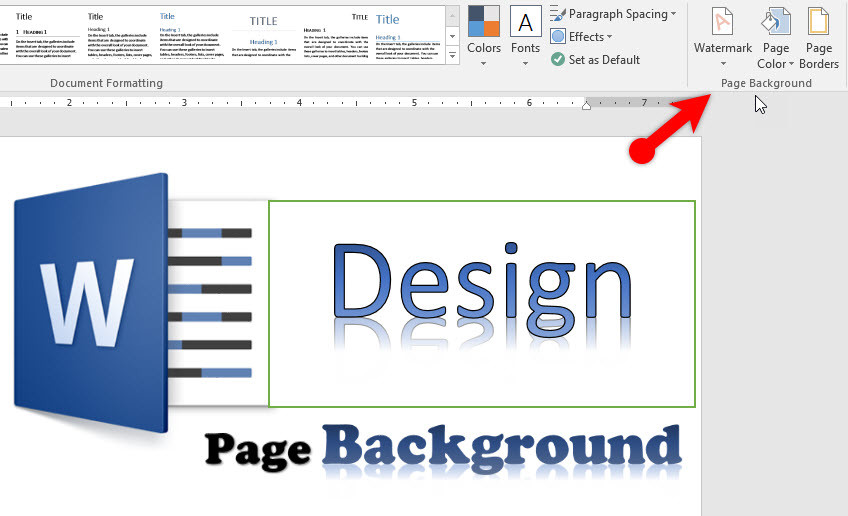
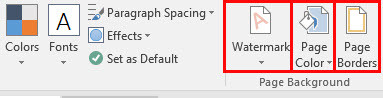
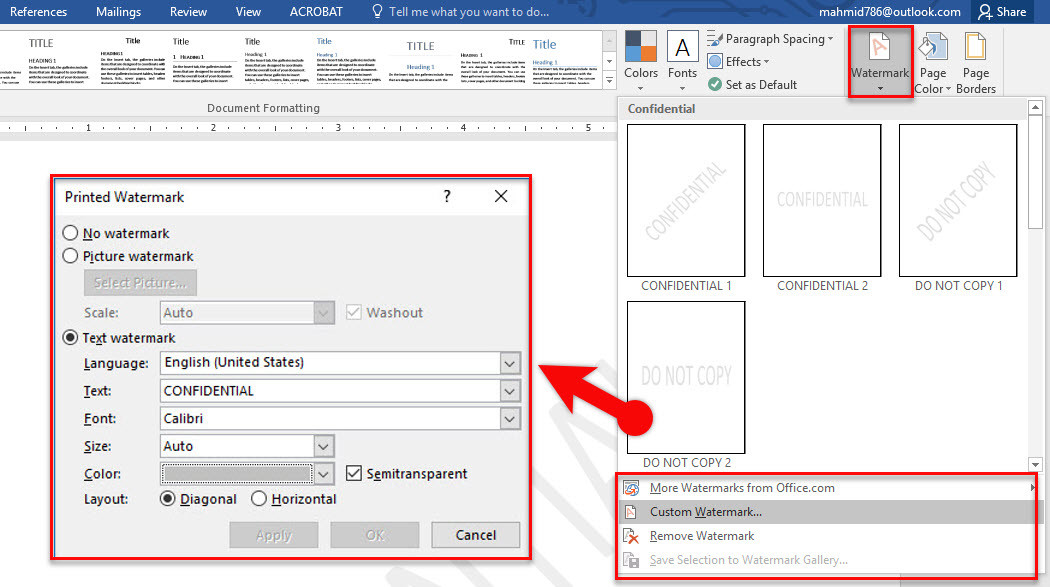
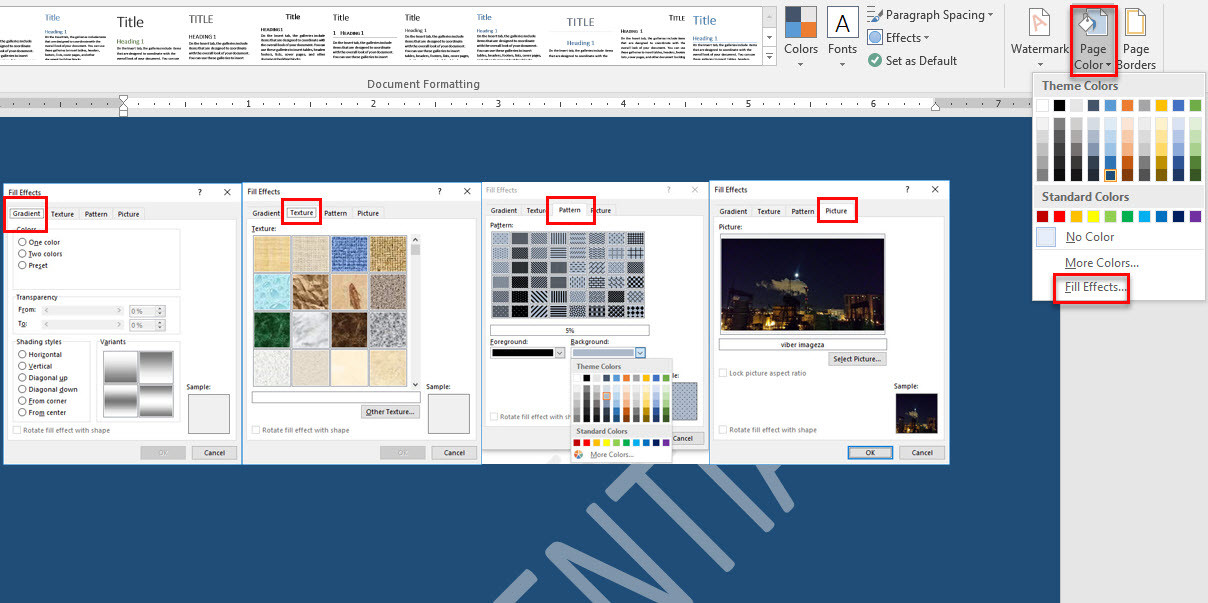
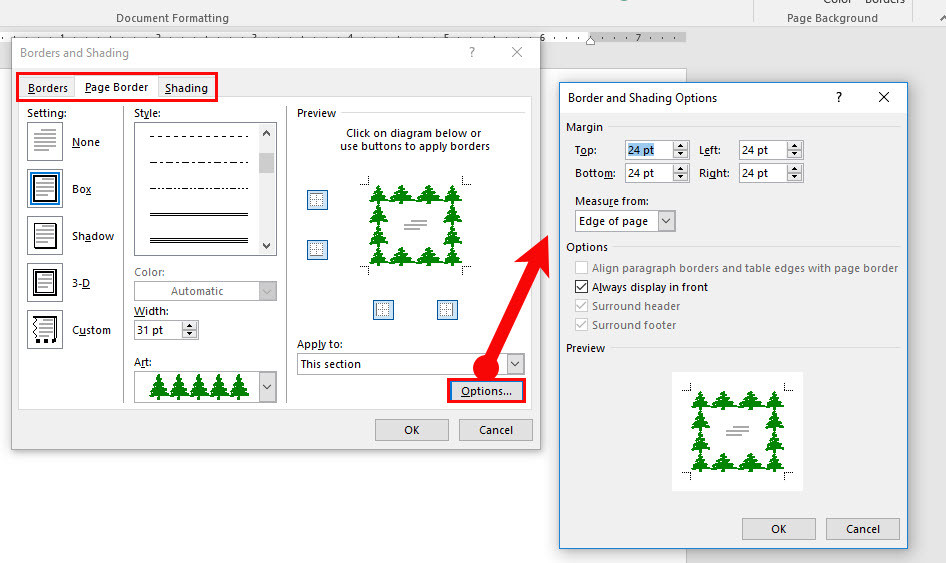
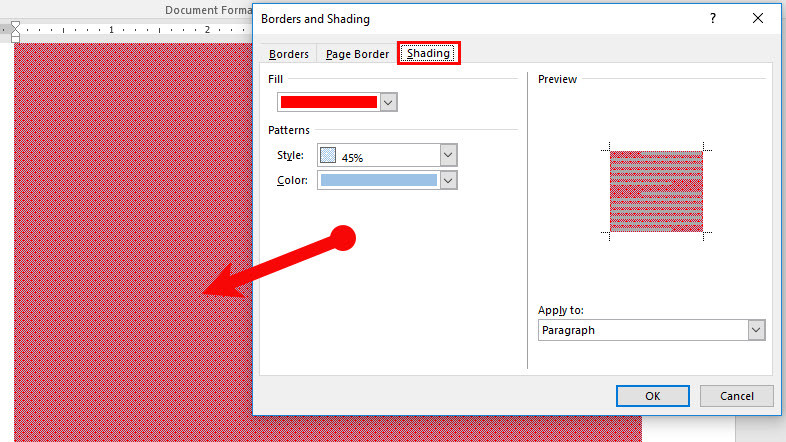
How to create a background from other word elements? Say, I want to put a filled circle with some other lines and graphic elements that I created in word, as a background. Is it possible?