Are you looking to delete a Facebook Page that you have created? If so, you have come to the right place. In this guide, I will walk you through the steps of How to Delete a Facebook Page Permanently. The process to Delete a Facebook page permanently is fairly simple, just make sure you follow the below outlines. Also, Please be aware that you will have 30 days to reactivate your Page and cancel the deletion process. After that, the deletion will be finalized and you will not be able to retrieve any of the content or information you have added to the Page.
Why Delete a Facebook Page?
- The Page has no Purpose anymore: If Facebook is no longer relevant or necessary, you can easily delete your Facebook page permanently or temporarily.
- Inactive Page: If the page has not been updated in a long time and right now you are posting however it is not generating engagement, You can easily decide to delete this inactive page permanently.
- The Page is attracting spam or negative comments: If the Page is attracting spam or negative comments that are detracting from the user experience, the owner may decide to delete the Page.
How to Delete a Facebook Page Permanently?
- Click on your profile avatar then choose settings and privacy.
- In the next window click on settings.
- Go to the privacy.
- Click on the Facebook page information.
- Click on view in front of Deactivation and deletion.
- In this window, Facebook is providing two options, Temporary deactivation and permanent removal of the page.
- For Now, you have to choose the Delete page and click continue.
- Before deleting the Facebook Page, it is giving you the option to download your information or Transfer a copy of your Information. Anyway, click continue and move to the next step.
- In the Final Window, simply enter your password and click continue.
- Finally, Confirm the permanent Page deletion of the page and click continue. Once you confirm the page deletion, You’ll have 30 days to cancel the permanent removal of your page.
- After the page has been submitted for removal it will take you back to your own Facebook Feed.
Note: Click on the below Images to Zoom.
- 1. Settings and Privacy
- 2. Settings
- 3. Privacy
- 4. Deactivation and Deletion
- 5. Delete Page
- 6. Download Your Page Info
- 7. Enter Your Password
- 8. Confirm deleting the Page
How to Restore Your Deleted Facebook Page Before 30 Days?
- Login to your Facebook page.
- Go to the Facebook Feed.
- On the left panel click on “See more”.
- Find Page and click on it.
- You will find all Your Pages including the pages that you have deactivated. To activate the page, click on activate.
- 1. See more
- 2. Pages
- 3. Activate
Conclusion:
In conclusion, deleting a Facebook Page is a simple process that can be completed in a few easy steps. However, it’s important to note that this action is permanent and cannot be undone, so make sure that you really want to delete your Page before proceeding.
Watch its video on YouTube:
https://youtu.be/9WLiEmmmd8o
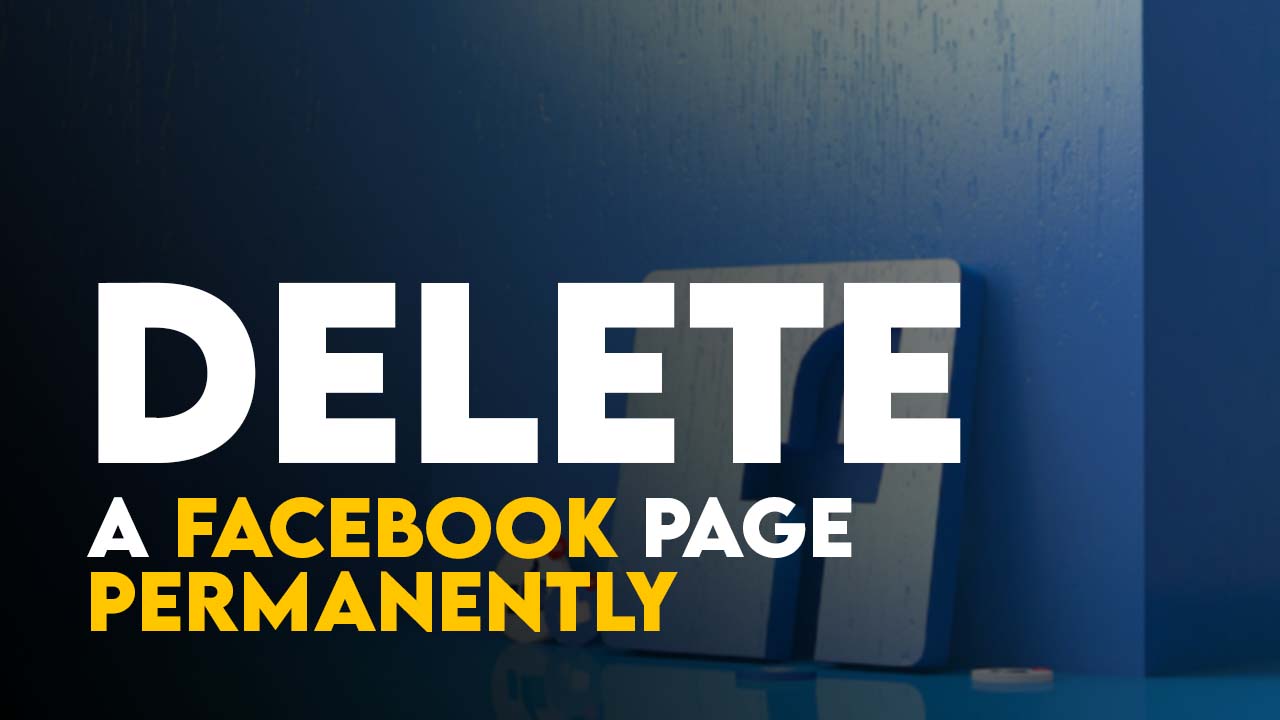
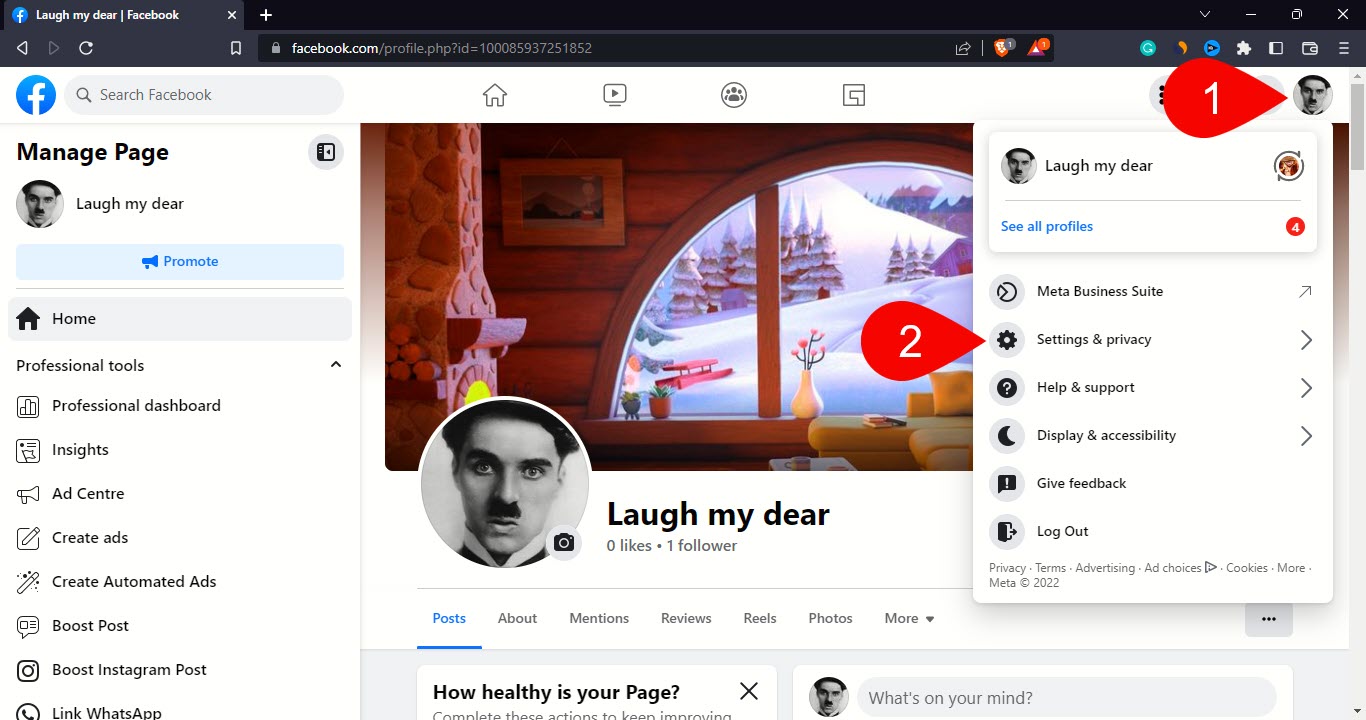
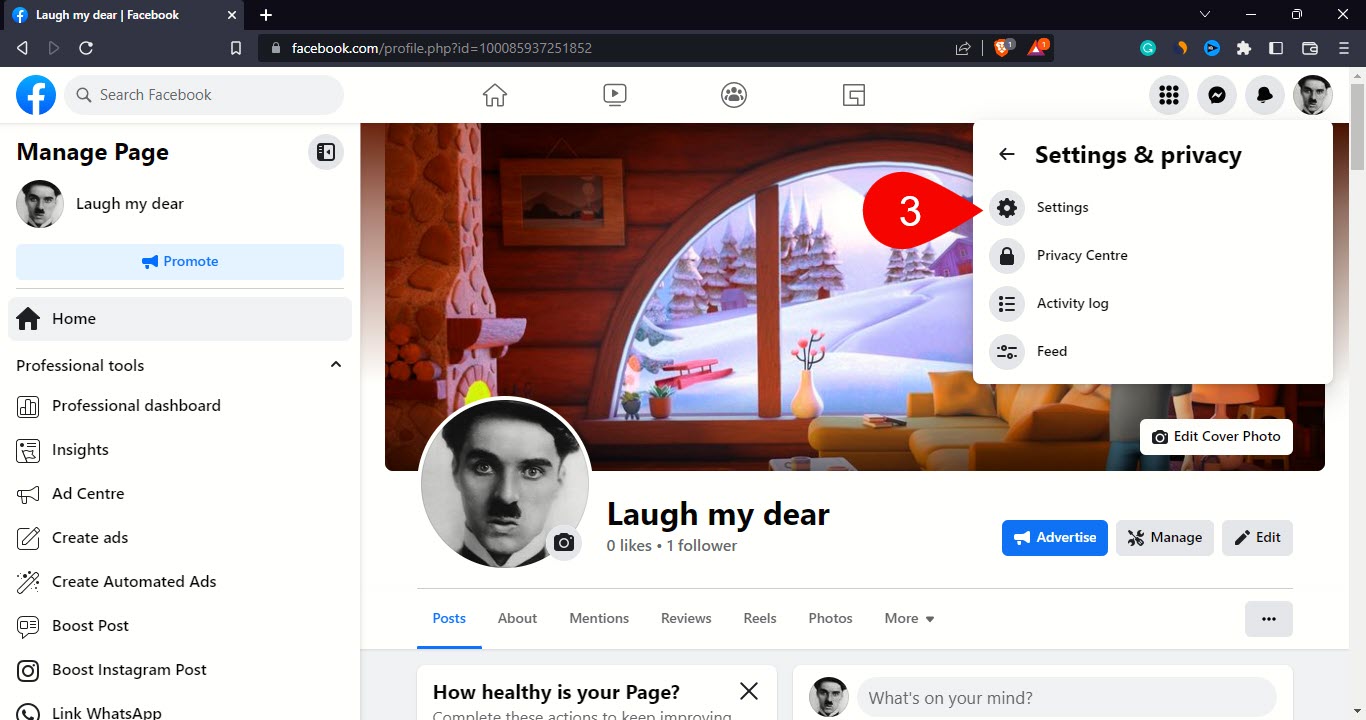
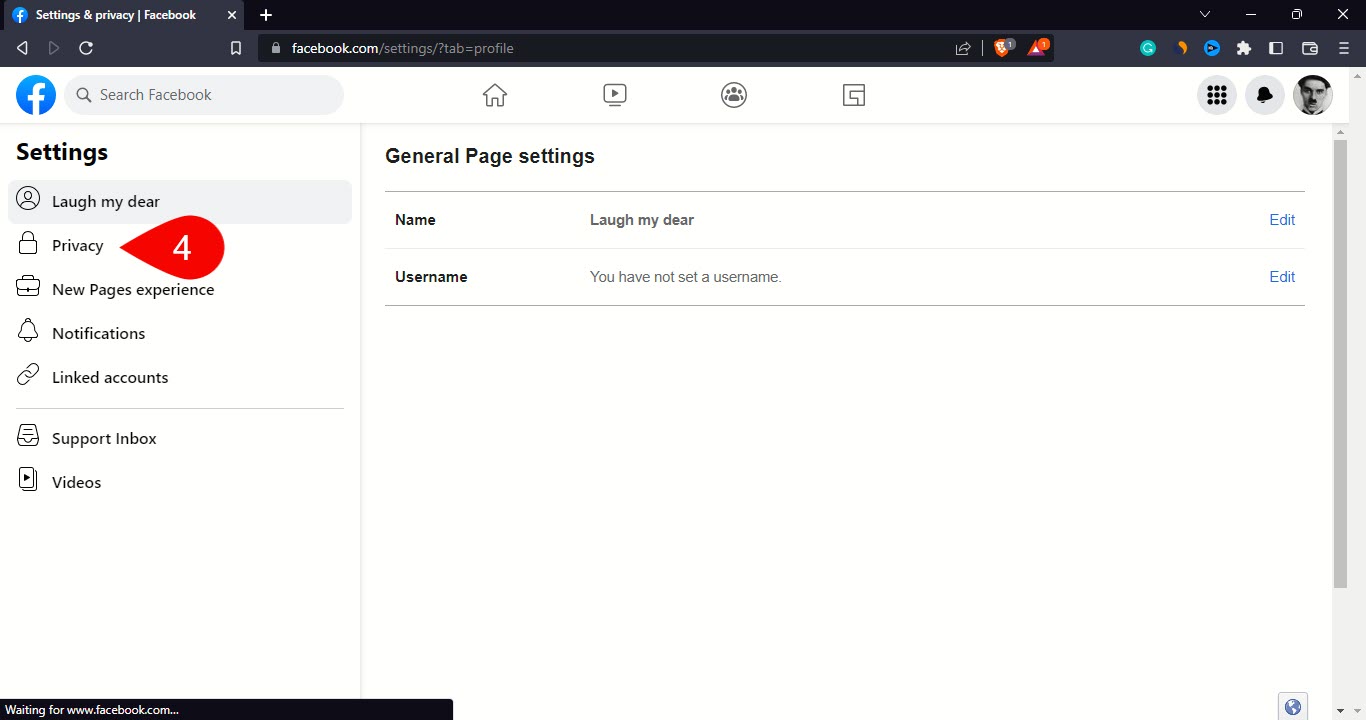
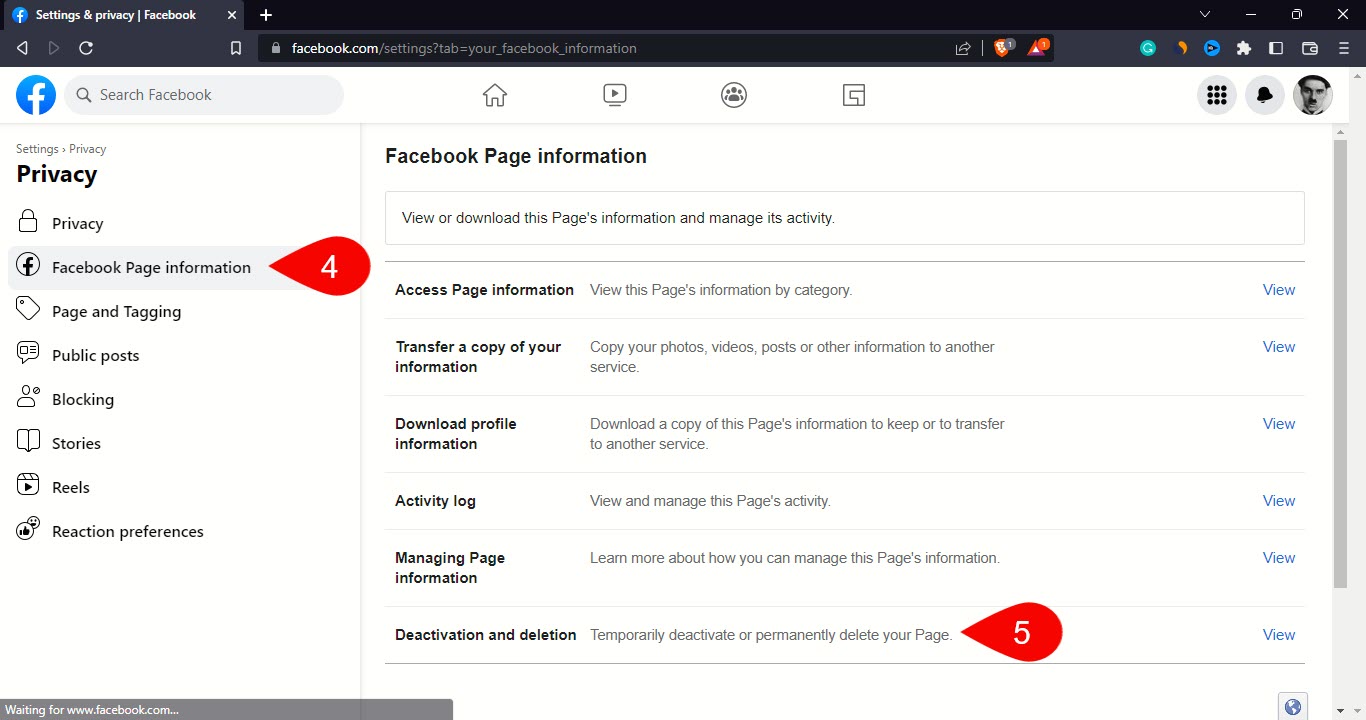
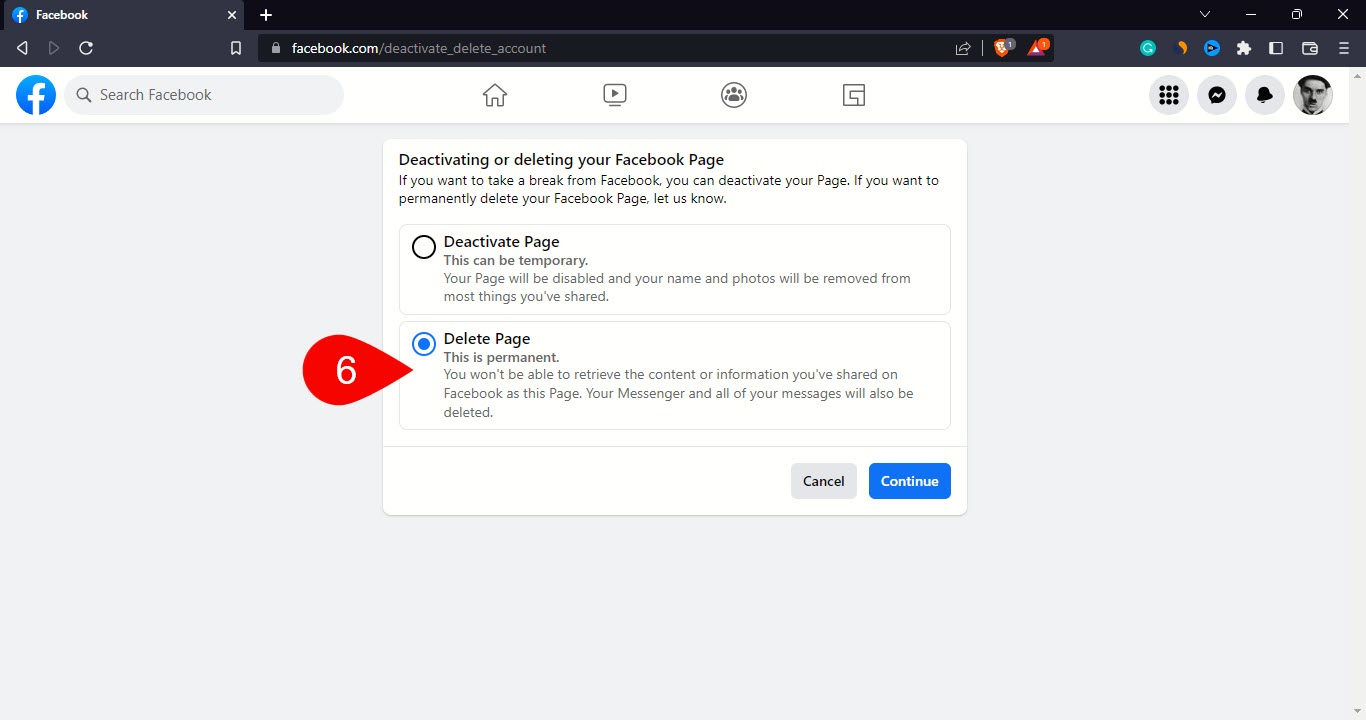
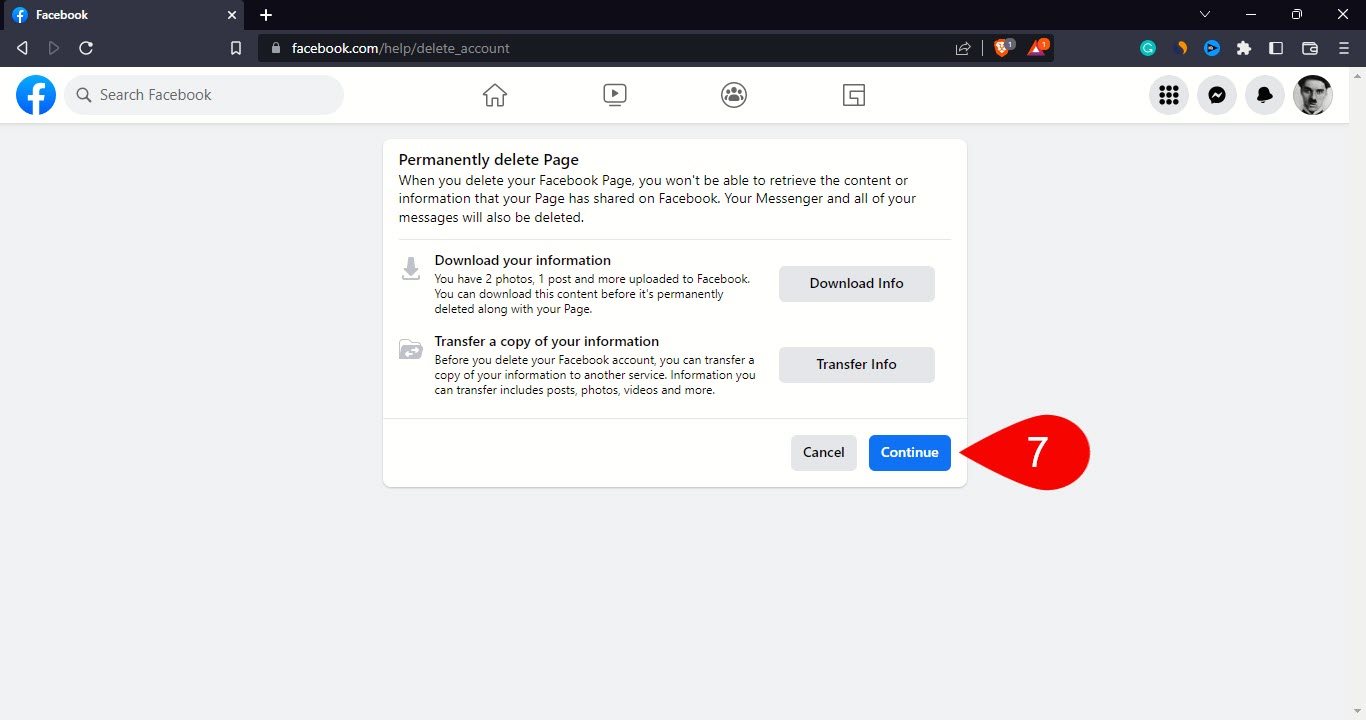
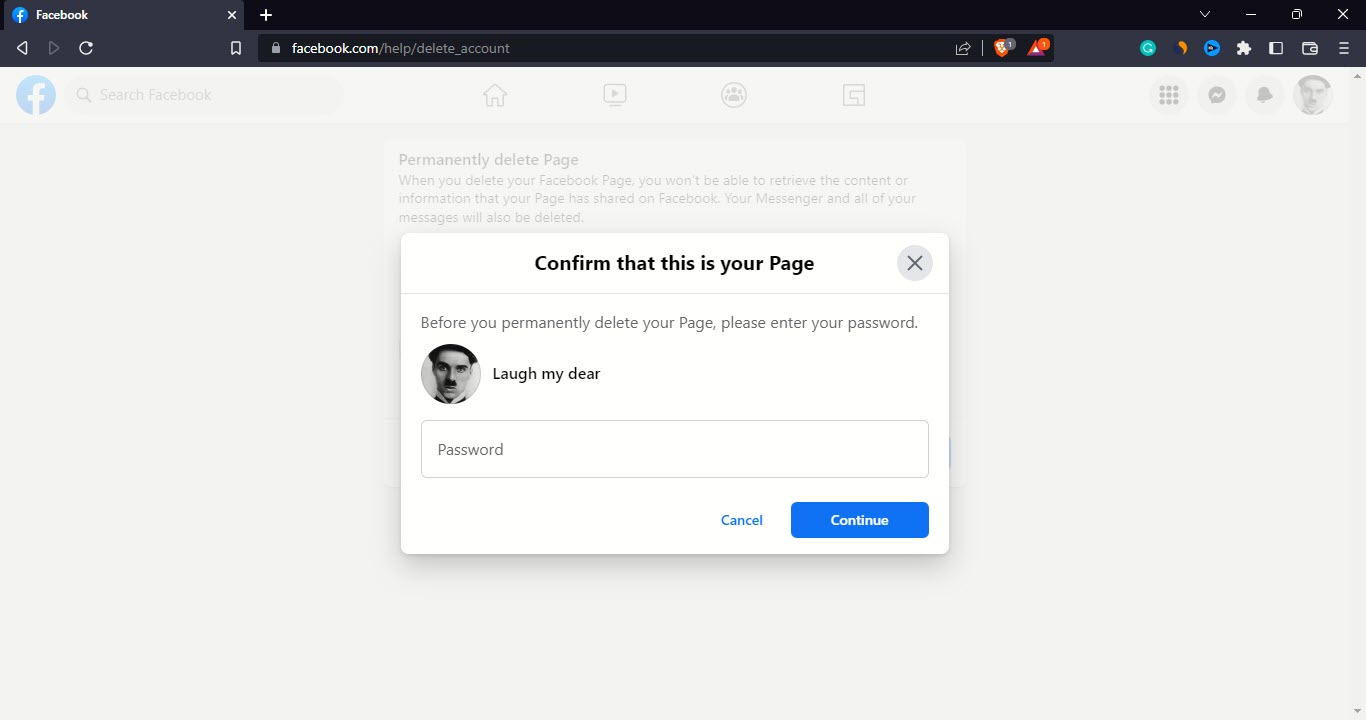
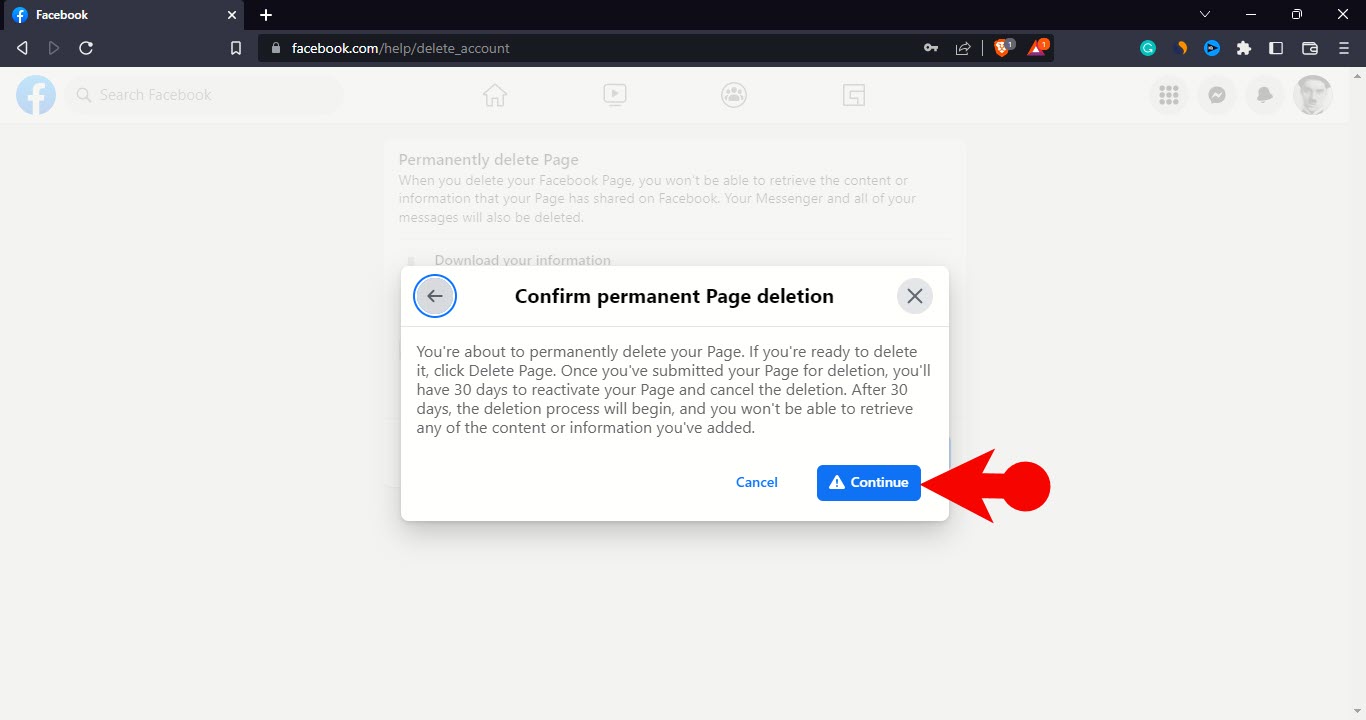
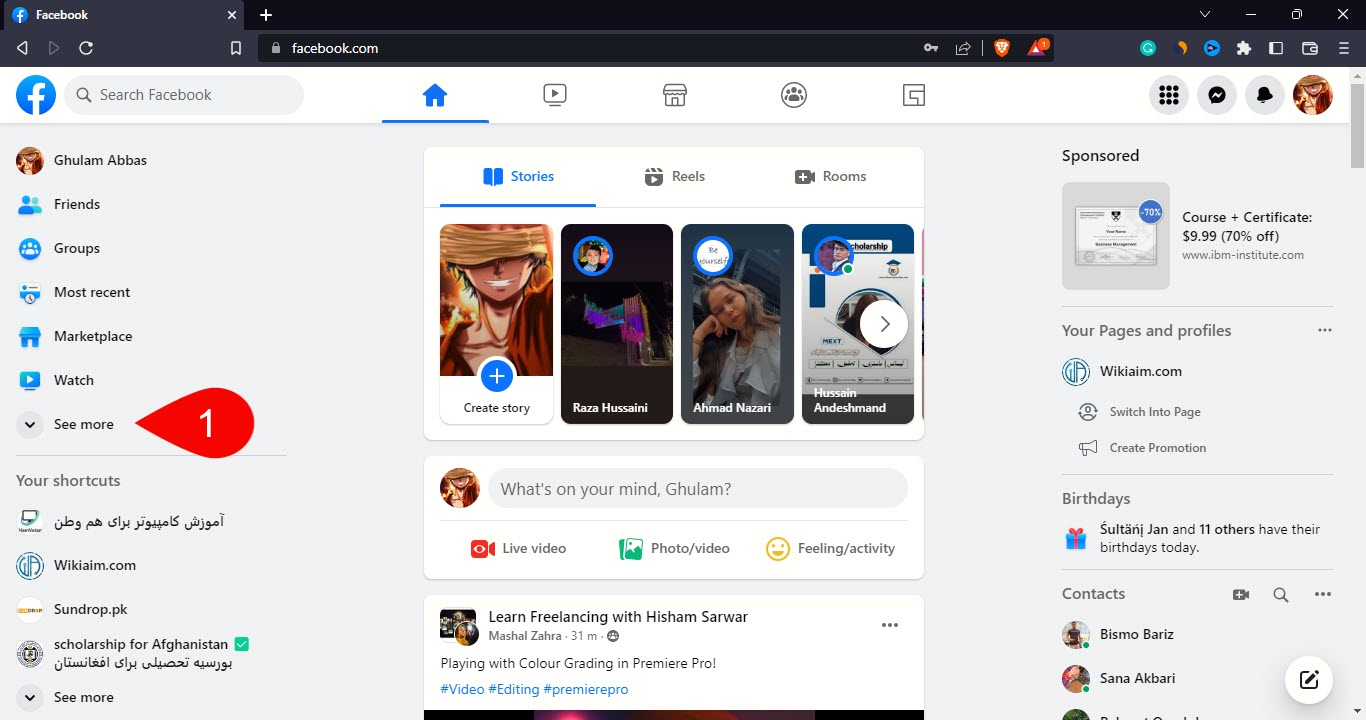
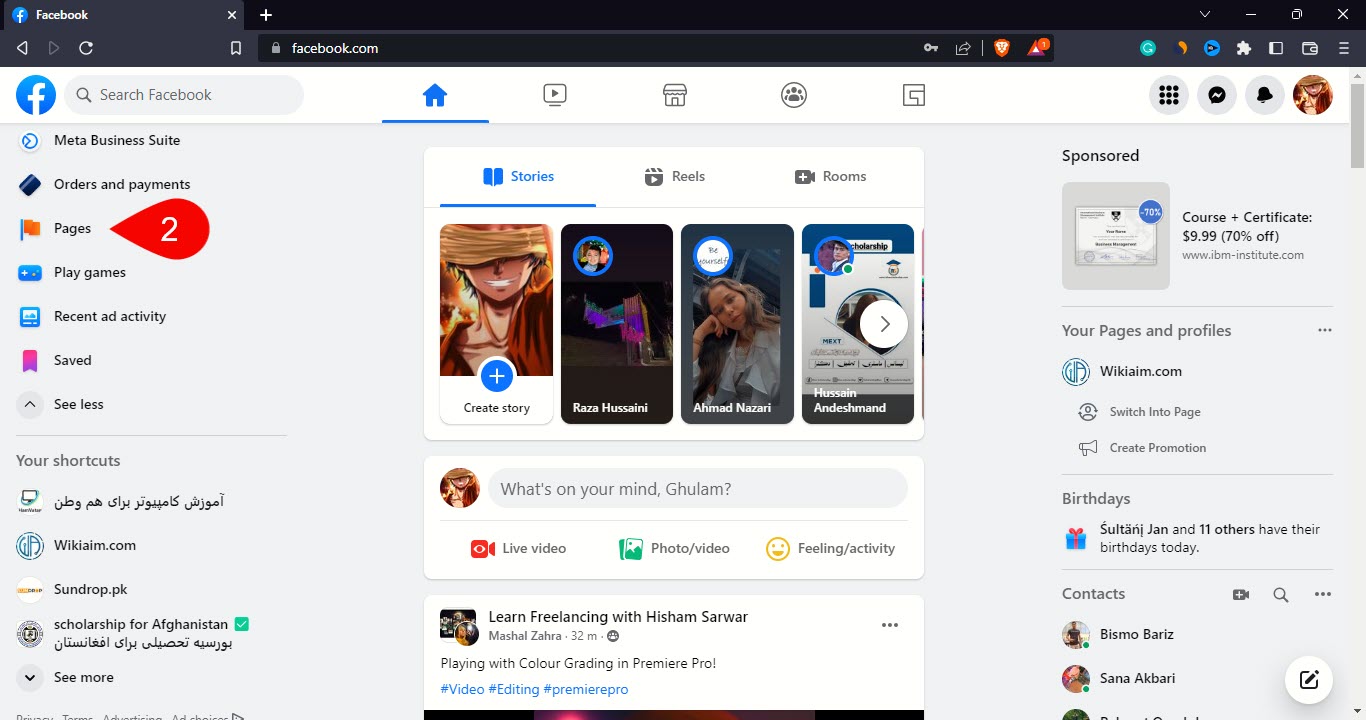
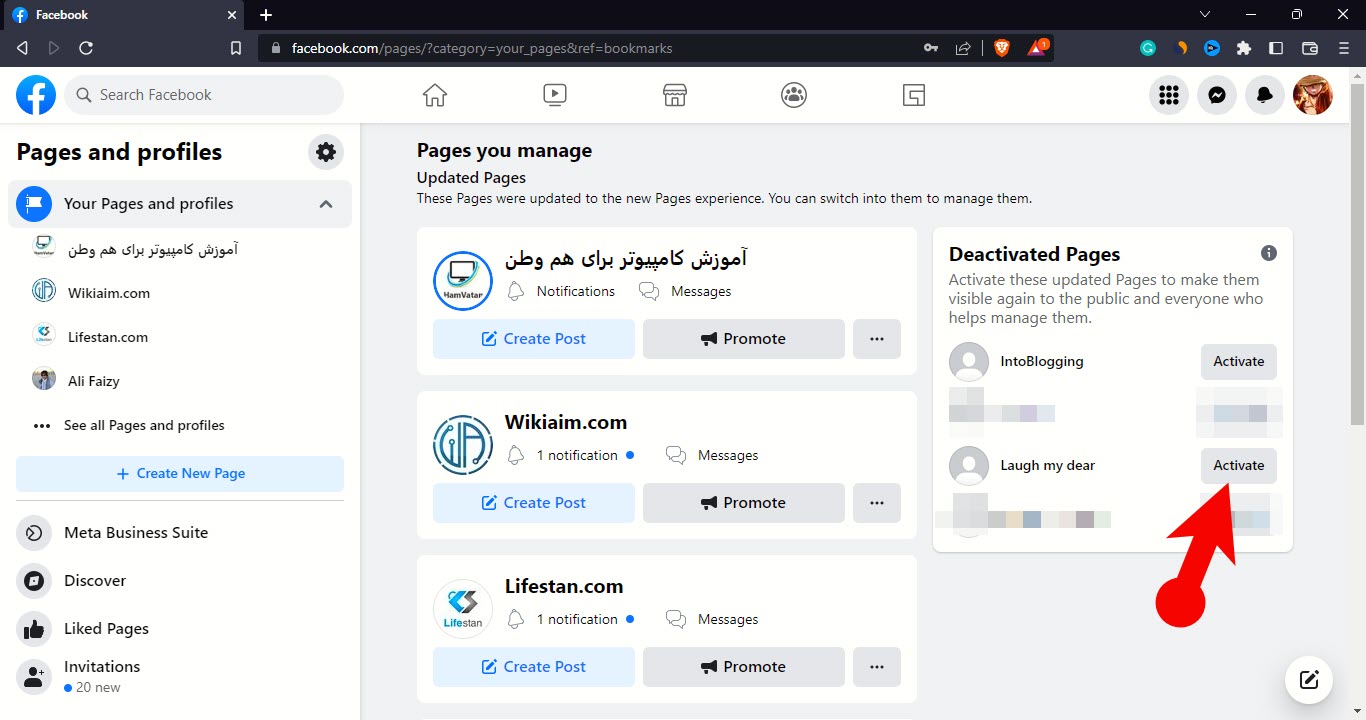
Leave a Reply