In this article, I will show you how to customize the dock & folder on iOS 12.1 without jailbreak tweaks. You can change the color of the dock & folder. You can also completely hide the color of the dock and the folder within the background on iOS 12 and higher than that. Of course, the process doesn’t require jailbreak or any third-party applications. We got many different versions of iOS devices and the latest one right now in 2018, is iOS 12.1 but still, we don’t have the permission to customize anything on the iOS devices. iOS devices are so secure that nobody can hack through the iPhone. Even the FBI itself couldn’t hack through the iPhone. Maybe that’s why we can’t customize anything on the iOS devices.
Today you will know how to customize the dock & folder on iOS 12.1 for free without any kind of jailbreak tweaks or third party applications. The process of customizing the dock is actually not related to iFile, coding or hacking. It is simply about the color’s capacity and the background – for the iOS devices. Together if these two are mixed, it will reform the dock and the folder’s color.
How to Customize The Dock & Folder on iOS 12.1
It is very easy to customize the dock & folder on iOS 12.1. Turn on reduce transparency from the settings, then download some images from a special website and then set the images as the wallpaper for your iOS device and then see the magic. The dock and folder will be colored differently. And also the dock and folder might be transparent within the background. If you want to know how to download and from where to download the wallpaper, be with us and just follow the steps down below.
Step #1. Open Settings, go to general then accessibility and then turn on “reduce transparency”. Reduce transparency improves contrast by reducing transparency and blurs on some backgrounds to increase legibility. If you turn “reduce transparency” on then the effect can be seen on the screen and if you don’t turn on the reduce transparency, you won’t have a different dock and folder than the rest of the iOS users.
Step #2. Open the website (heyeased). Then choose any of the backgrounds that you want. After that tap on it and then “download the wallpapers”. Heyeased is a Chinese website form which you can download cool backgrounds/wallpaper for iOS devices that can hide the dock and the folders. Besides that, it is 100% free to download – no need to jailbreak or download any third party application.
Step #3. Go to photos album where you have saved the images. And then tap on the share icon in order to save it as the new wallpaper. While saving it as a new wallpaper, make sure that you have to select “Still wallpaper” not perspective. If you chose perspective it will not be the same as you want because it will have moved in it and then it will be a hole of a mess between the color’s of the folder and the dock.
There you have it “The transparent dock and folders”. Here are some examples of “The transparent dock & the folder” with a variety of backgrounds. There aren’t just these backgrounds on the website, there are so many of them that you can download for free.
Conclusion
This article was all about “how to customize the dock & folder on iOS 12.1 without jailbreak tweaks”. Hope you guys have gotten something from this article. I will try my best to find out as many goods articles as you want. In addition, if you have any problem, suggestion or request you can say, just by commenting in the comment section. Thanks for being with us and do not forget to subscribe and also, visit our website every day, because we post new articles every day.
Wanna know more about iOS tips and tricks


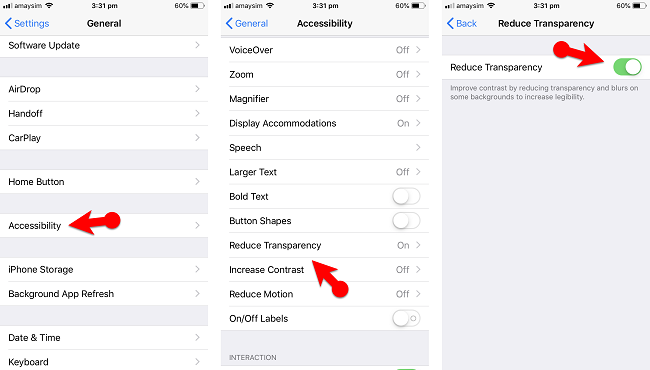
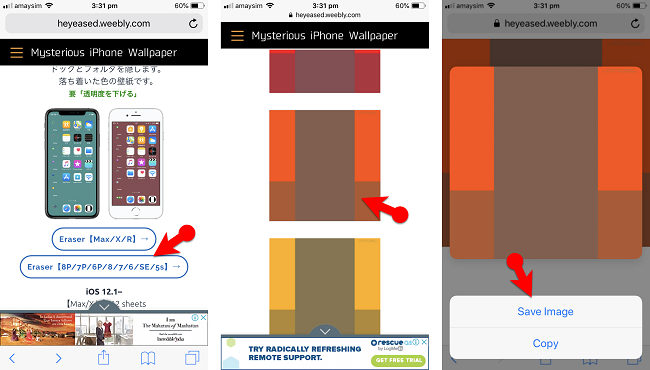
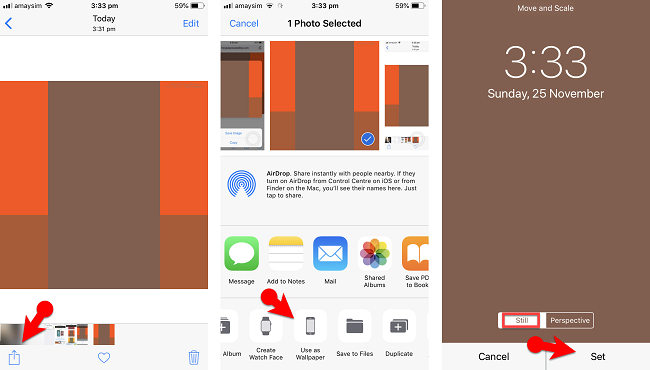
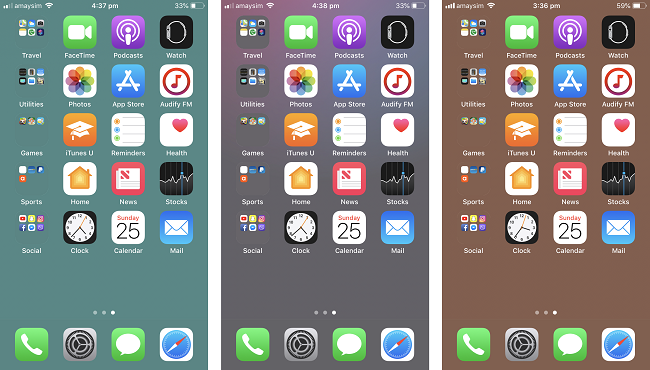
I use my own photos as my wallpaper; where do I get ones that have a bigger dock?
How do I make the dock on my ipad poro 12.9 ios12 bigger and how do I move apps/folders to it?
Simple, just chose the wallpaper that has a bigger dock and just drag your apps/folders in that place