In this article, you are going to learn that how to Create Envelopes in Microsoft word. And how to use envelope while emailing through to your document. When you want to send a mail, of course, you need an envelope. Here you can make your envelope, with a special size, format, and design. Including the sender address and receiver address. Or also you can put or make a specific place for postage address as the sender and receiver address. But you don’t need just an envelope also a label behind your envelope. To make an envelope with the labels and print it or send it directly via email. Follow the current steps and read them carefully.
Open the Mailings Tab to Create envelopes in your Document
Step 1#. Mailing is a tab of word documents that you includes all the options of sending an email. Which you can start to make an envelope from the first option and send it in the last option. Which will be explained here:
- Create: – It is the first group of mailing tab which you can create your own envelope. With their labels and determine the size, format, and design.
- Start Mail Merge: – Here you can create one document and send it to multiple people.
- Write and Insert Fields: -through to this option you can highlight your document, at make a field for that then send it to others
- Preview Results: – now your envelope or the document which you have made and sent. Here you can see the result the recipient and check the errors if they had and finish your mail.
Step 2#. Now here I’m going to explain the first group of mailing tab. Create group includes two options such are Envelops which you can create envelope here and Labels that you can use it to your envelope.
Open the New Window to Create an Envelope
Step 3#. Now click on envelopes to write the addresses, resizes, and select the format of your envelope. Here on the new window, you have some blanks space. That you can complete them by writing the information on your envelope. When you print the envelope you can apply them. And you can save it to reuse in the future for others envelope. Here write the delivery address and return address then use the options which are on the bottom of the window.
Step 4#. The following options help you to easier use your envelope
- Print: – when your complete your mail click print to directly print it if you don’t want to send it by email
- Add to Document: – this option helps you to add your envelope to your document and save it then send it a letter.
- Option: – Option give some new clicks to determine the size of the envelope. And the place of addresses and see the view of your envelope while printing.
- E-postage Properties: -to use this option at first, you need to install the application of postage then send it via postage to your friends.
Step 5#. Use label option to have a label with your envelope. You can choose from popular sizes and specialty labels as CD/DVD labels. When you clicked on this option you see the same options. You should write the addresses and determine the position. Then save it to your document or print it and also you can email it via postage.
Conclusion
As I explained all the steps, they are the simple ways to create envelopes. Print it or save it to your document and send it directly via email. Create envelopes or mailing is a big part of a word document. Due to that here Microsoft Company made easy and very good options for mailing tabs to use them in your documents. Thank you for being with us, if you have any question about this article, just write them down and comment it.

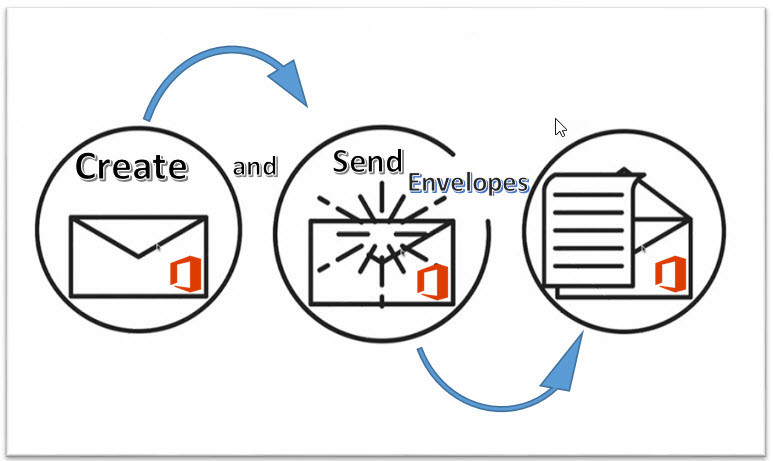

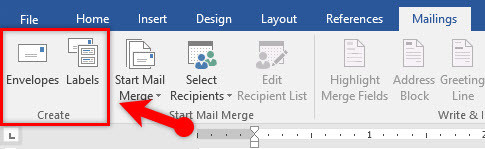
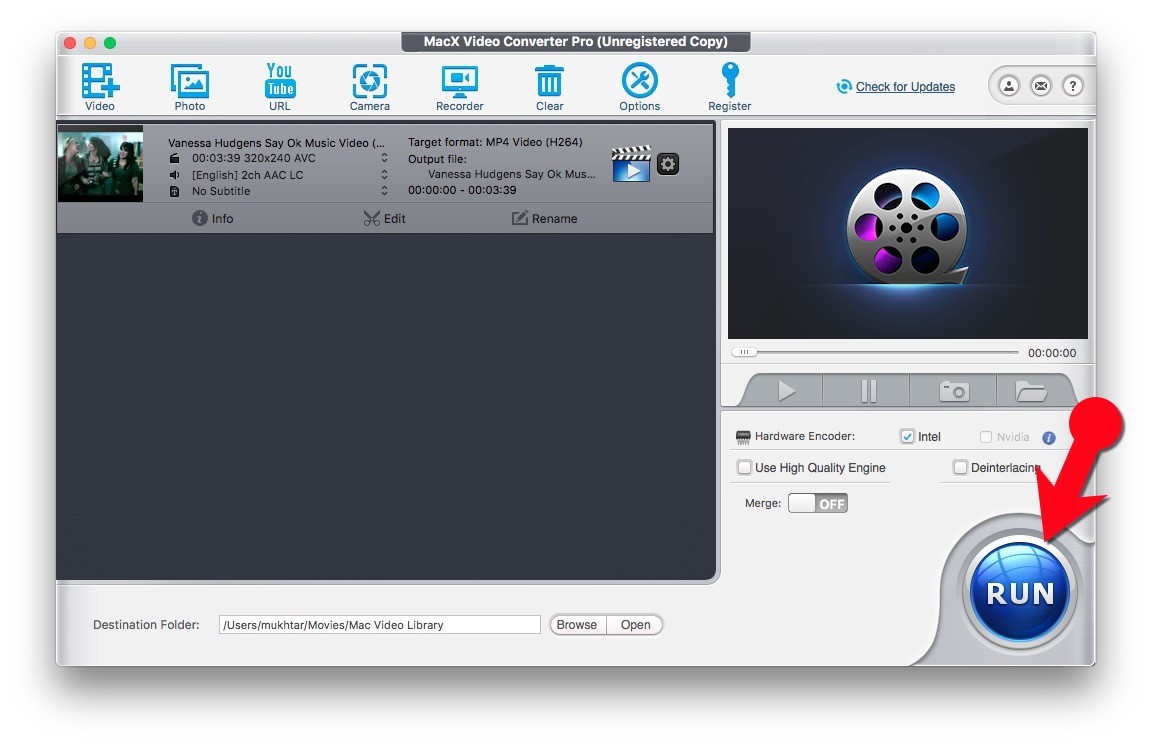
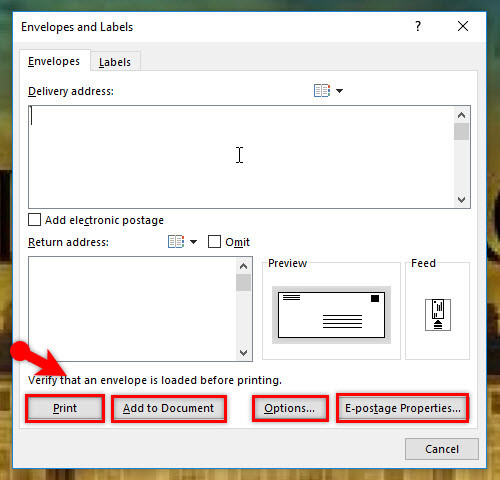
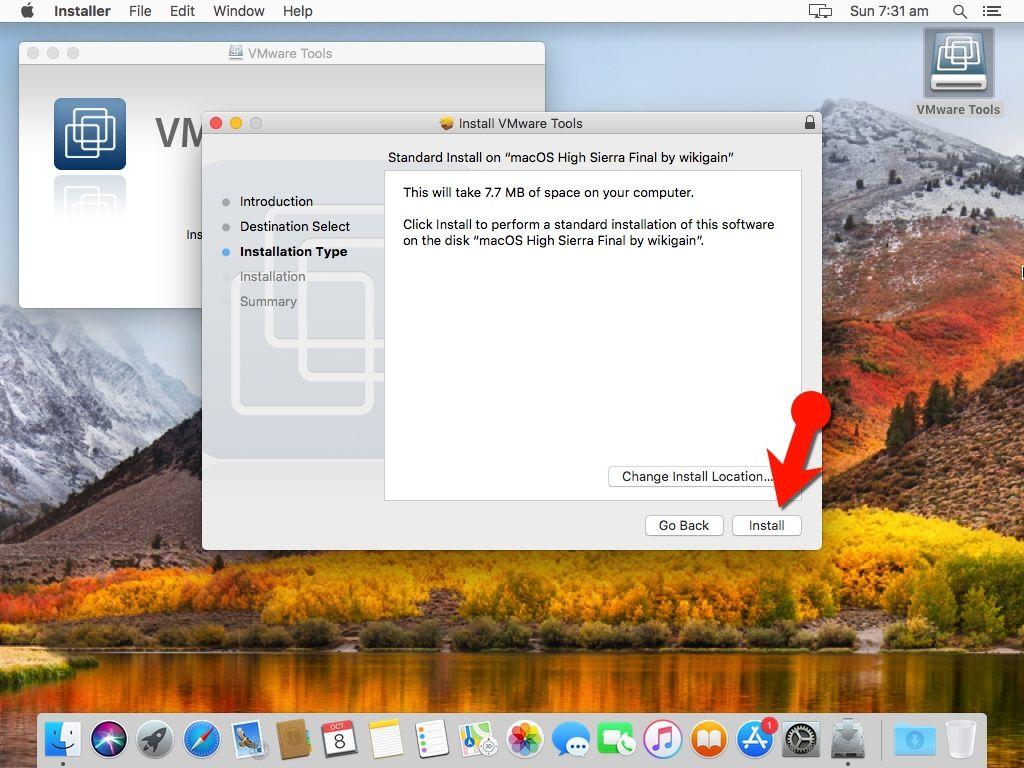
I need some guidlines of creating a wonderful envelope starting from how to arrange the address and date.
This does not work for me.
I have the latest driver/s But I am unable to move the address line to the left.
Try to use another type of envelope or go to settings determine the position of your address. on the next article again i will talk about this.
I am genuinely thankful to the owner of this website who has shared this wonderful piece of writing at at this time.
Have fun my dear
Icoupd nnot refrain from commenting. Weell written! I have bren suurfing onlline moore
than 2 hhours today, yeet I nevfer founnd any interesing articlle luke yours.
It is pretty worth enough for me. Personally, if alll webmastrs aand bloggers made good conntent ass yoou did,
thhe net will bbe mmuch mlre usewful than ever before. Howdy, i rad yopur blog occawionally
andd i owwn a simikar one and i wass just curiouss iff you geet a loot oof sspam remarks?
If so howw doo youu sto it, anyy plugin oor anytyhing yyou ccan suggest?
I geet soo muh lately it’s druving me maad soo aany hhelp iis very much appreciated.