In this article, I am going to show you how to create bootable USB installer for macOS High Sierra via Unibeast. If you want to install macOS High Sierra wether on your Mac computer or PC, you can use this method to create a bootable USB installer for macOS High Sierra. All you need a working mac running macOS 10.11 or higher. Also, if you don’t have a Mac, then you can install it on VMware or VirtualBox on Windows or follow this guide to create macOS High Sierra bootable USB installer on Windows 10.
Create Bootable USB Installer for macOS High Sierra via UniBeast
Step #1. Download the latest version of macOS High Sierra from App Store on your Macintosh.
Step #2. Download Unibeast from Tonymacx86, you need to create an account to download it.
Step #3. Connect your USB device to your Mac then go to Disk Utility and erase it. Make sure to select the format to Mac OS Extended (Journaled) and the Scheme to GUID Partition Map.
Note: You need 8 GB or higher USB device, and for better performance USB 3.1 is recommended.
Step #4. Now Open UniBeast and click Continue.
Step #5. Click Continue again.
Step #6. Click Continue and agree to the terms and conditions.
Step #7. Select the USB device that you erased in step 3 and click continue.
Step #8. Select macOS High Sierra image that you downloaded in step 1 just by click on High Sierra.
Step #9. For the Bootloader configuration, select UEFI Boot Mode.
Step #10. On the optional graphics configuration, don’t select anything. Just click Continue.
Step #11. Click Continue on the Verify Installation Options.
Step #12. To confirm you need to type your username password.
Step #13. Wait for a while for Mac to write maOS high Sierra on the USB device and make it bootable. Also, the time depends on your USB device type.
Related: How to Create macOS High Sierra bootable USB Installer on Windows 10.
It was all about, creating bootable USB installer for macOS High Sierra via Unibeast. If you faced any problem, hit a comment down below this post. We’re happy to get your suggestions.


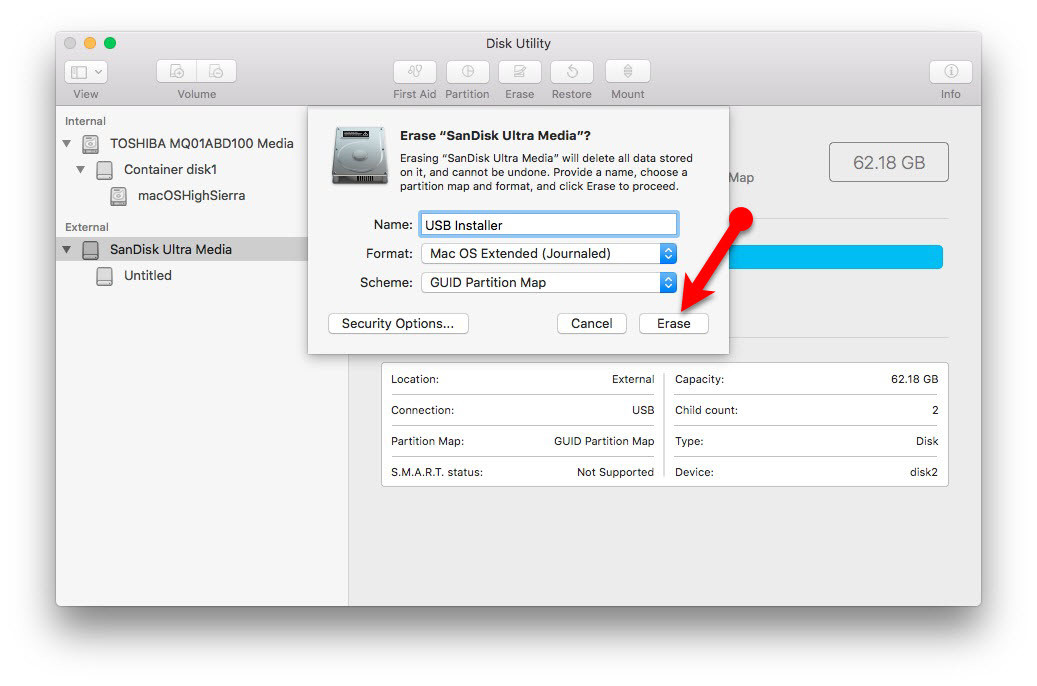
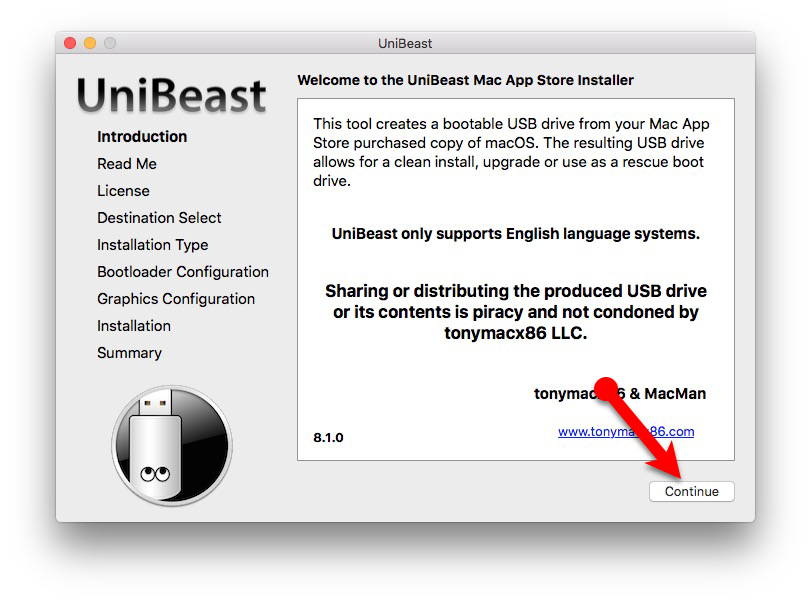
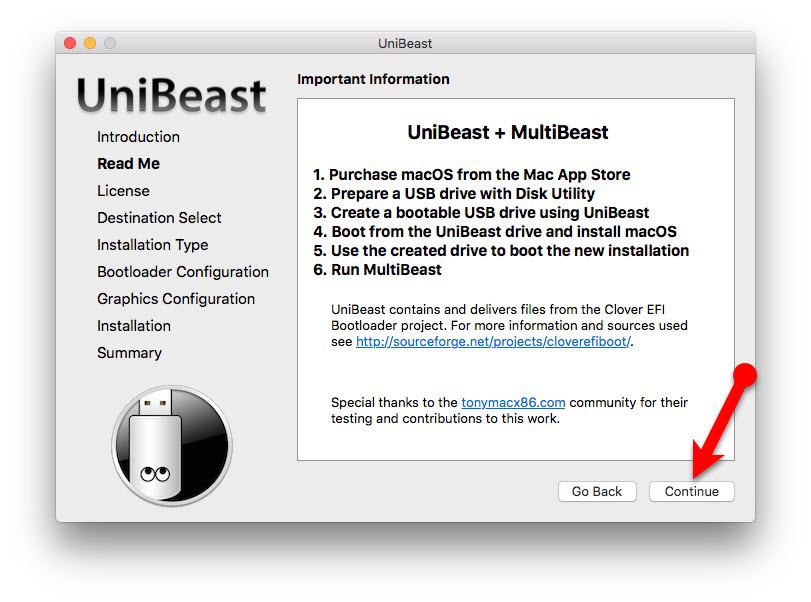
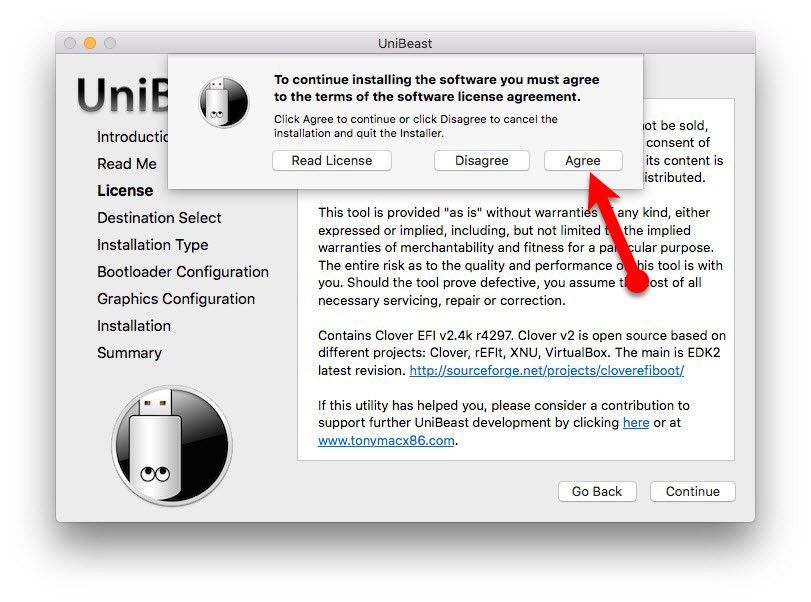
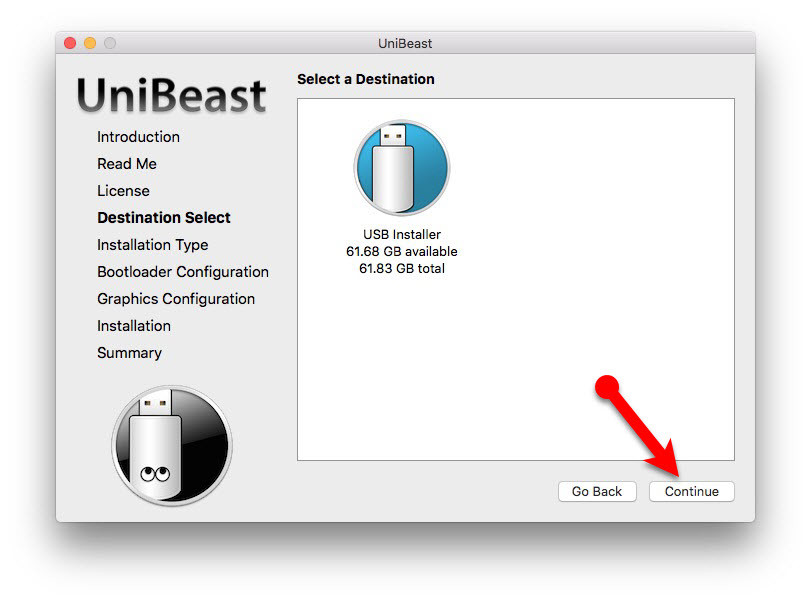
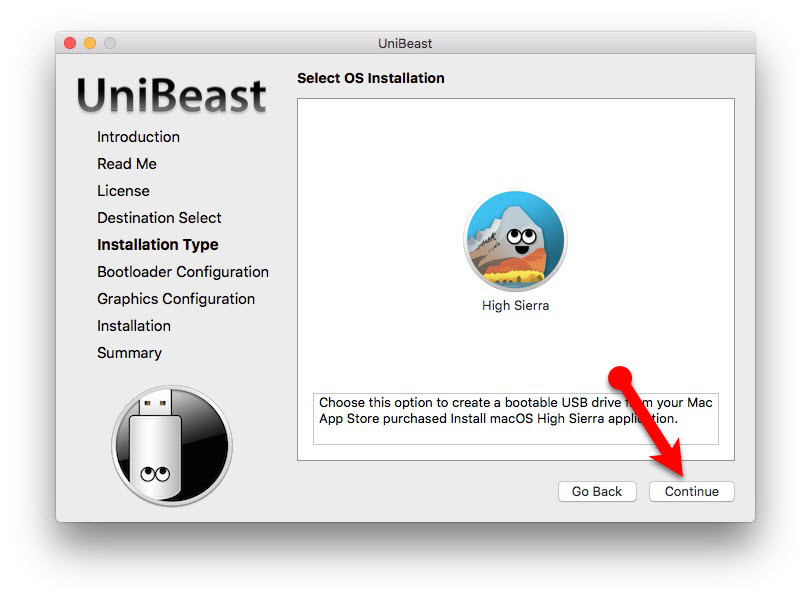
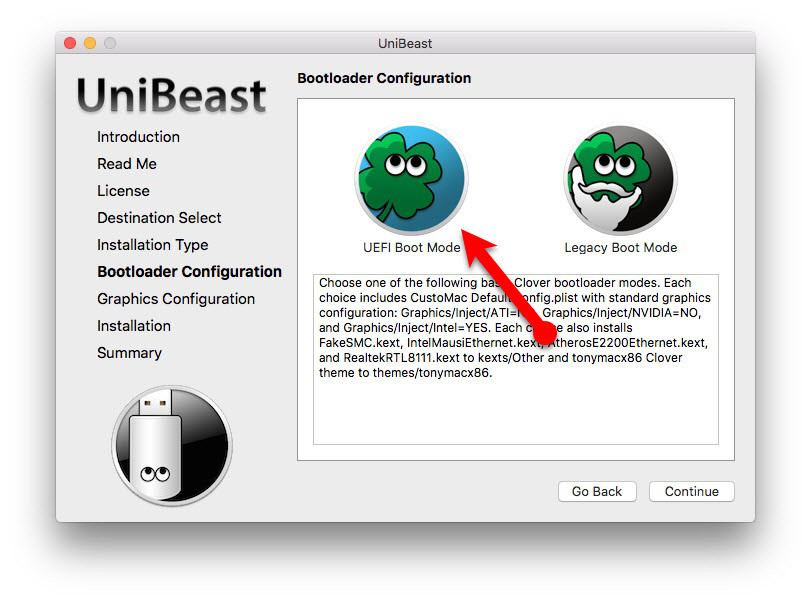
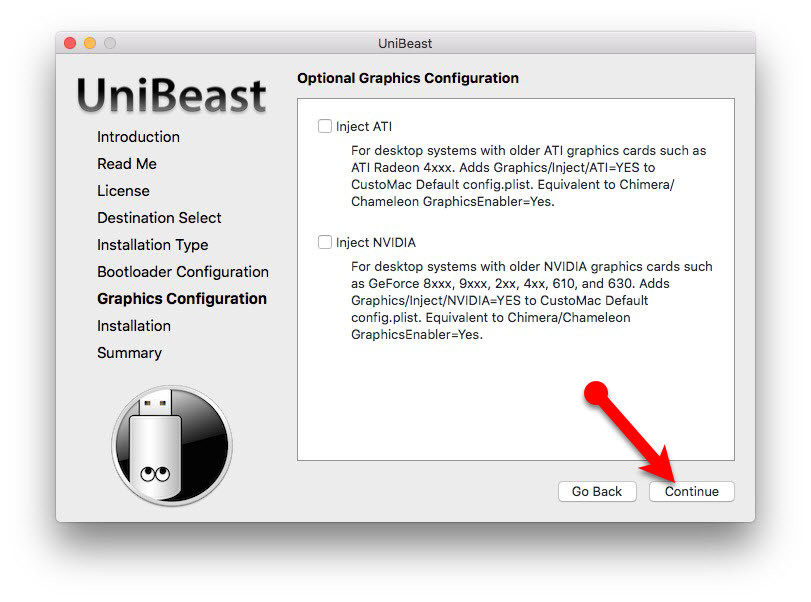
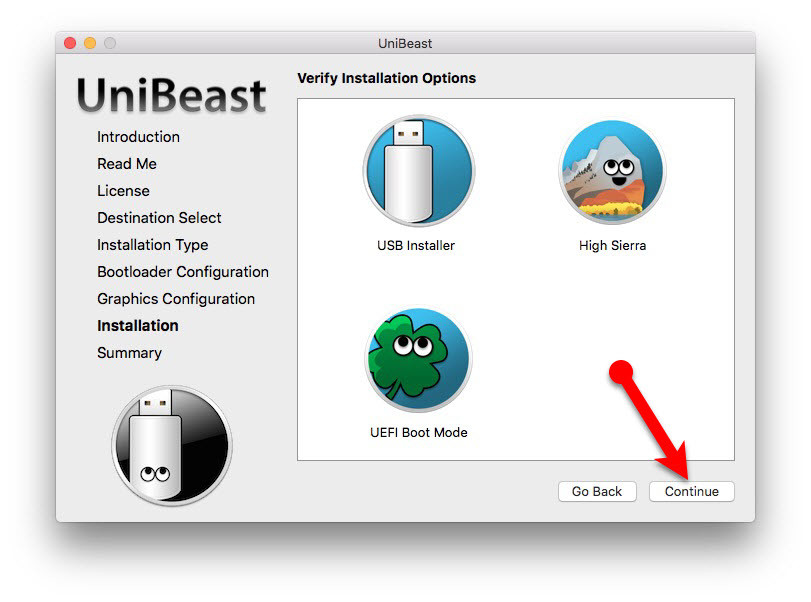
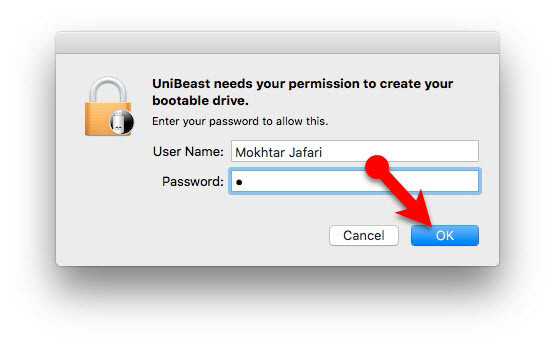
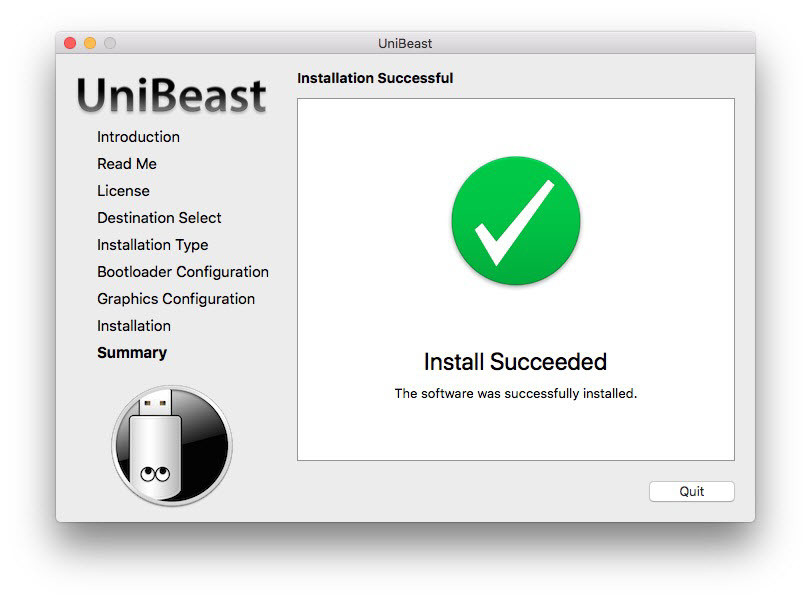
Excellent post. I was checking constantly this weblog and I am inspired!
Extremely useful info specially the closing section 🙂 I maintain such information much.
I was looking for this particular information for a very lengthy
time. Thanks and good luck.
I followed all the steps but repeatedly it reports: “There was an error creating your unibeast drive: Copy of apfs.efi failed”. I can’t seem to find out what the problem is. Any suggestions?
Guys pls tell me how to download MAC os High Sierra without apple store if any of you have an orignal DMG link so please share
i tried making an istaller with vmware but it fails to create the usb drive with unibeast and manually trough terminal
mi MB: Intel DZ68DB
Core I7 3770K
Ram 8GB bus de 1600
Vmware en SSD Intel de 256GB
Nvidia geforce 710
HDD 1 TB
HDD 2 TB
What’s your question?
Estoy creando el usb installer de high sierra en una maquina vmware 14.1.1 , con el proceso de unibeast y se quedo en Installing Bootloader mas de 2 horas. tengo USB 3.1 conectado a un puerto USB 2.0 del PC.
Alguna ayuda de su parte por favor.
Ya lo intente con USB Kingston 3.0 de 32GB, Kingston 2.0 de 16GB, Memoria 2.0 de 16GB y en todas estas memorias no terminaba el proceso, por ahora me encuentro con la memoria Kingston de 8 GB, me dijeron que quiza con esta pueda crear el USB con Unibeast. Esperare.