If you want to copy a specific text or an entire text from an image on your Android phone, then you may be wondering to type it down on a Word document or notepad. Or maybe inside a text editor inside your Android phone. But what if I tell you that there are other methods that you can use to simply copy text from any images on your Android phone and paste it into any document that you desire. The only question is how you can do it.
Android 12 is currently the latest version of Android in the market and yet there is not a default option in the gallery that you can use to simply copy text from images and paste it anywhere. But inside iPhone this feature is available for a year.
Copy Texts from Images on Android
As I said, in Android 12 this feature is not yet available, but you can use Google’s other application to simply copy text from any image that you want. These application that you may want to use is called Google lens.
Google Lens
If you are using Google Chrome on your desktop computer, if you go to an image tab right click on it and then you will see the option to search with Google lens. Now you get the idea that Google lens is an image recognition technology which has been developed by Google for the searches related to images. As of now this feature is not yet available directly into your Android phone, but it has a separate application that you can download from the Google Play store and then use it to search or simply copy the text from any image.
I think this feature is really cool, and let me please remind you that Google lens only works if you are connected to the Internet. So here is how you can use Google lens on your phone to simply copy text from any image on your Android phone.
Steps to use Google Lens to Copy Texts From images on Your Android Phone.
As of now I am assuming that you have already downloaded and installed the Google lens from the Google Play store on your Android phone.
After downloading the Google lens tap on each to launch.
Select an image from your call gallery and then at the bottom you will see a lot of option which by default Google lens is going to highlight them. But since we are trying to copy the text from the image then simply go to the text category.
- Select an Image
- Go to the Text Tab
Once you are on the text category, you will see the option to select all or you can just simply tap on listen. But for now you have to tap on select all and then wait a moment and then you will see the option to copy text, Tap on it.
Once the text is copied, you can go ahead and paste it anywhere that you desire to.
Use Online Tools to Extract Texts from images
apparently there are other online tools available that can be handy for copying text from images. The bad news is that most of the site comes with the limitation of five or less in a day. It means in one day you can only use seven terms to copy text from images. Aside from that one, these websites are filled with Google AdSense ads. It means if you are using an adblocker, you are very convenient to use, however if you are not using any blocker perhaps you will be a little bit irritated from the ads.
These are some of the websites that you can use to Extract texts from Images.
- brandfolder.com
- https://www.prepostseo.com/image-to-text
- https://www.ocr2edit.com/convert-to-txt
- https://smallseotools.com/image-to-text-converter/
If you know a better website than these mentioned websites, let me know in the comment section.
Conclusion:
Google lens is really a powerful application for your smartphone devices. I am definitely suggesting you to use this application for any need on your phone. Aside from copying text from any image on your Android phone you can use the Google lens to simply search images, translate, shop, search for places, homework, dinning and more.


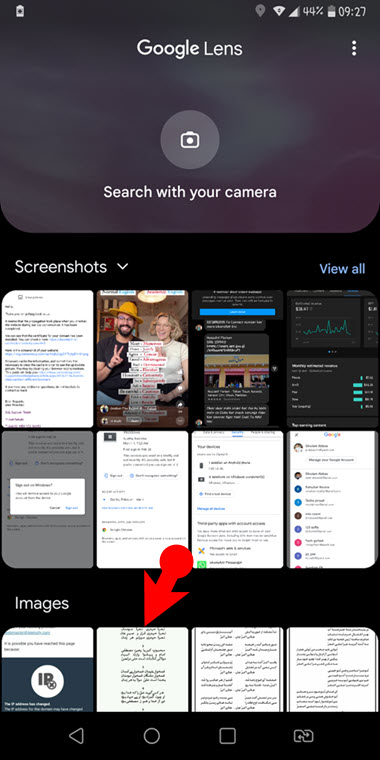
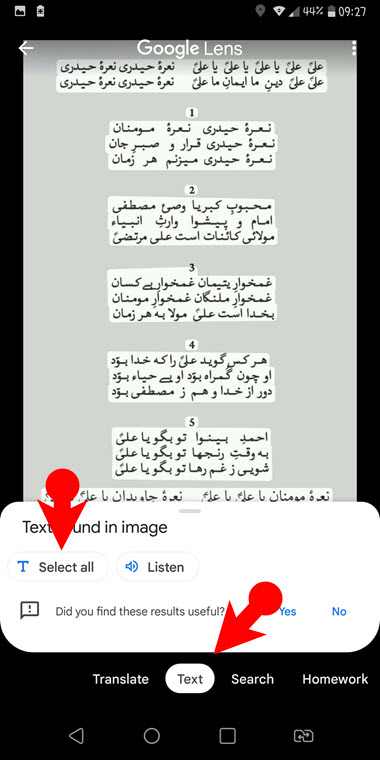
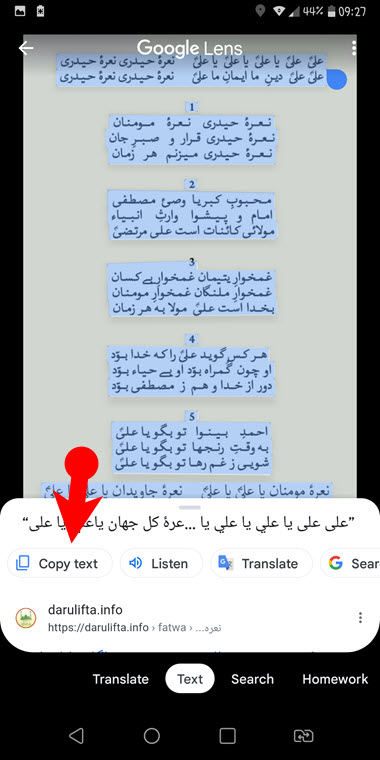
Leave a Reply