In this article, I’m going to show you how to convert video to any format by using WonderFox video converter pro. There are hundreds of video converter on the internet that doing the same task but the positive thing about this software is this that it does not only convert video from one format to other formats but also download any video format from Facebook, Vimeo, YouTube and other social media platforms. In this guide, you’ll learn how to do download YouTube video and convert it to other formats (mp4, Avi, Mkv, Mpg).
WonderFox Features
- Can convert over 300+ video formats
- Compatible with Windows 10/8.1/7/Vista/XP
- Can convert any 4K video
- Can convert audio to any format 300+
- Support up to 300 devices
- Download videos from social media platform (Youtube, Facebook, Vimeo)
- Create a video clip
- Merge files
- Support 60 fps conversion
Convert Video via WonderFox Video Converter Pro
Step #1. First, you need to Download HD Video Converter Factory Pro and install it on your computer. The installation is very simple and straightforward. Just double-click on its setup and click next for a couple of time and you’re done.
Step #2. The snapshot below is WonderFox video converter pro user interface and also the essential instruction that how this application works.
Step #3. If you want to register and test the full version of this application just click on the upper right corner on Register button. Type your registration key and click register.
There is a special discount for wikigain visitor if they want to purchase the full version just download the software from this link.
Step #4. In this step, I’ll show you step by step to download YouTube videos and convert it to another format. Click on Download video tab then a new window will pop up. Now, go to YouTube and open any video you like. Copy the URL of the video and paste it to Wonderfox download page. Just see the screenshot down below to get the idea. Once it’s done click on Analyze button.
Step #5. Now, click Download button to start downloading the video.
Step #6. Once the downloading process has finished, you can select the output video format and click Run. It’ll convert your video and you can check it by going to the output folder.
Tip: It’s not necessary to download video from YouTube or other social media then convert it to other formats. You can browse video directly from your computer as well.
Conclusion
In this article, we went through the installation, registration and downloading Youtube video and converting that video to any other formats. I hope you’ve enjoyed reading this post and if you’ve got any question feel free to hit a comment down below.

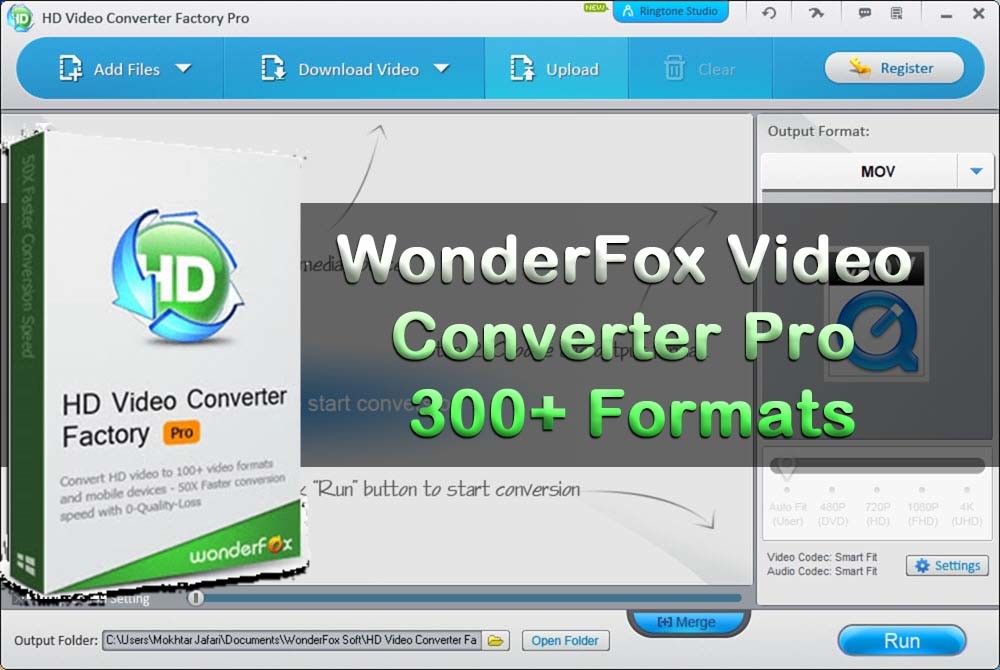
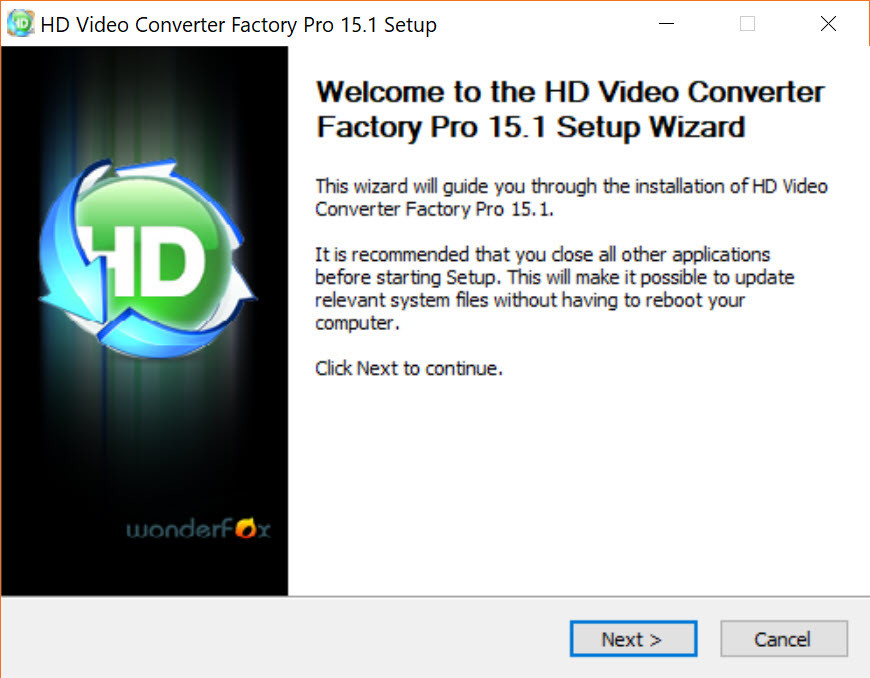
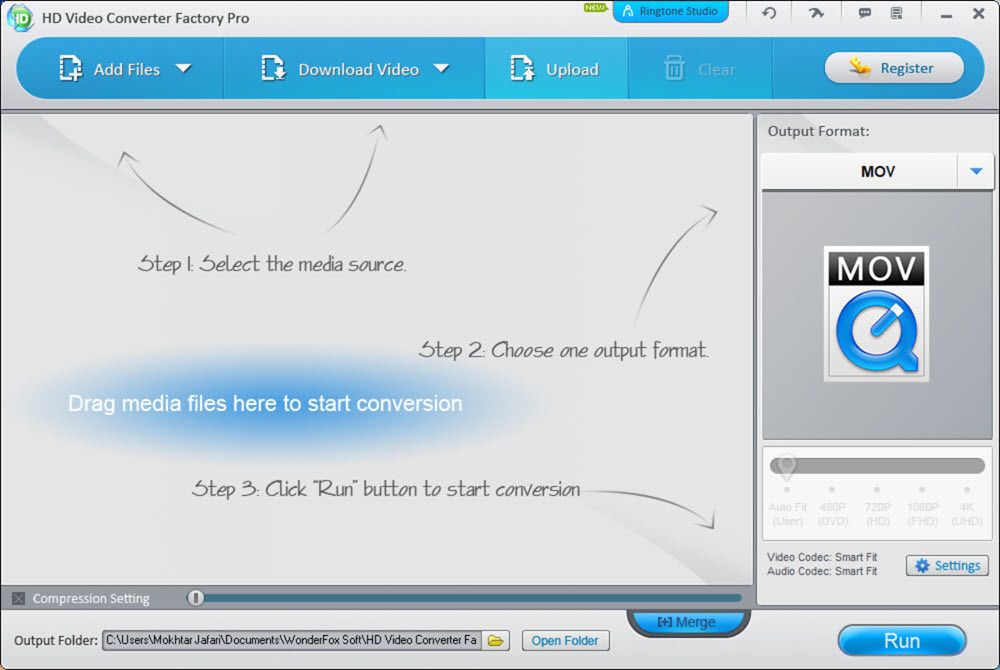
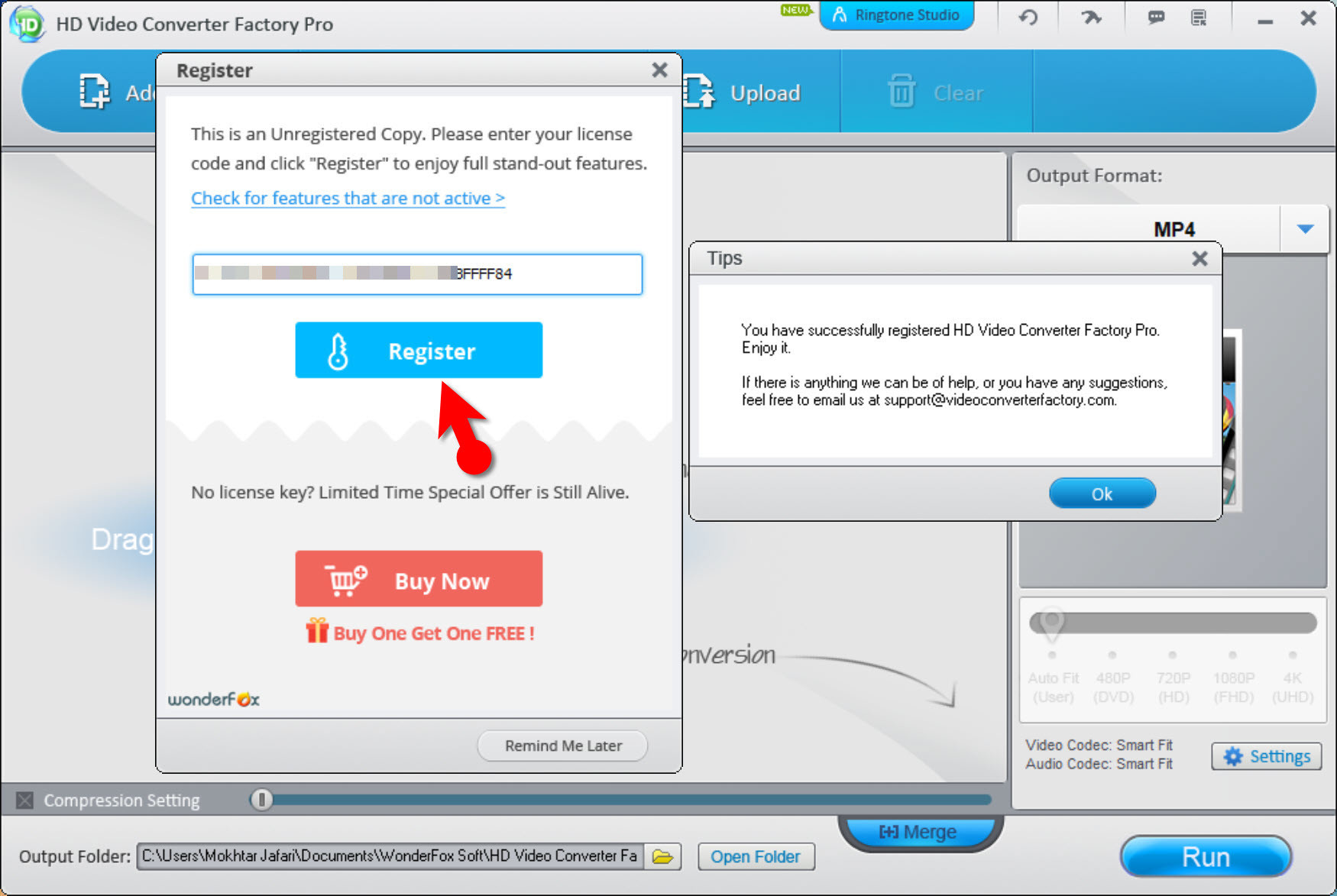
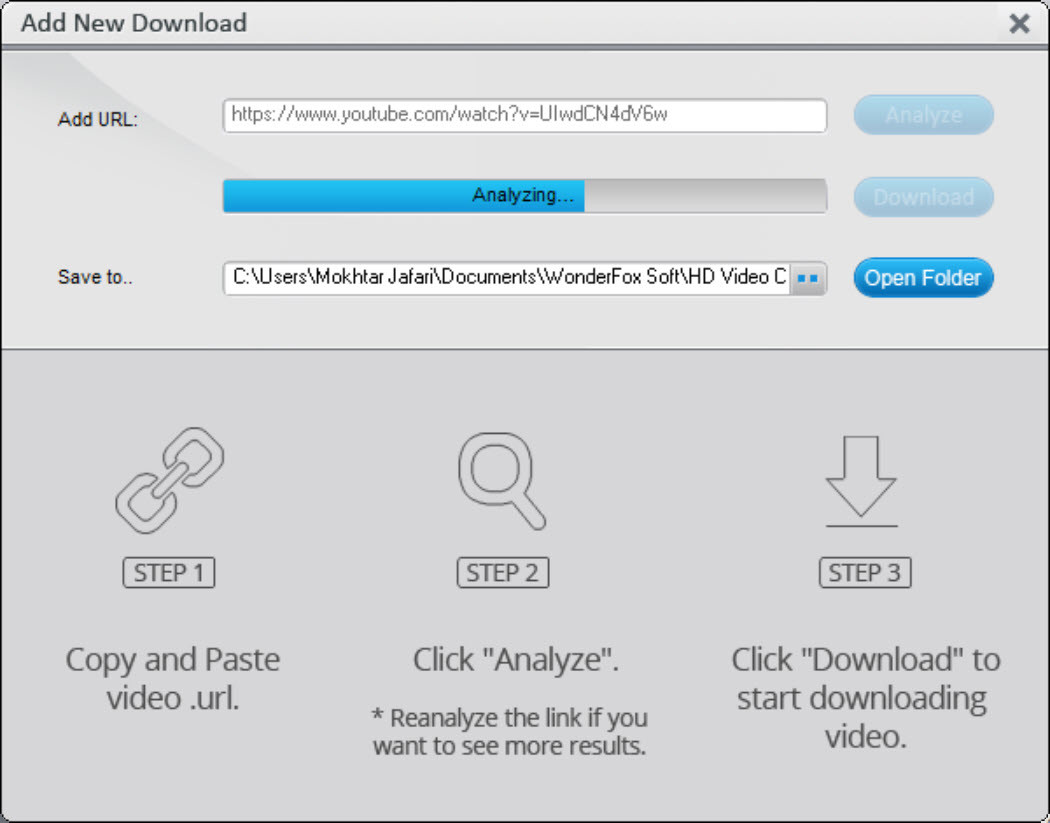
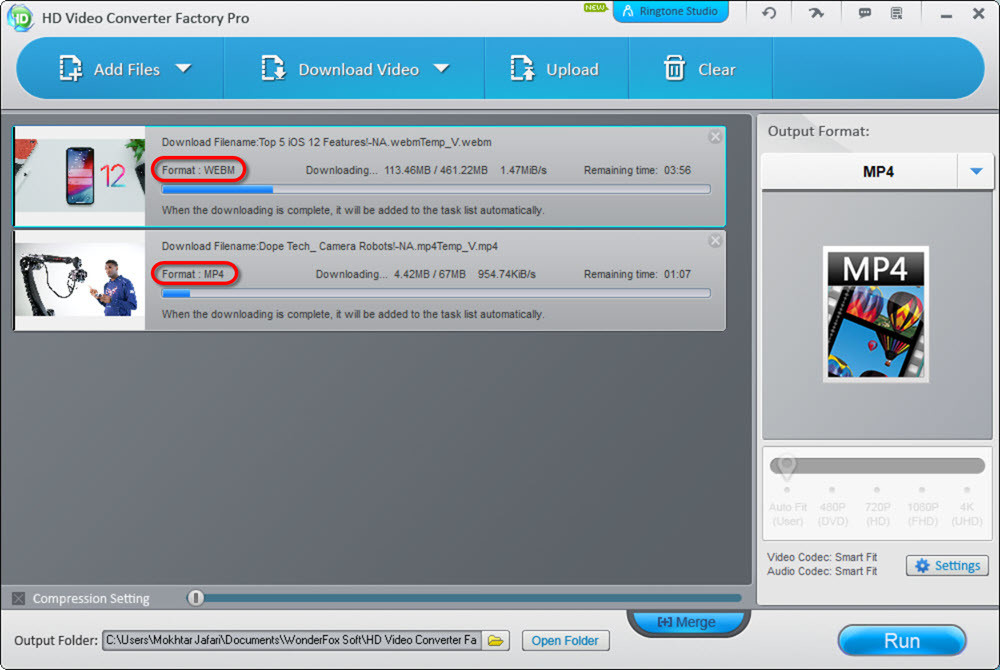
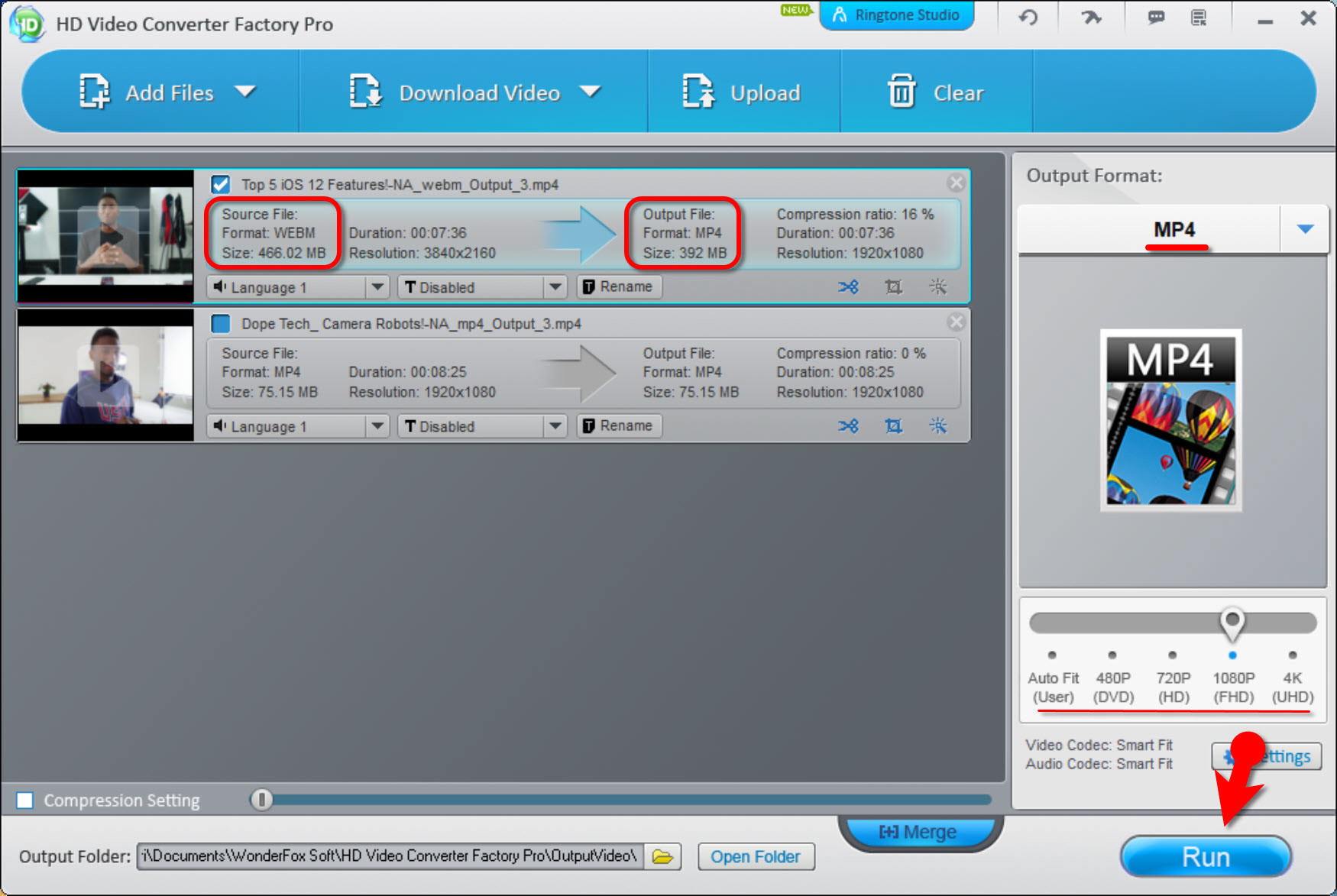
Leave a Reply