In this article, I’m going to show you how to convert 4K video to any other formats by using MacX Video Converter Pro. This software is best all-in-one video converter for Mac to download, convert, edit and record screen videos. It enables you to download videos and music from 300+ sites and convert YouTube to MP4, MP3 for offline playback. With 320+ video and 50+ audio codecs supported, it also helps you to convert 4K UHD, MKV, AVCHD, M2TS, MP4, AVI, WMV, MOV, VOB, etc to any video or audio format of your choice for enjoying in iTunes and QuickTime, editing in Final Cut Pro and iMovie, sharing on YouTube and Facebook, or playing on the latest iPhone X/8/8 Plus/7/7 Plus/SE/6s Plus, iPad Air 2/Mini 4, Android, Samsung Galaxy Note 8/7/S7 Edge, HTC, WP8, PS4 etc.
World’s first video converter supporting Intel QSV hardware acceleration tech to greatly accelerate video conversion speed, 16X faster than before and no quality loss. It also empowers you to record & capture screen video, make photo slideshow, and get more info here.
Convert 4K Video to Any Other Formats
As mentioned above, you can convert video to any formats you like. It’s not limited but also you can record your computer’s screen, download Youtube videos in various quality, enable camera and many more things. Now, I will explain each category one by one.
Convert Video to any Formats
First, you need to Download and Install MacX Video Convert Pro on your system.
If you want to convert your video from one format to another format just click on Video+ then you will see a window. At left-hand side, there are several categories that you can choose from. You have the following categories.
- General Profile
- To Music
- Apple Device
- Android Pad
- Android Mobile
- Microsoft Device
- Sony Device
- Youtube Video
- Facebook Video
- Vimeo Video
- General Web Video
- Mac General Video
- PC General Video
- DVD Profile
- HD Video
These are the categories you can select and also there are several sub-categories as well.
Once you selected the category and format (MP4, MP3, AVI, FLV, MOV…), just click on Done button and finally click on RUN to convert your video.
Click Run
Download Youtube Videos in 4K Resolution
This software is amazing. Now, you can download 4K videos from Youtube directly to your Apple Device. To download YouTube videos by using MacX Converter Pro, follow this steps below
#1. On the Welcome page of MacX Video convert pro, you have the option YouTube. Click on YouTube tab then you will see the snapshot below. Click on chain icon. Go to the web browser and search for any YouTube videos you want to download. Copy the URL of the video and Paste it to MacX Video Converter Pro URL bar. Just like the shot below. Click on Analyze. Choose the video Quality and click OK.
#2. Now click on Download and it will start downloading Automatically. The Once the download finished, you click on Open button to browse to the video location.
Record your Device Screen
To capture your device screen just click on Record on the main page of MacX Video Converter Pro then you will see the screenshot down below.
Conclusion
In this guide, we have covered that how to convert 4K video to any format. This is really awesome almost all-in-one application that can empower your various tasks. I hope you get something from this guide if you have any question please feel free to hit a comment down below this post.

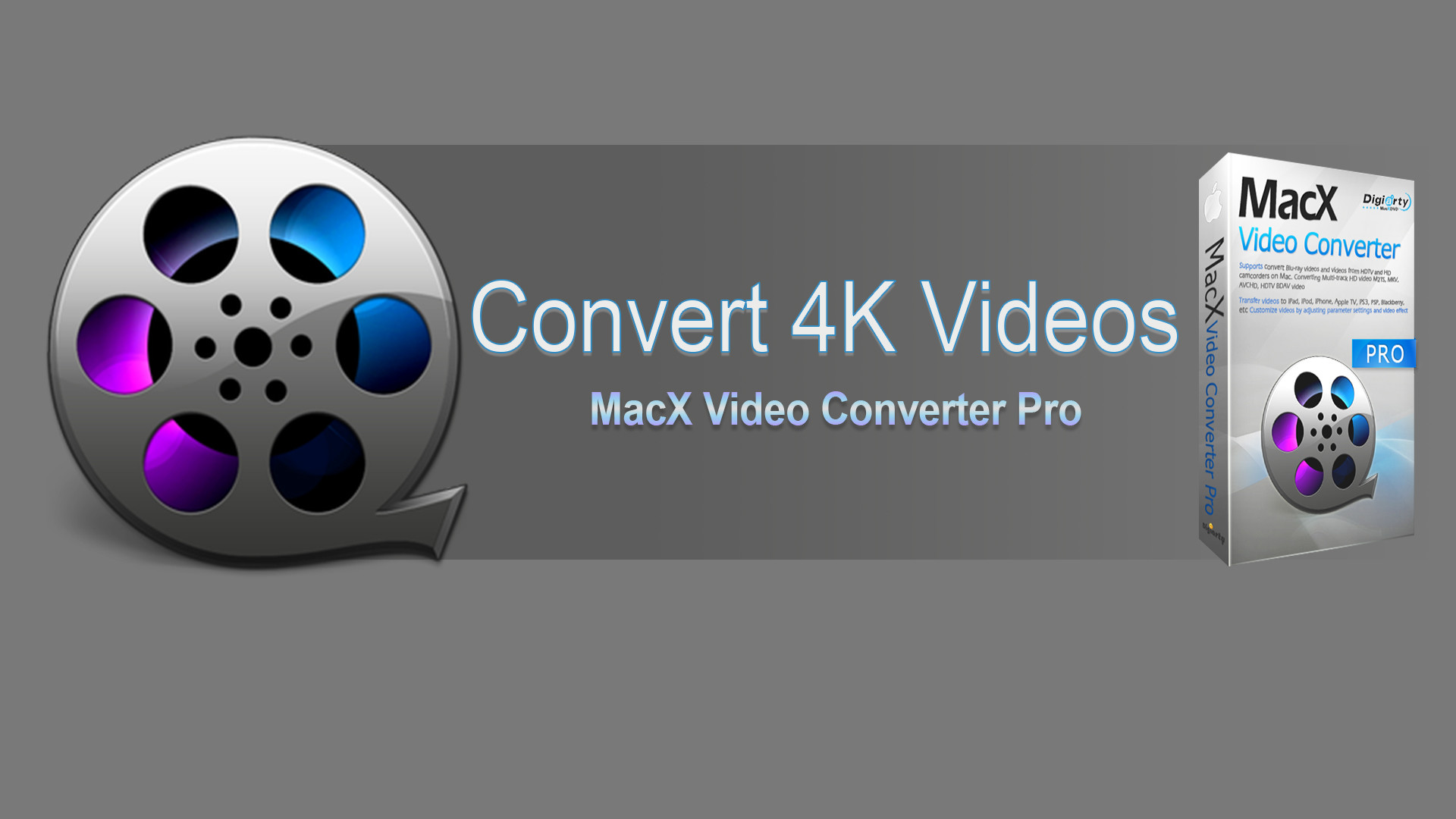
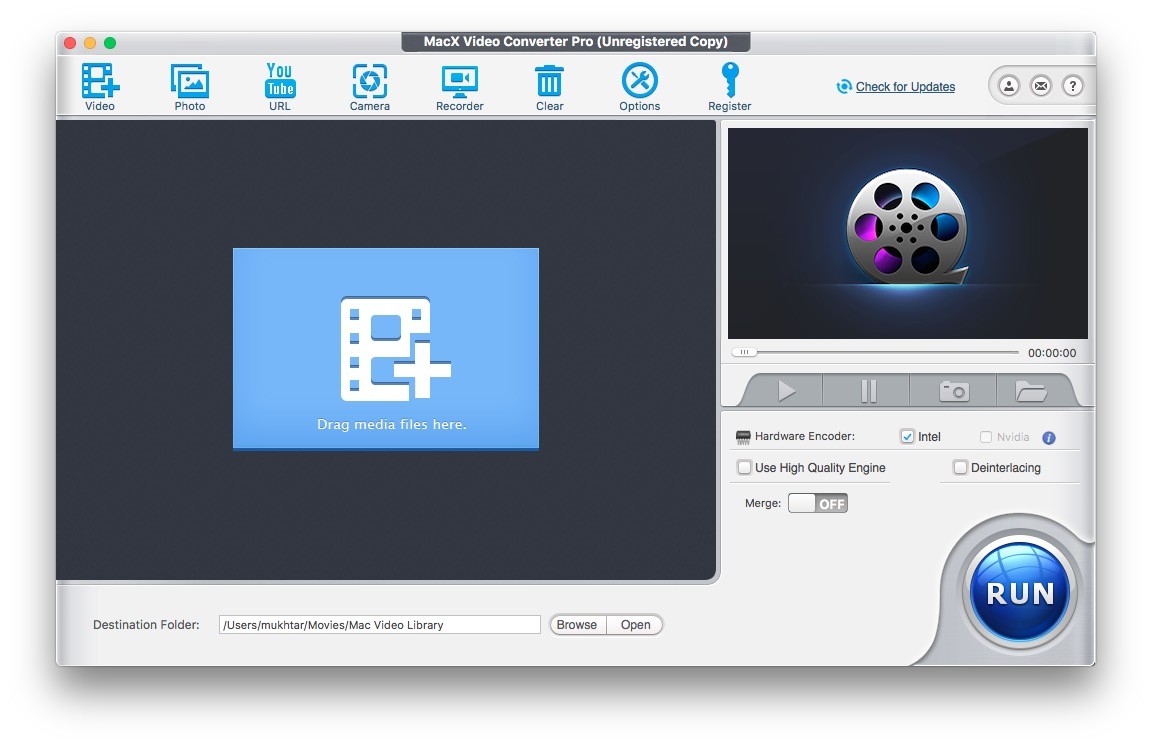
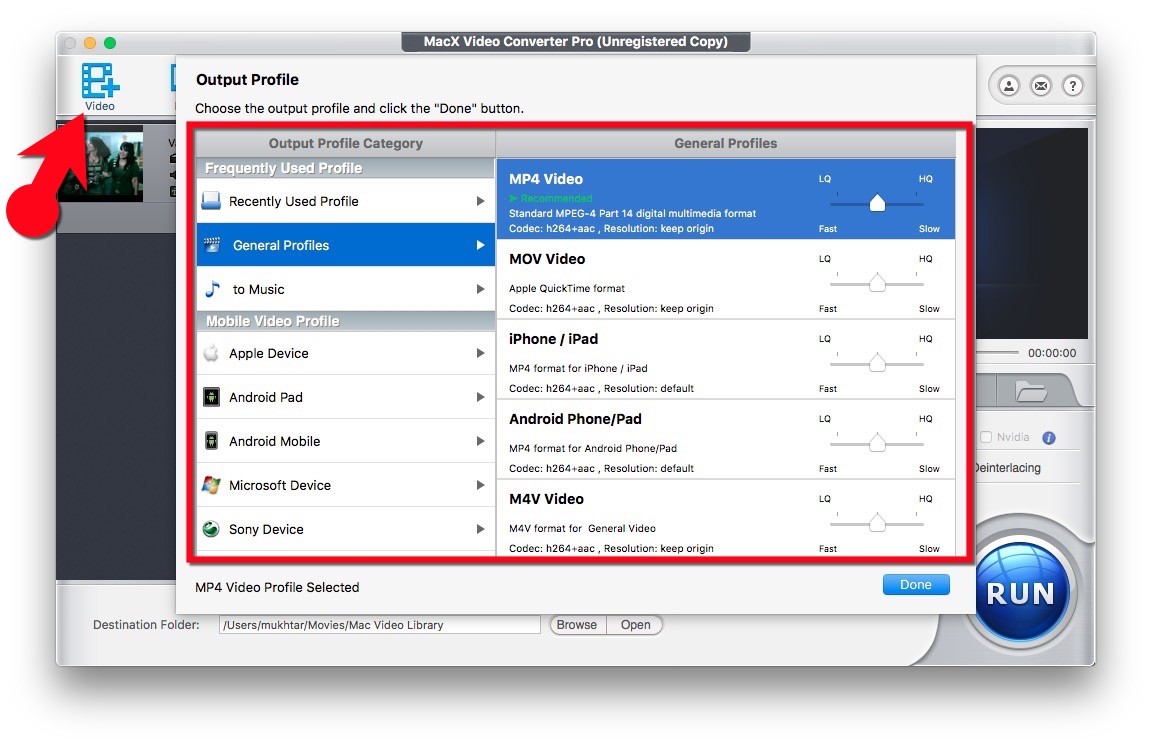
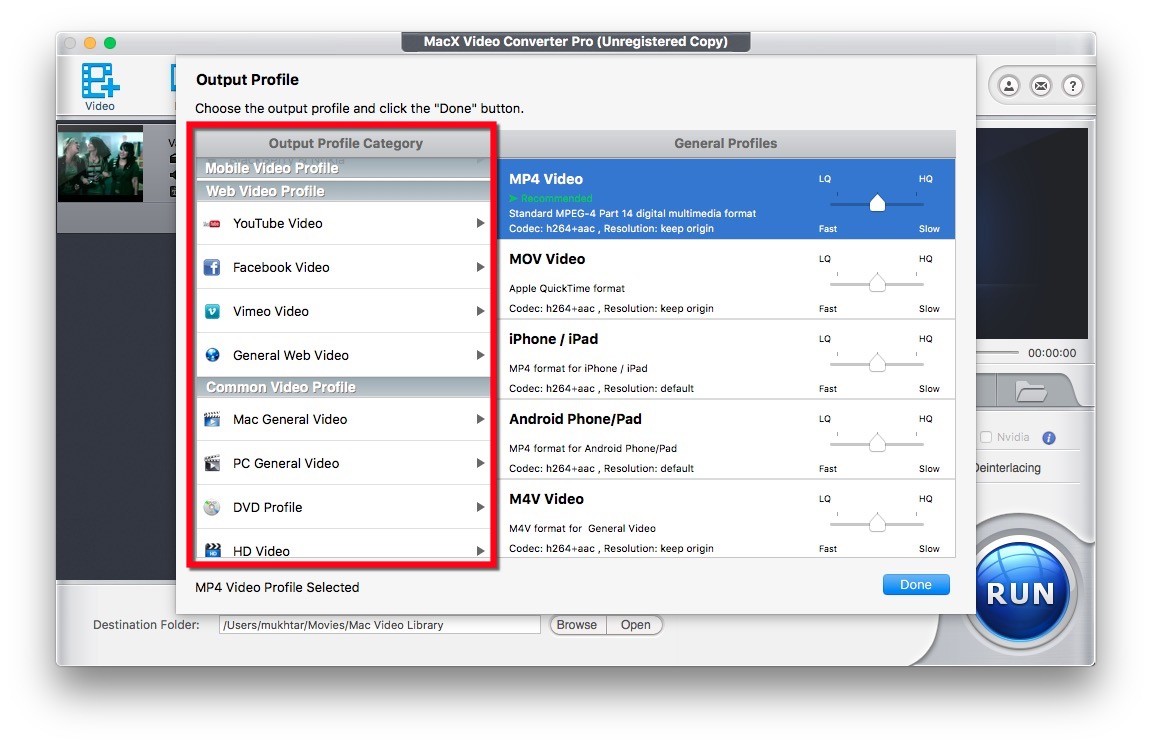
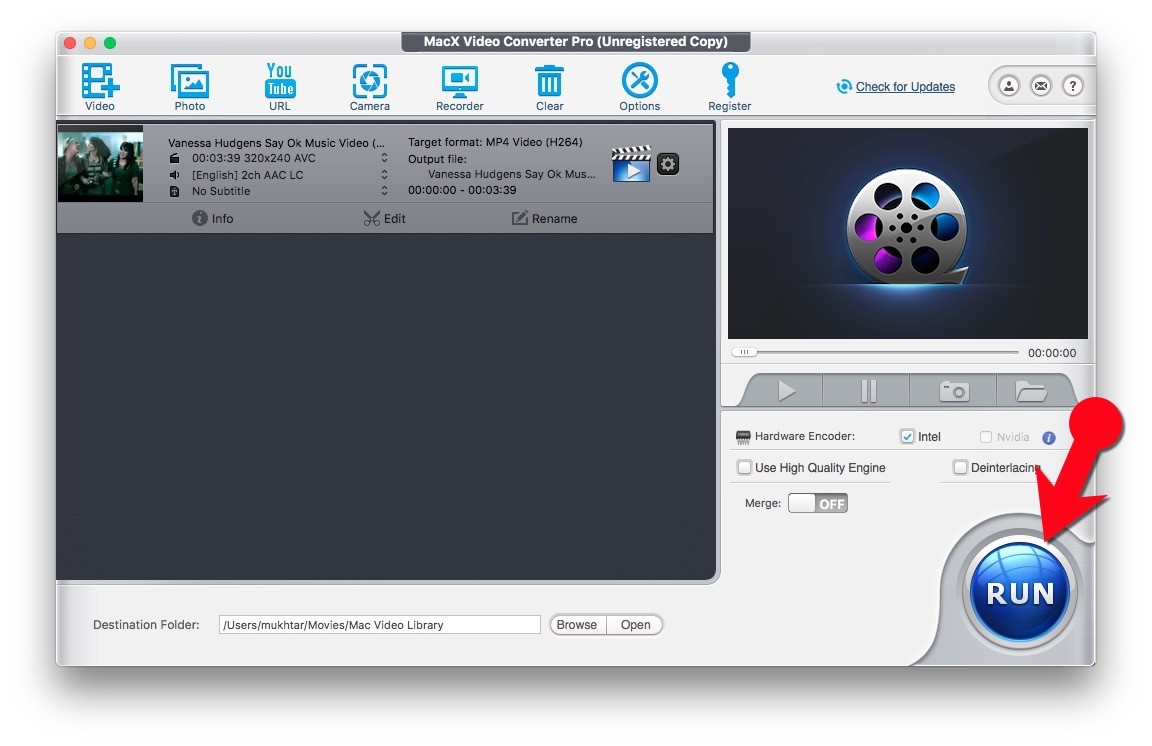
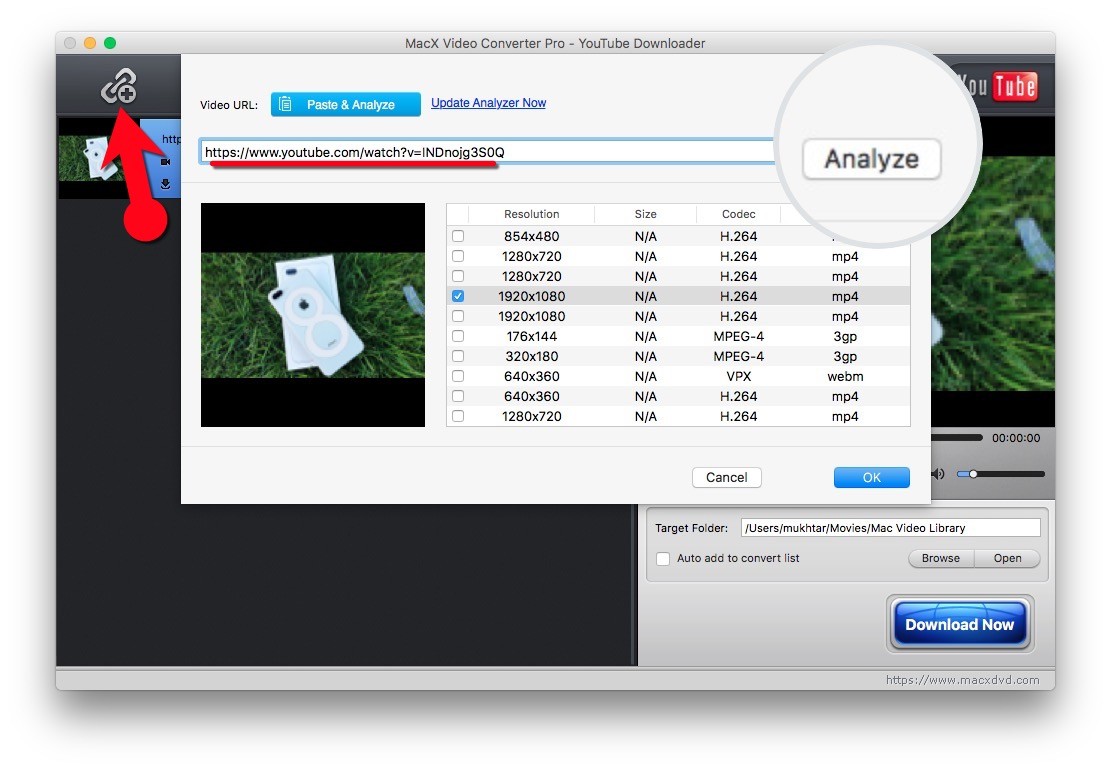
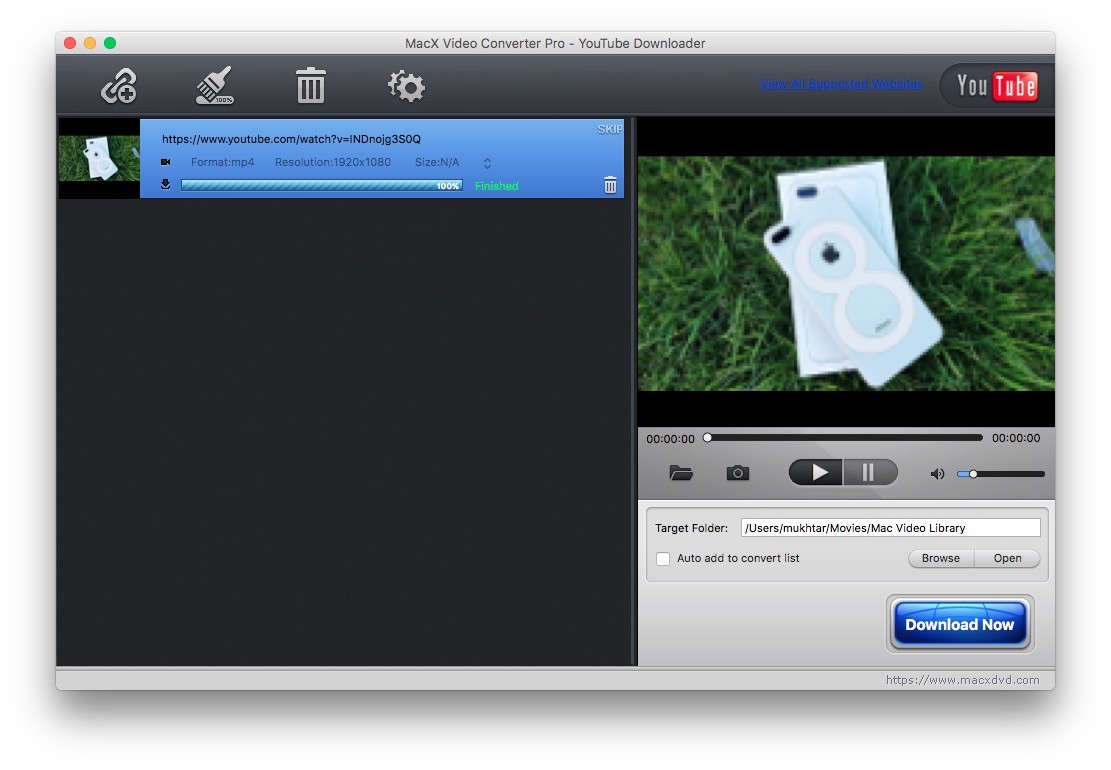
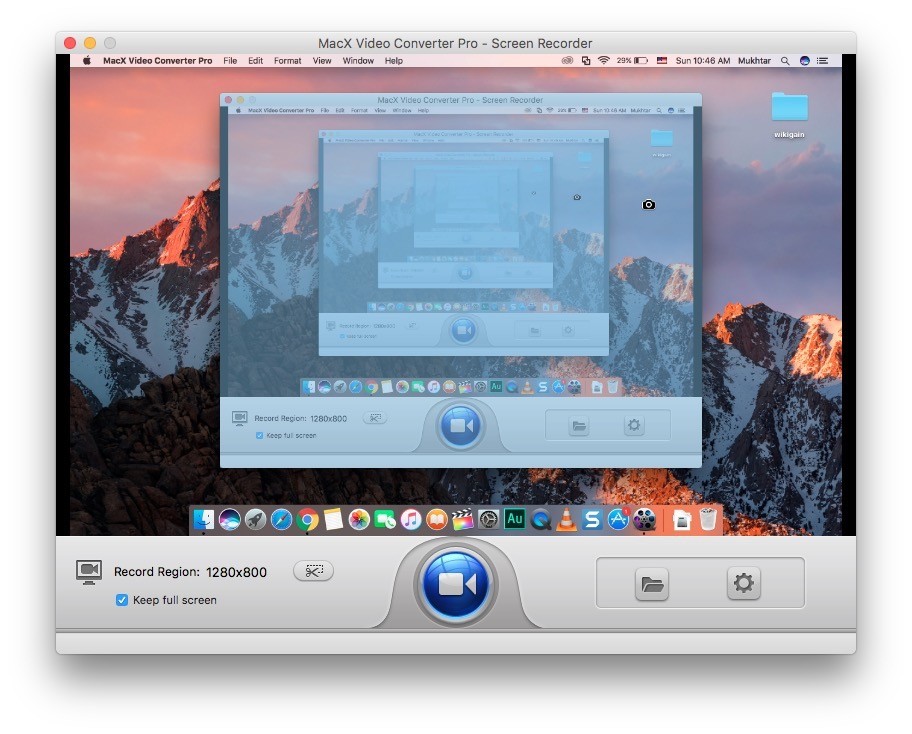
It was just great information. Keep posting thanks.
Great information!!! Thanks for sharing this information.
Thank you for sharing your feedback.