You may need to reduce the size of your videos for some reason, in which case you should compress video size. If you have heard about photo compressing without losing quality, then there are also several ways that you can use to Compress Video size. To reduce the video size, you can change various file parameters such as video resolution, video bit rate, video codec, and frame rate. So, without wasting a lot of time let’s begin the process to Compress Video size in Windows, macOS, Android, or iOS.
1. Compress Video Size using Handbrake
Handbrake is free open-source software that can be installed on Windows, Linux, and Mac. You can download this software from its official website. After downloading the file and installing it, you can run it and apply the appropriate settings to have a good quality output.
After running the video program as shown below, you will see that you can drag and drop your videos from the computer into the relevant box (drag and drop) or specify and select the file path from the file section.
Just apply a few simple settings in the program to get a good output. Apply the following settings on the Handbrake to compress video size.
- On the first tab enable the Optimized web option.
- Align A/V start.
- Under the preset on the right side, choose very fast 1080p30 or very fast 720p.
- Specify a location to save the output video after compressing.
The next setting is within the video tab, you only need to set the Constant value to 27 as shown in the Quality section on the below screenshot.
And in the last step, in the audio tab, to set the sound of the video with the desired image quality and sound, which will be a small video without loss of quality, set the bit rate to 128.
Once everything is done, click on the encoding and wait for it.
Reduce video size online for free
One of the easiest ways to reduce the volume of video is to use a compressing website online. You can reduce your video size by visiting video reduction sites such as media.io.
The process of compressing a video size online is really simple, just follow the below steps.
- Click on the choose and upload the video that you want to compress.
- After uploading the video, wait for the video to be compressed.
- Then download it.
Conclusion:
If you compress a video several times, its quality may decrease. Therefore, always have the original version with you and do not re-compress the file you have already compressed. I hope this article has helped you.


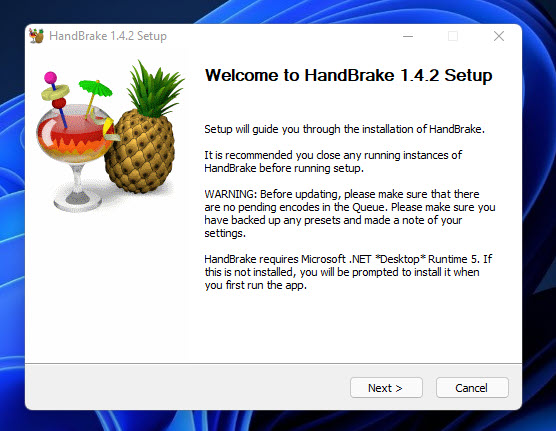
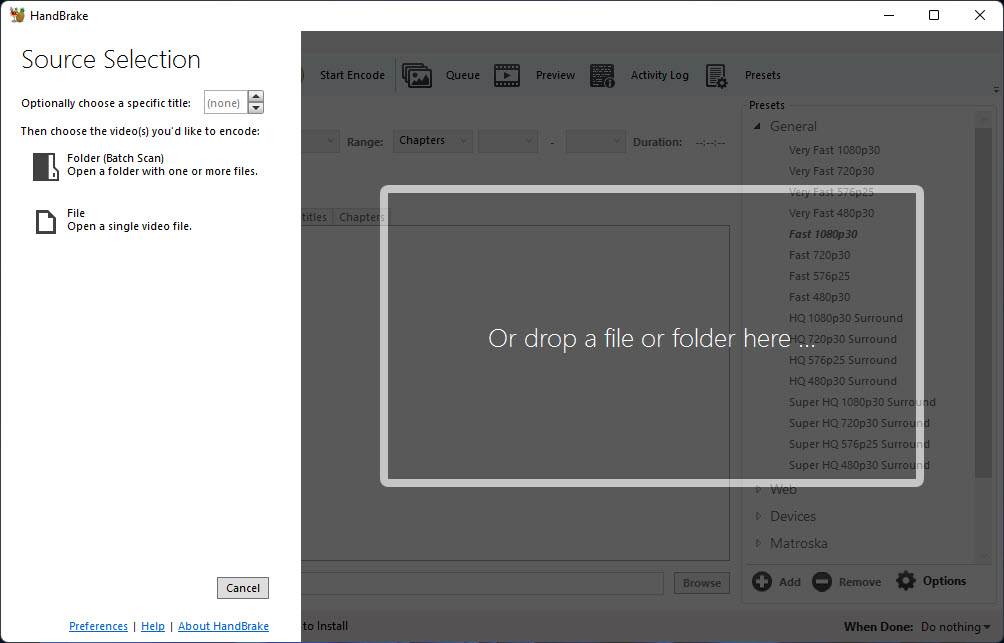
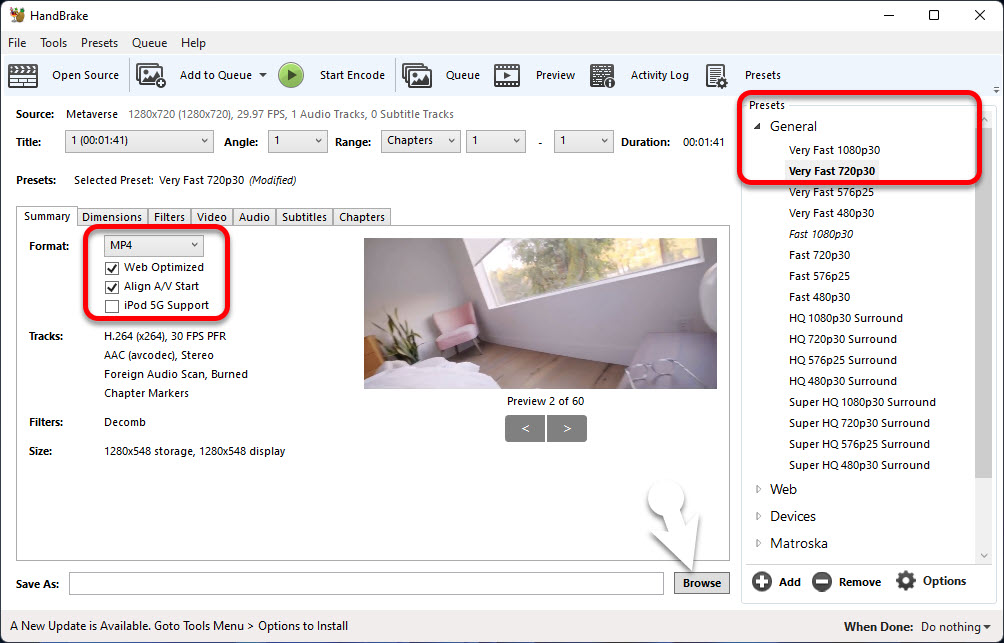
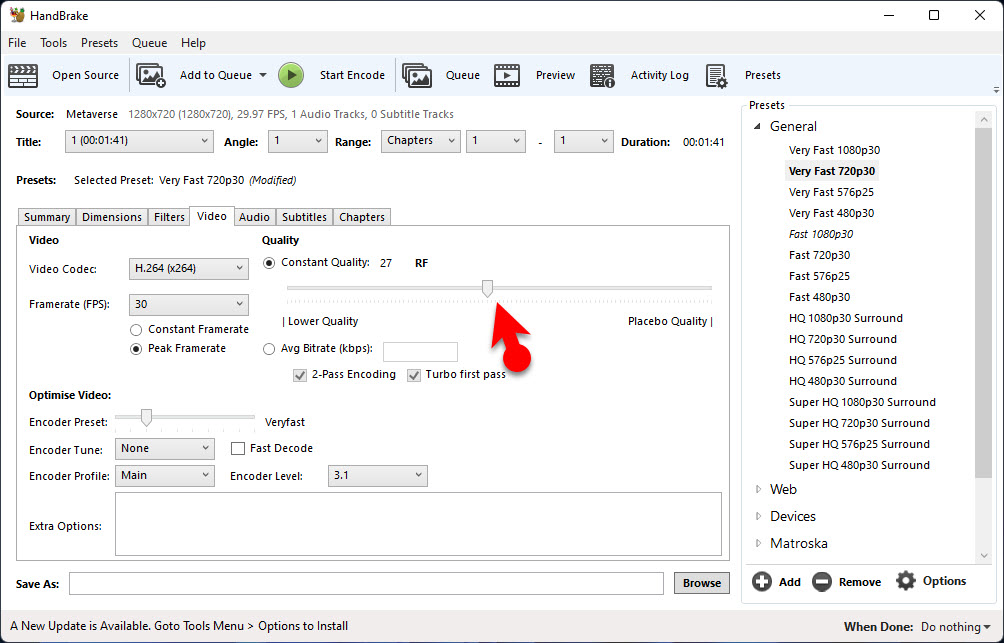
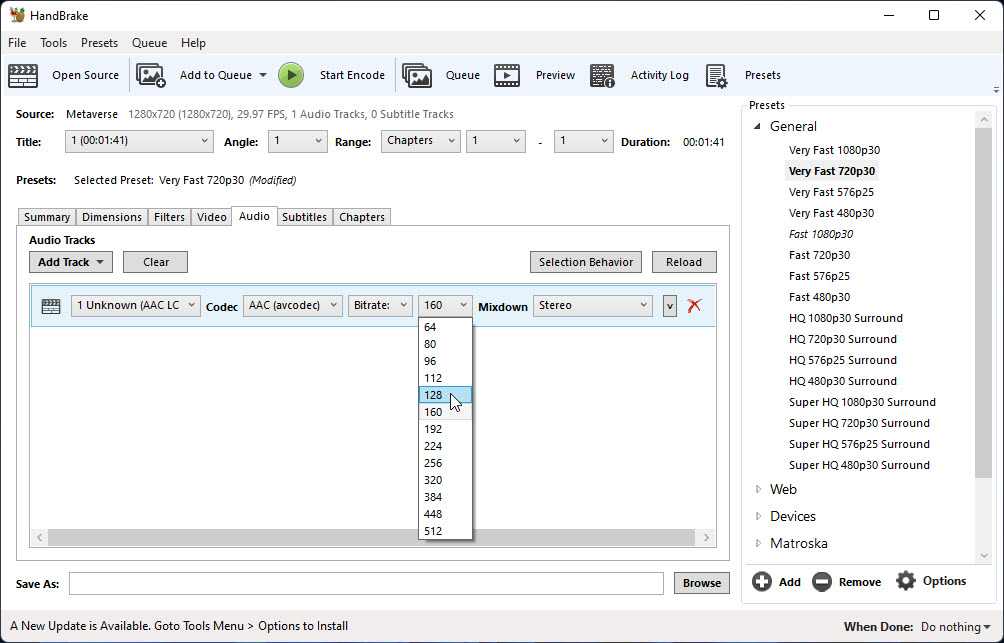
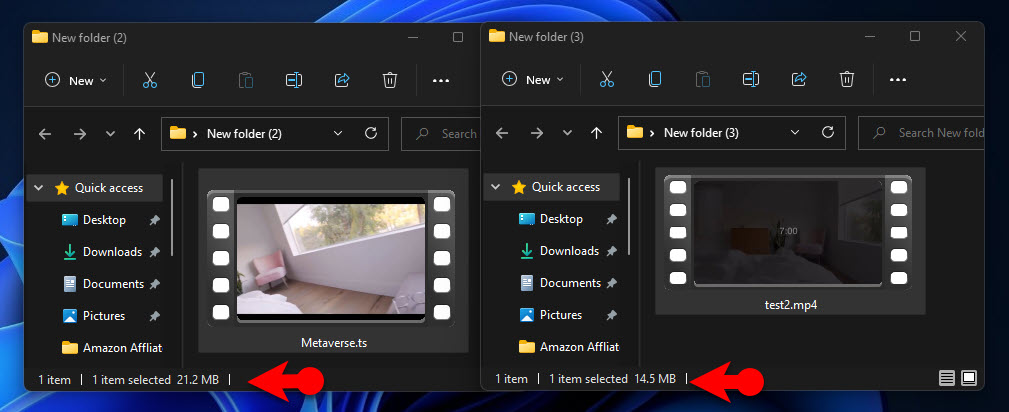
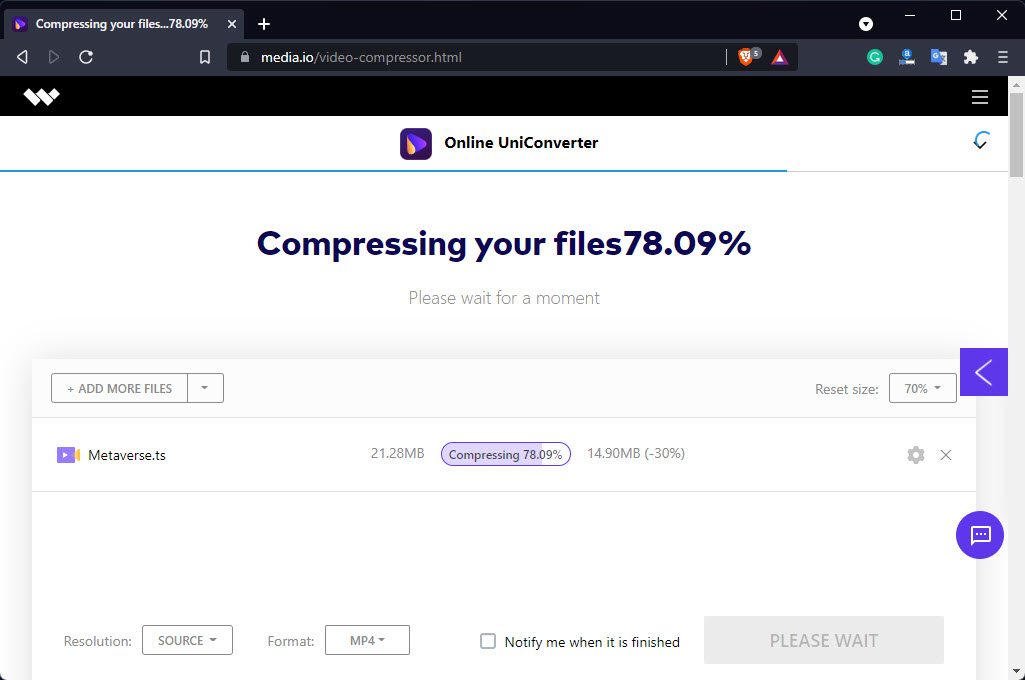
Leave a Reply