In this article, I’m going to show you the complete guide to fix VirtualBox errors while installing Mac OS X. Most of the website that creating content regarding the installation of Mac OS X El Capitan or macOS Sierra on VirtualBox is not complete and have errors. The article might be correct and work on one device perfectly and without any problem. But there are lots of devices and different kinds of errors. A few months ago, we created an article on how to install Mac OS X El Capitan on VirtualBox and the visitors has got different kinds of problems.
One of our visitors “Holk” has read all the necessary comments and collected all the errors together and told the solutions. Here is his comment.
First THANXALOT to Mukhtar Jafari for all of his work! Great!
I needed more than 3 hours getting it to work. I was stuck in most of the errors mentioned above. Only with hints out of the comments I got it working. I`m merging it here so not anybody else will have this pain.
Creating the VM is easy, I´m not mentioning it here (just get vram to 128 mb!), problems were caused by the code (whatelse?!).
1) command prompt as admin
2) Mukhtar Jafari says: May 23, 2016 at 4:06 PM -> vboxmanage error
Aha, Add one more hyphen then try once again. Because when you copy and paste the code from Website
there will appear only one hyphen so use double hyphen *–* before cpuidset
3) LoThAr says: May 21, 2016 at 3:47 AM -> VBoxManage error: Could not find a registered machine named ‘”OS’
None of the solution posted worked for me, so, there is a way that cannot fail. Follow this steps:
In the DOS prompt type:
VBoxManage.exe list vms
You’ll see all your Virtual Machines (in case you have more than one). At the right of the Mac image is the GUID of the machine. Copy that GUID an replace it for the name of the VM in the command.
For example:
VBoxManage.exe list vms
“ZENTYAL2” {f5ee0212-7ca4-4710-b30e-b7e2ee881cb9}
“IE9 – Win7” {6730b42b-d555-4729-9948-711159678cac}
“Mac OS El Capitan” {9089dae0-6372-4c00-b415-b8963d54535f} “Missing Bluetooh Controller” error
You are getting the “Missing Bluetooh Controller” error because you are running the commands (Step# 5) while the Oracle VM software is open. Shut down the VM software completely and then run the commands. After the commands are ran, open up Oracle VM and start your VM session.
5) 3) Yhal Htet Aung says: May 19, 2016 at 12:53 PM -> “Missing Bluetooh Controller” error
Dude, I know what is the error. If you copy code from the website, try to change ” with your open inverted comma “. It is the error. After I changed the line with my open inverted comma for Search and Replace, then the problem solved. Make sure that you use your own open inverted comma in every single line. Try to check and replace it. Search and Replace doesn’t replace all the lines sometimes.
—————————————————————————-
These tips solved also the “considerRebuildOfPrelinkedKernel com.apple.kext.triggers triggered rebuild” error!
Conclusion: Wouldn´t it have been easier to add an ANSI-textfile with the right code to the downloads list?!
Nevertheless: Thanx to all of you!
Fix VirtualBox Errors While Installing Mac OS X
Now, I would like to shorten this whole passage into some steps. I hope you should get something from this article.
Step #1. While creating a new virtual machine, you should do the following tasks;
- Memory Size to 4 GB (Recommended)
- Disable Floppy disk
- Chipset to ICH9 or PIIX3 for some devices
- Processor minimum 2 recommended 4
- Video memory to 128 MB
Step #2. Whenever you face this problem “VBoxManage.exe: error: Unknown option. -cpuidset
The VM hangs on boot” while adding the first code in the Command Prompt. It’s because of a double hyphen. Use Double hyphen “- – “ before cpuidset.
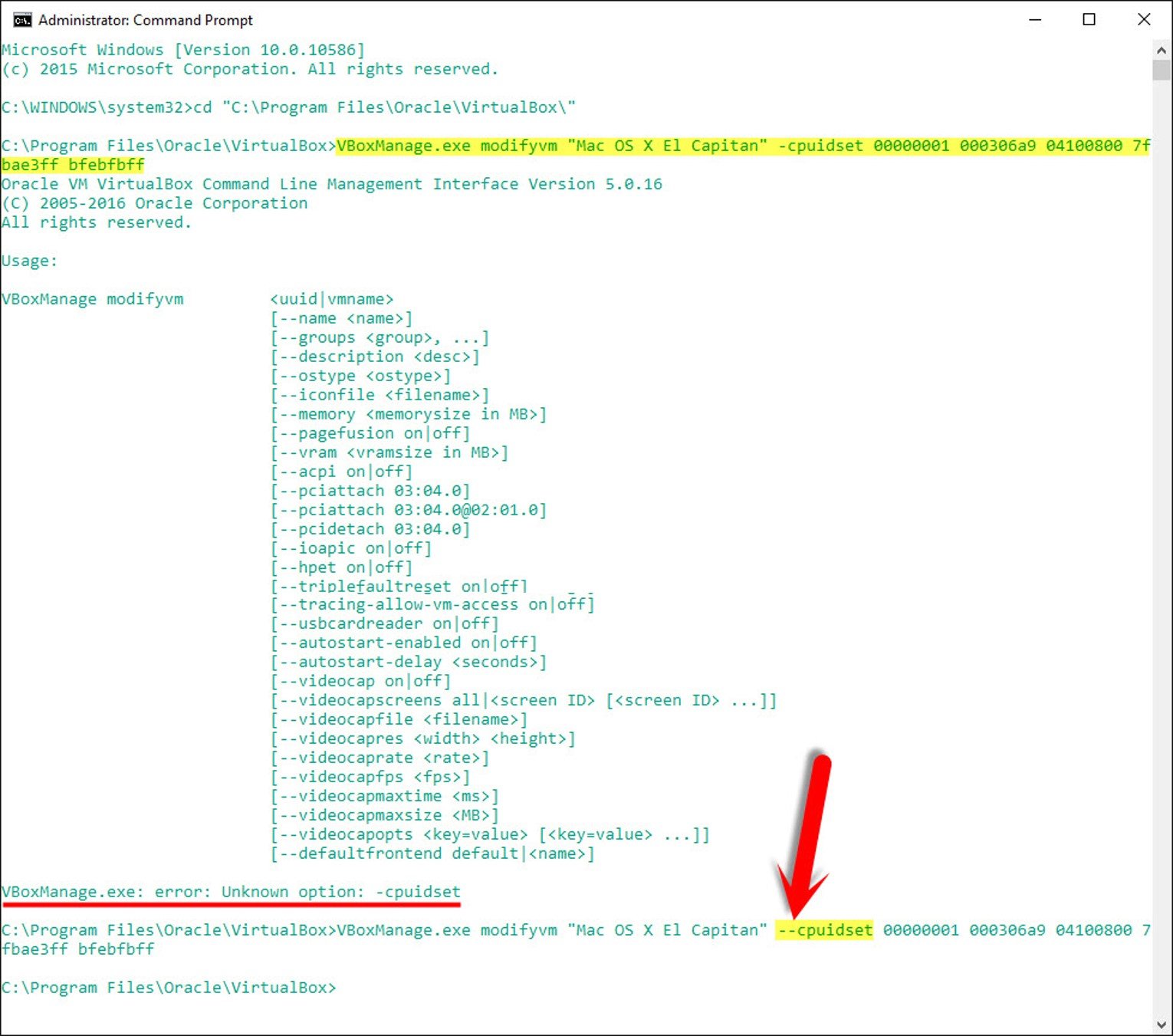
unknown option – cpuidset
Step #3. When you see this error “VBoxManage error: Could not find a registered machine named ‘Your VM Name‘”, it’s because of your virtual machine name. You did not replace the VM name in the code. So you have replaced the VM name. And then insert the code. See the screenshot below.
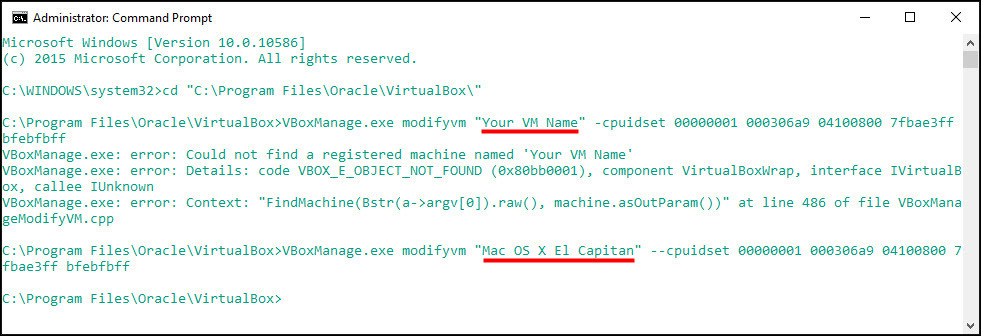
Could not find a registered machine name
Or do it in this way. Type this command “VBoxManage.exe list vms”. You’ll see all your Virtual Machines (in case you have more than one). At the right of the Mac, image is the GUID of the machine. Copy that GUID a replace it for the name of the VM in the command.
“Kali Linux” {6d21496a-248a-490e-9fb9-345e2fabda85}
” Windows10″ {1a73201f-ed39-4c73-bd7c-4dccc06efba8}
“Mac OS X El Capitan” {3fc75013-68e9-4561-a054-cd7853ffca2f}
“macOS Sierra” {d95c956f-ae86-47fb-a3f8-71cfa1973a38}
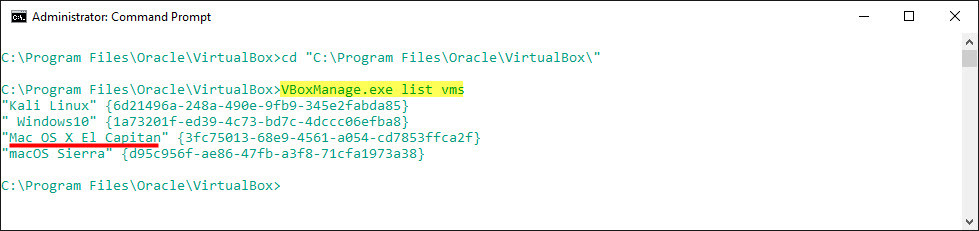
Could not find a registered machine name
Step #4. How to fix this “Missing Bluetooth Controller…” error. When you see this error. because you are running the commands (Step# 5) while the Oracle VM software is open. Shut down the VM software completely and then run the commands. After the commands executed, open up Oracle VM and start your VM session.
If this method didn’t work. Try this method. One of our visitor “Yhal Htet Aung” have found this error. If you copy the code from the website, try to change ” with your open inverted comma “. It is the error. After I changed the line with my open inverted comma for Search and Replaced, then the problem solved. Make sure that you use your own open inverted comma in every single line. Try to check and replace it. Search and Replace doesn’t replace all the lines sometimes
These tips also solved the “considerRebuildOfPrelinkedKernel com.apple.kext.triggers triggered rebuild” error!
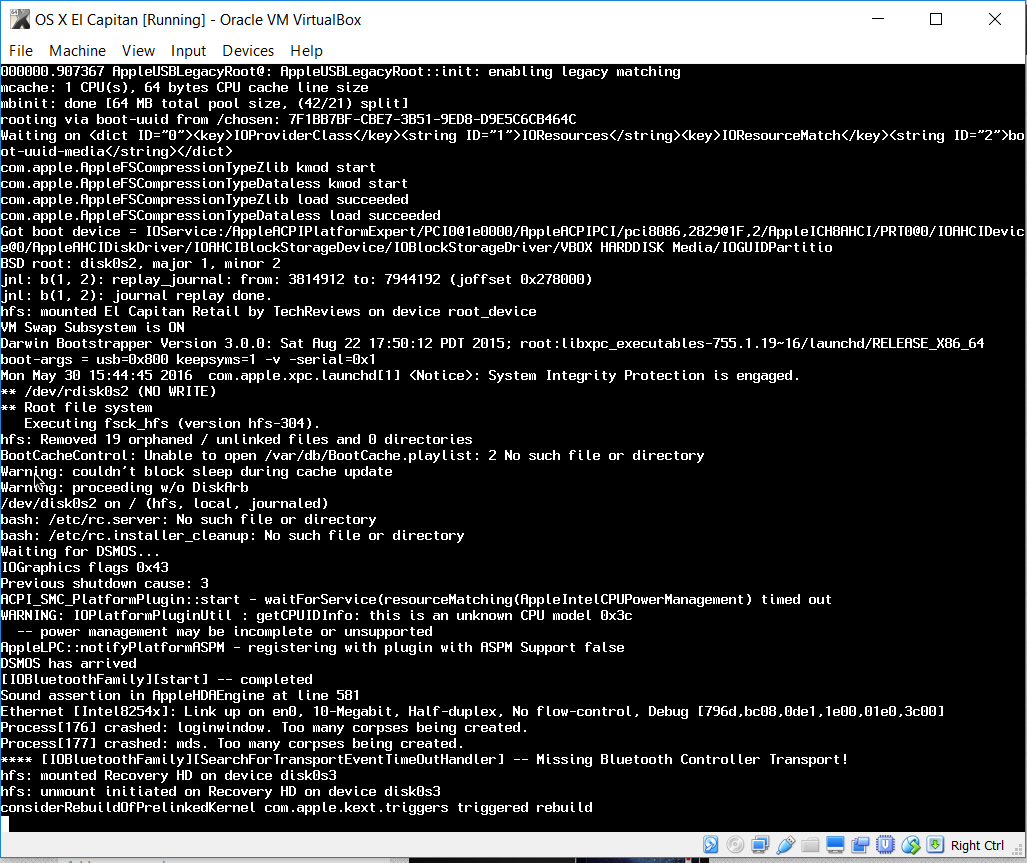
Fix VirtualBox Errors While Installing Mac OS X
Conclusion
These tips were for you dear visitors, and I hope you found this article helpful. If you have any questions regarding this problem or know the better solution. Please feel free to share it with us. Thanks for being with us.

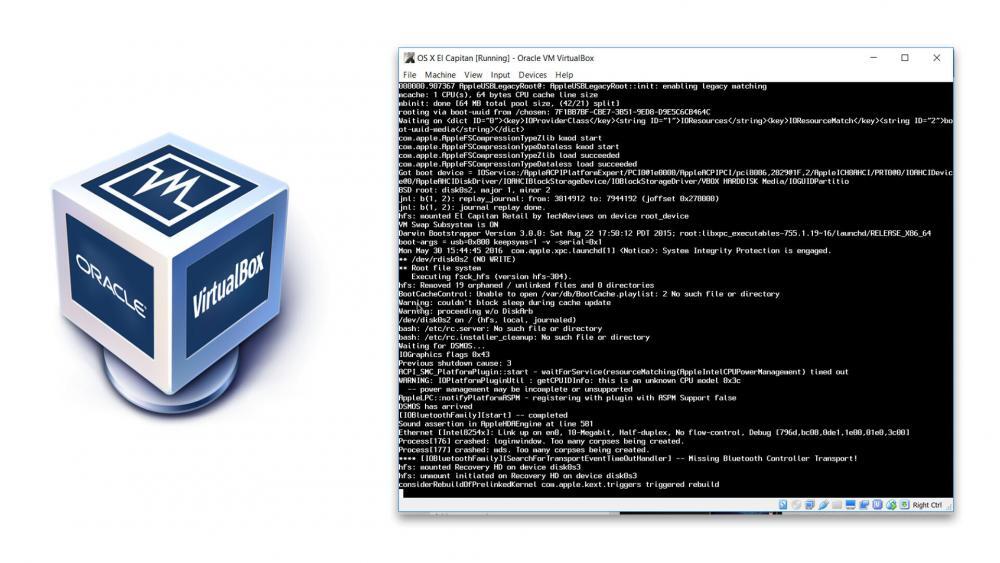
I also say “Apple key store […] operation failed. What can I do? Please answer 🙂 The stupid thing is that everything has worked so far and now every time I start up it says “Apple key store […] operation failed”. Can someone help me?
I had the following error when i tried install “Catalina”: Error loading kernel cache (0xe). If you followed the steps and had that error, restart and update your computer. Power on your virtual machine again and the installation will begin.
My PC is an Intel I7.
hello every one excuse my english.
I have this problem
unexpected session: 100000 uid: -1 requested by:36
appleKeyStore: operation failed (pid:36 sel:7 ret:e00002c2 ‘-536870206’ -1, 100000)
Loop
Slds
VBoxManage modifyvm “MacOS” –cpuidset 00000001 000106e5 00100800 0098e3fd bfebfbff
VBoxManage setextradata “MacOS” “VBoxInternal/Devices/efi/0/Config/DmiSystemProduct” “iMac11,3”
VBoxManage setextradata “MacOS” “VBoxInternal/Devices/efi/0/Config/DmiSystemVersion” “1.0”
VBoxManage setextradata “MacOS” “VBoxInternal/Devices/efi/0/Config/DmiBoardProduct” “Iloveapple”
VBoxManage setextradata “MacOS” “VBoxInternal/Devices/smc/0/Config/DeviceKey” “ourhardworkbythesewordsguardedpleasedontsteal(c)AppleComputerInc”
VBoxManage setextradata “MacOS” “VBoxInternal/Devices/smc/0/Config/GetKeyFromRealSMC” 1
VBoxManage setextradata “MacOS” VBoxInternal2/EfiGopMode 4
Idk if anyone still runs this thread but I can’t get my MacOS to work on virtual box. It boots up with the start code but it doesn’t go through all the code. It just stops at “Start CalculateAdler32” and then does nothing.
Mukhtar,
I’ve seen this error addressed multiple times on your site, but with no real or clear answer.
Configuration error: Querying “UUID” failed (VERR_CFGM_VALUE_NOT_FOUND).
I’ve tried multiple versions of VirtualBox, with multiple vmdk’s to no avail.
A real solution would be most appreciated, but I understand if it is not possible. I’ve searched the internet for days with no real answer to this problem.
Here is another guide that you can visit and it might help you. I’m a bit busy these days so can’t search your issue.
https://www.wikigain.com/fix-macos-high-sierra-error-virtualbox-installation-proccess/
I’ve followed all the steps to the letter but I still get the Guru Meditation error. Does host CPU matter in the sense of AMD vs Intel?
Hello,
I installed mac os high siera by following the instructions here. It worked great!. Then I tried to install xcode and i got the guru meditation crital error and after that could not proceed further. Please help me to fix this error.
I have finally been able to run the Mac OS Sierra in the virtual machine, but the mouse is non-functioning. The mac mouse pointer appears in the top left of the VM Window, but does not move. When i click on my mouse button, the local mouse pointer disappears and I have to use task manager to shut down the VM. What have I done wrong??
Hi to all. My error is the pics, now I place.
https://ibb.co/nt9UYd
Why this error, my sis op is win 10. thanks a lot.
I have a problem I can not get my mouse to go back to win7 host. I have tried the host key and ctrl + alt but still does not work. Apart from that it appears to work fine, mac os starts and I can logg in etc, but can’t go back to host unless i shut down the machine.
I have some other machines installed in virtualbox where this is no problem.
I also encounter same issue. Tried both PS2 and tablet for parameter, but stays the same. With Ubuntu x64 there is no problem
Hi,
I have gone through the steps you gave in your article for installing Mac OS onto VirtualBox, but after I run the CMD codes(with VirtualBox closed) I try to start the Virtual Machine and it does not open a Mac window. Some of the text that it runs reads:
-cant perform kext scan: no kext summary
-Mac OS Version:
Not set yet
It seems like the CMD lines that I ran have not worked but I do not know why since I did not have VirtualBox open. I also used the correct commands for the version (5.x.x)
I have the same problem
Hello
did you find a solutions ? I have the same problem
Change your VM version from macOS 10.12 Sierra to Mac OS X 64-bit.
Have you a solution?
The solution from Faiz Orz don’t work for me :/
I can not get the code into the vm exe I’m using powershell will this make a difference?
You should run PowerShell as Admin and it’s fine
Hi there,
I keep getting
Configuration error: Querying “DeviceKey” as a string failed (VERR_CFGM_NOT_ENOUGH_SPACE).
Any Idea?
I have the same problem =/
VT-x/AMD-V hardware acceleration is not available on your system. Certain guests (e.g. OS/2 and QNX) require this feature and will fail to boot without it.
What does this mean?
Enable Virtualization Technology from your system bios and also from VirtualBox settings.
Hello , I have an issue related to my VM . I tried all ways to solve it but here is what coming back . Can anyone help me ? Thank you in advance
UEFI Interactive Shell v2.0. UEFI v2.31(EDK II, 0x00010000) .Revision1.02
Mapping table
FSO :Alias(s):HD10a0a1:;BLK1:
..many numbers in here
Press ESC in 4 seconds to skip to startup.nsp(highlighted in yellow)or any other key to continue
2.0 Shell >
I have a ThinkPad T460s, Intel I7 dual core. I have verified all settings are correct, have runs the cmd(admin) with VM closed. I’m running Windows 10 64 bit on host and trying to run High Sierra 53 bit on guest. I get the endless reboot loop, and upon occasion, will get a panic kernel cache error 0x9. The issue is I never get the dsmos to return with anything validating it, like I’ve seen in many other posts.
AppleKeyStore: operation failed (pid: 36 sel: 7 ret: e00002c2 ‘-536870206’, -1, 1000000)
HID: Legacy shim 2
IOGraphics flags 0x43 (0x51)
ACPI_SMC_PlatformPlugin::start – waitForService(resourceMatching(AppleIntelCPUPowerManagement) timed out
AppleLPC::notifyingPlactformASPM – registering with plugin with ASPM Support false
then several:
Sound assertion in AppleHDACodecGeneric at line 534
I have tried all the alternate cpuidset listed in some of the earlier posts. They all return the same problem of the continuous boot-loop.
I have pointed to the VMDK file in the 1st position with an 80 virtual hdd and vice versa.
Any other suggestions?
Make sure you select the Version (Mac OSX 64 bit) from VirtualBox settings.
I could’ve had the same problem, try closing virtualbox and then run the commands. That worked for me.
Hye there. Im using windows 7 and try to install MacOS High Sierra using virtual box. I’ve followed numerous tutorial and all seem the same. I’ve checked my hardware and it meets the requirement such as virtually-enabled inside the BIOS. I’ve followed all the steps accordingly and encounter no error. The problem is my virtual box is completely blank when I try to run High Sierra, meaning the boot is not running. I’ve waited for the boot screen to load for like 2 hours and yet nothing happens. Do you have any solutions for this?
Change the version from macOS High Sierra 64 Bit to Mac OS X 64 Bit. It should work.
I have it going now, thanks for the help. I don’t know what changed to make it work, but here’s what I did. I created, yet another, instance where, virtually, all these steps are identical to what I did yesterday.
General
Type: mac OS X
Version: 10.13 High Sierra (64-bit)
System
Base Memory: 8047 MB
Processors: 2
Boot Order: Floppy, Optical, HDD
Chipset Type: ICH9
EFI: Enabled
Acceleration: VT-x/AMD-V,Nested Paging,PAE/NX,Minimal Paravirtualization
Display
Video Memory: 128
Screens: 2
Remote Desktop: Disabled
Video Capture: Disabled
Storage
Controller: SATA
SATA Port 0: macOS_HighSierra (Normal, 79.00 GB) [or whatever saved as]
Controller: SATA2
SATA Port 1: NewVirtualDrive.vdmk (Normal, 85.00 GB) [3rd change I made; I had been making VDI]
Audio
Host Driver: Windows DirectSound
Controller: Intel HD Audio
Network
Adapter 1: Intel PRO/1000 MT Server (Bridged Adapter, Intel(R) Ethernet Connection I219-LM)
USB
USB Contoller: xHCI
Device Filters: 0
Shared folders
Shared Folders: 0
Closed out of VBox, opened the cmd(admin), applied the required changes as described in this article.
Opened VBox with my newly created instance.
Watched the bootup output logger; all the while hoping, praying and muttering under my breath that it better work… I think this is the biggest key to the success story 🙂
And finally… Silently celebrated my success
1st Change: I shutdown my laptop and went home for the day :), started fresh this morning with the actions as described above.
2nd Change: Windows Update (It was forced via Company GPO)
Wow, thank you for taking time to share your opinion with other visitors. That’s what we want from our real visitor to share their experience with others. Again thank
HI…
i am really tired of it . i want to install mac OS sierra 10.12 in virtual box , when i start mac its shows that UEFI Interactive V 2.1 .what can i do…plz tell me how to solved the problem……?
unable to install guest optition
Explain a little bit.
I am facing an issue and getting this error
Configuration error: Querying “DeviceKey” as a string failed (VERR_CFGM_NOT_ENOUGH_SPACE).
Did you select the VMDK file?
yes, the error is when we set
VBoxManage setextradata “mac” “VBoxInternal/Devices/smc/0/Config/DeviceKey” “ourhardworkbytheseword\sguardedpleasedontsteal(c)AppleComputerInc”
Hi there, I have followed all instructions exactly, double checked that I have typed in the correct code and correct VM name, made sure that I typed them in after closing the virtualbox, made sure i ran cmd and VirtualBox as administrator, made sure I have virtualization technology enabled in the bios and have tried using both chipset options IHC9 and PIIX. Nothing has worked for me. The Virtual Box logo displays then the geeky code runs and I can see a lot of tests pass but as soon as it gets to the line “waiting for DSMOS…” it encounters the following error and restarts the loop.
Waiting for DSMOS…
unexpected session 100000 uid: -1 requested by: 31
AppleKeyStore: operation failed (pid: 31 set: 7 ret: e00002c2 ‘-536870206’)
HID: Legacy shim 2
HID: Legacy shim 2
IOGraphics flags 0x43
Sound assertion in AppleHDAController at line 566
Sound assertion in AppleHDAController at line 421
Previous shutdown cause: 3
ACPI_SMC_PlatformPlugin::start – waitForService(resourceMatching(AppleIntelCPUPowerManagement) timed out
AppleLPC::notifyPlatformASPM – registering with plugin with ASPM Support false
ACPI_SMC_PlatformPlugin::registerLPCDriver – WARNING – LPC device initialization failed: C-state power management not initialized
AppleLPC::notifyPlatformASPM – failed to register with IOPlatformPlugin
I took a screenshot of the code as it ran, if you could please e-mail me how to resolve this I would greatly appreciate it and I could send you the jpeg of the error.
I am using a brand new ASUS ROG laptop with intel i7 4-core processor, 16GB RAM and windows 10. it is a x64 based pc. For the VM i allocated 128MB graphics, 6GB RAM and 2 cores.
Hello dear,
Please follow this updated guide to fix your issue. https://www.wikigain.com/fix-macos-high-sierra-error-virtualbox-installation-proccess/
Hello Faiz,
did you found a solution on that problem?
Previous shutdown cause: 3
best regards
Max
I was able to have the OS (10.12) running in virtualBox following the instructions. Thanks for the great post!!. Now after powering the image, I am trying to install Xcode. I was asked to upgrade to 10.12.6 (needed for Xcode 9). I went to appstore and downloaded the update. It asked me to restart the machine. So powered off the image and brought it again. But the upgrade did not happen. Can one upgrade OS in this way?
Did you follow the same procedure down below?
https://www.wikigain.com/upgrade-mac-os-x-el-capitan-macos-sierra-10-12/
Failed to open a session for the virtual machine OS X 10.11 El Capitan.
The virtual machine ‘OS X 10.11 El Capitan’ has terminated unexpectedly during startup with exit code 1 (0x1). More details may be available in ‘C:\Users\ADMIN\VirtualBox VMs\OS X 10.11 El Capitan\Logs\VBoxHardening.log’.
Result Code: E_FAIL (0x80004005)
Component: MachineWrap
Interface: IMachine {b2547866-a0a1-4391-8b86-6952d82efaa0}
After following all the steps…i run the virtual macine and got these error please help…
Select the VMDK file that you have downloaded. If you have got the same problem let me know.
Im getting a critical error, with reference to log files (hell long not gonna paste here.) Although, my system is:
CPU: i5-7600 (7th Gen, is this a problem?)
GPU: GTX 1060 3GB
Mobo: MSI Arctic Mortar. dont think this is critical.
I DID close Vbox before running cmd commands, and got the Vbox Guru Meditation dialog saying, A critical error has occured… etc.”
To fix Guru Mediation error go to Virtual Machine settings on VirtualBox then Change the operating system version to Mac OS X (64)bit.
Hi Mukhtar, Thanks for overall help in installing but when i try to save a video recording it seems to be bugged. shows a Black screen rather than a video. Any idea ?
Hi Mukhtar,
thanks for supplying this nice site full of valuable insights.
I was just giving installation of macOS Sierra on a Surface Book running Virtual Box a try. Alas I come to a screeching halt, although I followed your instruction precisely (as far as I can see).
Not only do I get the “this is an unknown CPU model 0x4e” although I use the updated Virtual Box code, but also I get “DSMOS: SMC returned incorrect key: …” where key is an all zeroes string.
A panic follows with a reference to “…/DontStealMacOS.cpp” line 219.
What did I miss here ?
Tchelovek
Hi Mukhtar,
not sure what happened, after the umpteenth repetition of the process it now works as expected. Sorry for having stirred up your peace of mind.
Anyway, it seems that Virtual Box has its owb ways, I had similar troubles with other VMs before. They all went away with no apparent reason to be found.
Take care,
Tchelovek
Good luck dear and have fun
Did you Quited Virtualbox before adding the code to cmd?
Thank You alot, but it is no sound. how i add sound to Mac OS in Oracle VM VirtualBox
I did not get you? How it’s not working? When you play something, you don’t hear the sound?
Here are some hints I found:
1) Intel CPU works better than AMD
2) Turn OFF Antivirus programs before starting install
3) Set Video RAM to between 64-128MB
4) Use no spaces in VM name (ex: “MACOSX” not “MAC OSX”) Also no punctuation. Also verify:
VM Type: Mac OS X and Version: Mac OS X 10.11 El Capitan (64-bit)
(These are in Virtualbox Settings->General)
5) Suggest use wired Internet, not WiFi, for initial download/updates etc.
6) Run CMD window as Administrator when entering command line commands.
7) May need to start Virtualbox as Administrator.
8) Be patient during initial boot up. It runs disk checks and other repairs… and can reboot a couple times.
9) Be sure your HD or SSD has >100GB free space. All the updates after initial installation gobble space.
10) Black Screen? Try video RAM > 64MB and Chipset = PIIX3
11) Do not install Virtual Box Extensions “CD”
Hope this helps. It works fine on my HP Elitebook i5 8GB RAM & SSD Windows 10 Creator.
Hey dear, Thanks a million for sharing your awesome hits and guide.
nothing help me
I’m starting with an existing Snow Leopard system image. I had to remove AppleIntelCPUPowerMangement.kext to avoid a kernel panic. Now I fail at boot with:
Loading drivers…
….[lots of dots on many lines]….
…….Error allocating 0x2c pages at at 0x0000000001ff4000 alloc type 2
Could not allocate driver module memory
Sorry dear But this method seems to work with El Capitan or Sierra and not Snow Leopard.
Failed to open a session for the virtual machine Mac Sierra.
VT-x is not available (VERR_VMX_NO_VMX).
Result Code: E_FAIL (0x80004005)
Component: ConsoleWrap
Interface: IConsole {872da645-4a9b-1727-bee2-5585105b9eed}
I got this error and i dont know how to fix it
Help me please
Enable Virtualization Technology from your system BIOS and also run the code to CMD correctly.
Make sure that VirtualBox is completely closed and then type the code to the CMD
Ok, I had changed the Paravirtualization Interface to None.
Please can you confirm what bootloader you used to install El Capitan? I am trying to access the app store and I am unable to and would like to apply a fix.
What do you mean dear, please explain your issue?
Hi
I am getting the following error:
This version of Mac OS X is not supported on this platform Reason: Iloveapple
Any idea as to why?
Make sure Virtualization Technology (VT) is enabled from BIOS.
Hey there I have a problem what does this mean? The virtual machine ‘macOS 10.12 Sierra’ has terminated unexpectedly during startup with exit code 1 (0x1). More details may be available in ‘C:\Users\benal\VirtualBox VMs\macOS 10.12 Sierra\Logs\VBoxHardening.log’.
Result Code:
E_FAIL (0x80004005)
Component:
MachineWrap
Interface:
IMachine {b2547866-a0a1-4391-8b86-6952d82efaa0}
What’s your system specification?
I have this problem
unexpected session: 100000 uid: -1 requested by:30
appleKeyStore: operation failed (pid:30 sel:7 ret:e00002c2 ‘-536870206’)
Loop
Slds
Did you run the Code to CMD?
On step #3 when I did the list vms command, my VM was listed as “”. I followed instructions on stackoverflow here:
https://stackoverflow.com/a/30732853
to unregister and then register the VM, at which point everything started working perfectly.
I’ve followed the guide Step by Step
4/5 Boots is a Black Screen and the 5th Time is the the following error messages. Any ideas?
Error allocating 0x800 pages at 0x0000000002600000 alloc type 2
Error loading kernel cache (0x9)
Boot Failed. Mac Boot
Boot Failed. EFI DVD/CDROM
Navigate to “Display option” then Increase the video memory to 128 MB.
The video memory has been set to 128MB the entire Time.
Changing the
Change operating system version from mac os x 64 El Capitan to just the mac os x 64.
Just going through that now, getting alot more activity however it just seems to be cycling through the boot up and restarting
Trying to find the Displayed error messages at the moment
Hey, you can install macOS Sierra on VMware also without VirtualBox:
VMware is on the download now haha, Thanks for the replies
My laptop is running on AMD A10. Ive followed every instruction thoroughly but keep getting an error message. Is this due to the processor which my laptop is running on?
Yes, It may be because most of the AMD CPU aren’t compatible with macOS.
Failed to open a session for the virtual machine macOS Sierra.
The virtual machine ‘macOS Sierra’ has terminated unexpectedly during startup with exit code 1 (0x1). More details may be available in ‘C:\Users\Q\AppData\Local\Droid4X\vms\macOS Sierra\Logs\VBoxHardening.log’.
Result Code: E_FAIL (0x80004005)
Component: MachineWrap
Interface: IMachine {b2547866-a0a1-4391-8b86-6952d82efaa0}
Can you help me? pls
It seems that you are missing some steps, try again step by step from the guide above and exit VirtualBox before add codes to CMD.
I have done everything you have told everyone else with the same issue that I have (black screen but it is running).
– I have increased memory to 128 > critical error
– deleted and reinstalled and made sure to exit Virtual Box when inputting CMD commands (in admin mode)
– Anything between 70 to 128mb of video memory results in critical error and anything less than 70 gives me just a black screen
– checked my bios and virtualization is enabled
– Made sure I replaced my machine name in the code
Laptop Specs
MSI
Nvidia 1050
Intel core i7-7700
So it seems that macOS can’t be installed on VirtualBox for you because the steps are clear and sometimes it didn’t work. So I highly recommend you to give a try installing macOS Sierra on VMware: https://www.wikigain.com/install-macos-sierra-10-12-vmware/
Hi,
I’ve followed all the steps for setting up mac OS X on a virtual machine. I have successfully logged in to my Apple account. I am getting an interesting error whenever I boot up regularly and when it reboots the machine while it tries to install Mac OS Sierra.
It’s saying:
bash: /etc/rc.server No such file or directory
bash: /etc/rc.installer_cleanup No such file or directory
After these final displays, the machine goes to my Mac login and I login, but the Sierra update did not install.
Your help is greatly appreciated.
If you want to update macOS to the latest version, then I recommend you to download the combo update from apple.com. Search google you will find out.
vbox com. says: invalid command ‘setextradata mac’ on the 3rd code
im using vbox 5.1.2
You need to replace the code with your VM name as mentioned in the guide.
error: VBoxManage setextradata “OSX” “VBoxInternal/Devices/smc/0/Config/DeviceKey” “ourhardworkbythesewordsguardedpleasedontsteal(c)AppleComputerInc”
stuck at appleKeyStore: operation failed (pid:30 sel:7 ret:e00002c2 ‘-536870206’)
there’s no any options?
Exit VirtualBox before adding codes to CMD
Hi, Thanks a lot for your tutorial. I have done all the steps. I get to an endless loop of boot and never get to welcome screen. I have an Intel Core i7 4700HQ CPU. I allocated 4GB as recommended and tested 8GB (none worked). I have an NVidia Geforce 850M GPU.
Please help me. I didn’t find anything on web to solve this problem. Thanks.
Here’s my detailed log: https://pastebin.com/UVtSDccx
for people with the black screen problem –> 128 MB Grafical memory
for people with guru crash –> change operating system from mac os x 64 El CAPITAL to just the mac os x 64. now it works!
Well done Demo
Thanks, This worked for me
Boom. Excellent.
Awesome, this was the only thing that helped!
The same thing works also on VMWare: you have to pick 10.7 instead of 10.11 or 10.12. I’m not sure why, though – maybe something related to the fact that I’m on KabyLake.
Have fun 😀
You are a genius, thanks so much for the guru crash answer!
It’s mentioned in the guide as well but you guys don’t read the guide deeply. Again thanks to #Demo for sharing his awesome opinion.
I’ve tried installing a couple of times, but everytime i launch it gives me the UEFI Interactive Shell, any suggestions?
It seems that you are missing some steps. Follow again by the guide and step by step.
Get error when trying to start. How do I confirm values in step 5 or reset step 5?
Configuration error: Invalid config value(s) for the EFI device (VERR_PDM_DEVINS_UNKNOWN_CFG_VALUES).
Result Code:
E_FAIL (0x80004005)
Component:
ConsoleWrap
Interface:
IConsole {872da645-4a9b-1727-bee2-5585105b9eed}
Give a try installing macOS on VMware if you succeed.
switching from Version: Mac OS X 10.11 El Capitan (64-bit)
to Version: Mac OS X (64-bit)
made it work for me.
Dell Inspiron 17 Core i7 laptop
Thanks for sharing your feedback
Thank you helped me a lot the VM started to work as it should. Just created account. Before it throws me “Guru Meditation” error
same thing for me
btw same laptom lol (7577)
Hi, I’m getting a Missing Bluetooth Controller Transport error. I’ve tried both fixes listed for the issue but it still persists.
This is the last bit of the code for it:
https://gyazo.com/136339ce05d31124b8fdd06f51283abb
And then shortly after, the screen glitches out like this:
https://gyazo.com/2bd0bb28293c5eeead4c150a3c543d88
Did you quit virtualbox before adding the code to cmd?
Hi…
i am really tired of it..i want install mac os sierra 10.12 in virtual box but when i start mac it shows UEFI Interactive v.2.1 plz help me …
Watch this video tutorial: https://www.youtube.com/watch?v=34wxjQ8m_Ks
As soon as I start it, it immediatly crashes.
Here’s the error report https://pastebin.com/rntYyHVi
I meant log
Watch this video and fix your problem
https://youtu.be/jojB18n50dU
Hmm I successfully ran the Mac OS onto virtual box but the stuck on the start up screen with the apple logo and the spinning goes on any help plzz
Try to increase the Ram and more cores to enhance the performance and solve the issue also.
Hey there,
I keep getting an error:
Invalid config value(s) for the EFI device (VERR_PDM_DEVINS_UNKNOWN_CFG_VALUES).
I have tried
– uninstalling/reinstalling everything
– checking the cmd command lines (and it was run in administrator), I re-entered them very carefully too
– checking or unchecking the EFI box in system
– potentially changing the chipset used
– using anywhere from 2 – 16 GB RAM
– using anywhere from 2 – 6 cores
– and variations on the above attempts
Any help would be fantastic!
ps. I have found that my very old Mountain Lion install that I had working on 4.3 no longer works (but thats a different story). I uninstalled 4.3 to install the latest version for a Sierra install.
What is your system specification? Does your system support macOS Sierra?
Go to your Mac OS .vmx file and open with word pad. find where it says virtualHW.version =
What number do you have there?
i follow all the procedure, and could install sierra as guest in windows 7, but… mouse can not be captured, after click on the guest it disappears, and recovered after press ctrl-right. I tried to install guest additions but is not posible showing error 0X80004005, i tried to adjust nerwork as MS says but mouse can not work in guest
To have mouse on gest operating system, you have to press Ctrl+Alt. You can’t install guest addition on macOS Sierra on VirutalBox right now. VirtualBox doesn’t support guest addition for macOS Sierra.
Hey, great tutorials. I got Sierra to work but I have a problem.
Every few minutes the system crashes and I get a black screen that says: “allowing exception handler for windowserver 716 because handler was not set by master entitled process launchid” for 2 seconds.
Then it goes to the login screen. I’ve looked around but could not find a solution.
Please let me know what might cause this problem.
Thanks.
While creating Virtual machine did you remove the default hard drive or NO?
Thanks for the reply.
If I understand correctly, under the Hard Disk configuration, I selected “Use an existing virtual hard disk file“. There I used the .vmdk file that I downloaded earlier.
So my problem is whenever I load the VM, it starts the black screen with code and then says “press ESC to skip startup.nsh or wait 5 seconds.” Either way, it goes to the next line and says “Shell.” And it’s basically a command prompt, but I don’t know what to do from there. I went into my computer’s bios and set it to enable virtualization as well. What should I do?
Just repeat step #5 carefully then it will work 100%
Step #5 Install macOS Sierra on VirtualBox
I had the same problem. Firstly at step 3.3 click on browse and find the vmdk file you downloaded and extracted, select this. At step 4 add a step 4.5 Edit settings, storage, select Sata controller and add a new hard drive, create a new drive. Once the drive is created change the sata ports so the new drive is before the vdmk drive. Then start the VM. Give the VM time to complete tasks. If it hangs before the welcome screen, reset the machine. You may need to do this a couple of times. The VM will then correctly boot and load and bring up the welcome screen. Hope this works for you.
Dear John Thanks for sharing your neat suggest. I really appreciate it.
Hi Mukhtar – Salam
I am stuck in first boot
the last line in command window is
boot-args = usb=0x800 keepsyms-1-v -serial=0x1
Try again step by step and make sure that you applied the commands correctly.
After some problems it works for me now, i delete everything i had and started from scratch. Now its working fine for me. Thank you!
Good job man, Thanks for sharing your feedback.
I too was stuck in a bootloop, using an Acer laptop with intel I5.
I closed the virtualbox app completely, applied the cmd lines (using a .bat file) and started VB again. Then the vm started through, and I was able to create a user account and such.. Maybe this will help you as well.
Thanks for sharing your nice Feedback dear Patrick! 😀
Great! Totally worth it! Congratulations and keep up the good work
Thanks for sharing your feedback.
I got problem when log in after install OS
Got black screen 3-4s after type password and sign in.
After black back to log in screen and i can’t log in.
Already set Video memory to 128mb
What about the Hard Disk? How much space did you allocate?
@Mukhtar Jafari:
HDD i set dynamic have 60gb free space in pc hdd.
No, I have Intel core
Hello
Please Help me, All the times,
HID legacy shim 2
Waiting for dsmos..
HID legacy shim 2
http://www.cjoint.com/c/FLrsJ5mDJIe
Thanks , i am french
Try step #5 and make sure that you exit VirtualBox before adding the Code to CMD.
It’s necessary.
Hello,
Yes I’m sure to have done it correctly and to have turned off the machine .. I have re-try full of times I do not understand 🙁
Aren’t your device AMD?
Well sound is distorded – a bit like Vador toking slowwwwly 😀
I was using a VM with qemu but got no sound so I converted it to Virtualbox format but sound is not good so far – not comparable to what we get with a Windows VM. Any clue ?
I didn’t get qemu can you explain more about your comment?
I followed a procedure to set-up an OS X VM with qemu – on
https://github.com/kholia/OSX-KVM.Everything worked – way more complicated than with VirtualBox – except sound in the end.
Hello,
I’ve installed mac osX el capitan on virtualbox 5.1.8.
I have a PC running windows 10.
Everything works fine except the sound. The sound is unclear and it seems to be running
at slow-motion.
On the same PC I’ve installed windows 7 on virtualbox 5,1.8 and the sound works perfectly
Any suggestion?
Thanks
Navigate to VBox Settings>Audio Enable Intel HD Audio
already done
enable Intel HD audio
was already enabled
I read today the audio is a known, unfixable bug
hello , thanks for your reply as you can see here http://i.imgsafe.org/8a4bf5374a.png the startup disk doesn’t load for me in the beginning even if i set it to load manually it doesn’t load at all
disk 2 : alignment error this is what i get basically but the system runs perfectly but without the el capitain hard drive
Sorry dear, If possible explain more want you want?
hello , i’ve followed your tutorial guide and it works thanks a lot, however , it seems that inside the virtual machine, the disk doesn’t mount, i mean there is no home folder or system ? i applied the tutorial step by step but still got nothing
It was fix after a long waiting and some reboots. Thanks
Welcome dear, Thanks for sharing your feedback.
by updating virtual bux and repeating the commands now i got stock in a grey windows with the mac mouse working, but after a few minutes I got a message “The machine was restarted because of a problem …” I press not to report it and it remains in the grey screen.
Getting boot loop from a dell computer.
I follow all steps smoothly, but:
– if I set the video to 128MB then I get the critical error message
– if I leave the video to 16MB as default I get a blank screen
Any idea?
My system:
– Dell Dimension 9200
– Intel Core 2 Quad Q6600 2.40GHz
– NVidia GTX 960
If you put Between 128 and 16 MB then what happens? Also, let us know what’s the critical error message?
Did everything like in step-by-step guide, but receiving following error on virtual machine startup:
The virtual machine ‘macOS 10.12 Sierra’ has terminated unexpectedly during startup with exit code -1073741819 (0xc0000005). More details may be available in ‘C:\Users\Pavel\VirtualBox VMs\macOS 10.12 Sierra\Logs\VBoxHardening.log’.
Error Code: E_FAIL (0x80004005)
Component: MachineWrap
Interface: IMachine {b2547866-a0a1-4391-8b86-6952d82efaa0}
I’m not sure about this error but you can apply step #5 of installing macOS Sierra or El Capitan once again
Because most of our visitors have that problem “Adding VritualBox code to CMD”.
bootloop :-
What do you mean?
This is great. works well. any way to change the resolution ?
Yes you can change and get help from this link: https://www.wikigain.com/fix-macos-sierra-screen-resolution-virtualbox/
Boot loop for me as well. 🙁
Complete waste of time ! Not working
Configuration error: Invalid config value(s) for the EFI device (VERR_PDM_DEVINS_UNKNOWN_CFG_VALUES).
Code d’erreur :
E_FAIL (0x80004005)
Composant :
ConsoleWrap
Interface :
IConsole {872da645-4a9b-1727-bee2-5585105b9eed}
In which step you stuck dear Michael?
Guys when i try: VBoxManage.exe modifyvm “OSX” -–cpuidset 00000001 000106e5 02100800 0098e3fd bfebfbff
It gives VBoxmanage.exe:error:unknown option: –cpuidset
Really strange cuz i used double — . Still it gives this message. Anyone knows what to do?
Before the error message i can see from the list options that –cpuidset is there: [–cpuidset ].
First, replace the “OS X Name” with your Virtual Machine name. Copy the below code and paste it into the notepad text editor. Then whatever you have called your Virtual Machine, so you have to replace it. After that apply the codes on CMD on virtualBox path.
I get following error:
waiting for DSMOS…
HID:legacy shim 2
unexpected session: 100000 uid: -1 requested by:30
appleKeyStore: operation failed (pid:30 sel:7 ret:e00002c2 ‘-536870206’)
Give me your system Information, whether it’s compatible with your PC or no.
Same issue. I have a laptop HP probooks 4530s with win7 64
Any idea to fix it ???
Same problem 🙁 With infinite bootloop
Did this guide work for you or No?
I solved the infinite boot loop by selecting the correct CPU spoof:
For some host systems eg those with Haswell and newer CPUs, you might have to spoof an older CPU to avoid VirtualBox errors. You can try from one of the following if this happens:
To spoof Lynnfield i5 750 CPU
VBoxManage.exe modifyvm “El_Capitan” –cpuidset 00000001 000106e5 06100800 0098e3fd bfebfbff
To spoof IvyBridge CPU
VBoxManage.exe modifyvm “El_Capitan” –cpuidset 00000001 000306a9 04100800 7fbae3ff bfebfbff
or
VBoxManage.exe modifyvm “El_Capitan” –cpuidset 00000001 000306a9 00020800 80000201 178bfbff
source: http://www.insanelymac.com/forum/topic/309654-run-vanilla-os-x-el-capitan-sierra-or-high-sierra-in-virtualbox-5034-on-a-windows-host/
My environment:
Windows 7 with 4 Gb ram and 2 core Intel Celeron E3300 2.5Ghz
VirtualBox 5.0.40
When I applied: VBoxManage.exe modifyvm “Mac OS X” –cpuidset 00000001 000306a9 00020800 80000201 178bfbff
+ all the other changes:
VBoxManage setextradata “Mac OS X” “VBoxInternal/Devices/efi/0/Config/DmiSystemProduct” “iMac11,3”
VBoxManage setextradata “Mac OS X” “VBoxInternal/Devices/efi/0/Config/DmiSystemVersion” “1.0”
VBoxManage setextradata “Mac OS X” “VBoxInternal/Devices/efi/0/Config/DmiBoardProduct” “Iloveapple”
VBoxManage setextradata “Mac OS X” “VBoxInternal/Devices/smc/0/Config/DeviceKey” “ourhardworkbythesewordsguardedpleasedontsteal(c)AppleComputerInc”
VBoxManage setextradata “Mac OS X” “VBoxInternal/Devices/smc/0/Config/GetKeyFromRealSMC” 1
it worked and stopped looping on boot.
NB I tried on another machine but didn’t work cos of the AMD processor – only works with Intel processors
Thank you for sharing this piece of information with others.
I used version MacOS 10.12 Sierra (64-bit) with host Windows 10 and intel i3. Initial install went well, I applied some updates in apple store (10.12.6) which required restart, upon selecting restart (after the updates had finished downloading in apple store) I faced this: https://pasteboard.co/H3c0VxW.png
Select the version Mac OSX 64 bit
Also, you should quit the VirtualBox before adding the code to the CMD.
I get same error -.-
What OS do you install and where you install it?
Hi,
I have the same problem.
my host: HP Probook 4340s – W10 64b – 8GB,
my guest: OS Sierra on Virtualbox v.5.1.10 (I try it also on 5.0.28)
waiting for DSMOS…
HID:legacy shim 2
unexpected session: 100000 uid: -1 requested by:30
appleKeyStore: operation failed (pid:30 sel:7 ret:e00002c2 ‘-536870206’)
At least reboot, and still the same.
Please try Step #5 and use the below code
https://drive.google.com/open?id=0B-VXG64GOoM-ZWJmd0l3YVNERGs
same probleme. I resolved my prob: I start VirtualBox as Admin and macOS starts. Please try it.
I get the same error too, to fix i ran the commands again with the VirtualBox closed.
I appreciate for sharing your feedback.
Won’t let me sign in to Apple ID. Says there is a problem verifying identity of this mac.
Yes dear, because apple doesn’t like and allow the user to use their OS on nonapple product.
So I’ve gotten through the CMD portion and once i finished and went to start the VB, there were many warnings/errors that occurred which didn’t allow for the Virtual Box to actually start. I went through the settings and CMD lines again to make sure i didn’t make any mistakes but the same issues occurred during startup.
Hi there,
My problem is this: I loaded up the VM and had only a black screen. I made sure it was connected to the virtual harddrive that I downloaded, and then I noticed this page, to increase the video memory to 128mb. I did this, and now I have this error on startup that crashes the VM: http://imgur.com/a/LhH7O
The log that it gives me is this: http://pastebin.com/QAaWtAny
Any idea what I could try next to fix this?
You may not select the VMDK files of Mac OS X El Capitan or missed any step. I suggest you to delete this VM and once again install it, so carefully by the article.
Thanks, just finished doing that – made sure to follow every step exactly, but unfortunately I still have the same problem.
Hi, did you ever figure this out? Having the same problem and tried reinstalling… nothing has worked so far.
There are many reasons that it’s not working on your PC, may the VT technology is disabled from your BIOS settings or You system is based on AMD. Let us know, if all are alright but again it’s not working.
hi, I have a personal computer with the processor AMD, it means that I won’t be able to establish macOS sierra to myself?
I’ve been having the same problem on my Dell Inspiron 3521 15
Critical errors most of the time happen due to code. Enter the code correctly to CMD.
Before adding the code make sure the VBox is completely closed.
Hi, I had the same problem, but I just change to Version (Mac OSX (64 Bit)), I didn’t used mac.. Sierra or Yosemithe.
Yeah, it’s OK. Just use the version of Mac OSX 64 bit, it’ll fix some common issues.
I have tried every method you have mentioned here, But I could not solve the error.
VBoxManage.exe: error: Could not find a registered machine named ‘Mac OS X El Capitan’
VBoxManage.exe: error: Details: code VBOX_E_OBJECT_NOT_FOUND (0x80bb0001), component VirtualBoxWrap, interface IVirtualBox, callee IUnknown
VBoxManage.exe: error: Context: “FindMachine(Bstr(a->argv[0]).raw(), machine.asOutParam())” at line 486 of file VBoxManageModifyVM.cpp
Whatever I do, I get the same error message.
I think the problem is with your Virtual machine name.
You didn’t renam the virtualbox code. You should rename the code theny try again.
For example: If your VM name is Mac OS X El Capitan, you should add it inside virtualbox code.
Its not the problem with our Virtual machine name, mine is named Capitan, and i replaced it in the code. It NEVER works. Please help.
Exit virtualbox then run the code