In this article you are going to learn several methods how to merge or combine PDF files in all devices easily. There could be any reason for you to merge or combine several PDF files into a single file and then send it over. In this case it will make sharing a lot easier than sending PDF files one by one separately. if you have a report and printed into separate PDF files, then reading them can be a bit frustrating going each PDF file separately. If you had combined them into a single PDF file think how much it would release from your frustration. In any case the question is how to merge or combine PDF files easily.
Apparently there are many methods available but mostly people are using the Adobe Acrobat to combine the PDF files easily. Since many companies are using Adobe Acrobat reader as their daily PDF viewer, they can also use it to edit combine PDF files. Suppose if you are a university student then you may not have purchased Adobe Acrobat reader’s pro version to combine or merge PDF files. These are the time that you can use other methods that is really handy to merge or combine PDF files. I am hoping that the methods that I am mentioning will help you in your work.
Combine PDF Files Online
There are many online PDF combiner files available that you can use to combine or join your PDF files easily without paying a single coin. But please keep in mind you should not upload any sensitive document for combination into online PDF compiler. Because in the past when I tried to combine two sensitive PDF files online, suddenly a call came from my bank account that someone is trying to access your account, is that you, I said no I am not. Same thing goes for editing PDF files online, unless you are not sure that the site is completely secure and they are not using your data.
1. Adobe Merge PDF
So since the Adobe Acrobat is not free, then why you should not use the Adobe merge online tool to combine your PDF files easily. All you have to do is open the Adobe merge PDFs website, click on the select files, and upload all of your files from your computer. The moment the files are uploaded to the to the Adobe servers click on the merge files.
Once the files are combined, you will see a preview of your PDF files that they are combined. If they are not combined you have to use the other methods to combine them. But for now once it is done click on download or get the link and download it on your computer and go ahead and give it as your assignment to your teacher.
2. TinyWow.com
One of the website that I recommend for combining and editing PDF files online is tinywow.com. You can say that all the Adobe Acrobat pro features are available in this site that you can use to edit, combine or highlight your PDF files. And every document will be available for 15 minutes in their server after that they will be removed. Or you can manually delete them the moment your files merged.
You have to open tinywow.com click on the PDF menu and choose merge PDF.
Click on the Upload PDF file, and upload the files from your system.
After uploading the files, click on the merge.
3. PDFJoiner.com
PDF joiner is the other online tool that is quite powerful enough to merge and combine PDF files into a single one. Aside from the PDF files you can also add photos, videos, and other documents that are suitable for combining and resulting into a PDF file. You can upload them all and it will do all the job just in a single click. Compare to the tinywow.com, all the data will be available for one hour after that it will be completely deleted from their servers.
Click on the upload files and select your PDF from your device.
After uploading click on the Join files.
The moment the PDF files are combine, it will start downloading the file on your system.
Note: if you ask my opinion I am recommending PDF joiner over the tinywow.com because TinyWow has some kind of bug that sometimes it is working properly and sometimes it is not just merging the two PDF files and removing most of the paragraphs in the document.
Merge PDF Files in Windows
If you are a windows user and you are certainly looking for a software to combine the PDF files then there is also an application that you can get it right now from the Microsoft Store. The good news is that it is totally free and you and all of your files is available within your PC, so it won’t remain in anyone’s server. The first step is to open the Microsoft Store and download this small application called (PDF Merger & Splitter).
After installation you have to open the app and choose merge PDF.
OK, at the top click on Add Files> a new dialog box will open where you have to select all your PDF files that you want to combine. Once they are selected click open.
The moment the files are uploaded, at the bottom you have to click on merge, a new window will open where you have to save the merge PDF file and then click on save to save it on your computer.
Conclusion:
it does not matter whether you are on a Mac, windows, Android or iOS as long as you use the online tools to combine your PDF files you are good to go. But if you are looking for an offline tool that should specifically work for Android, then you have to use the PDF merge application for this job, you can get it right now from the Google Play store.

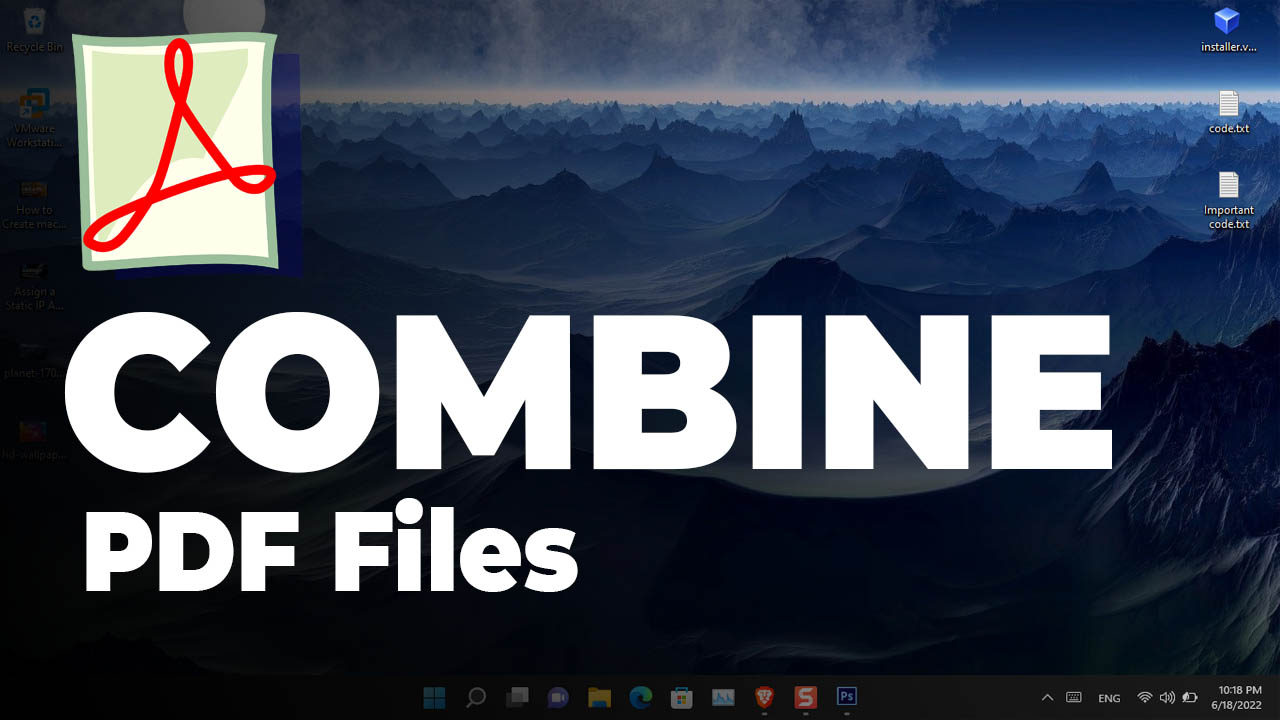
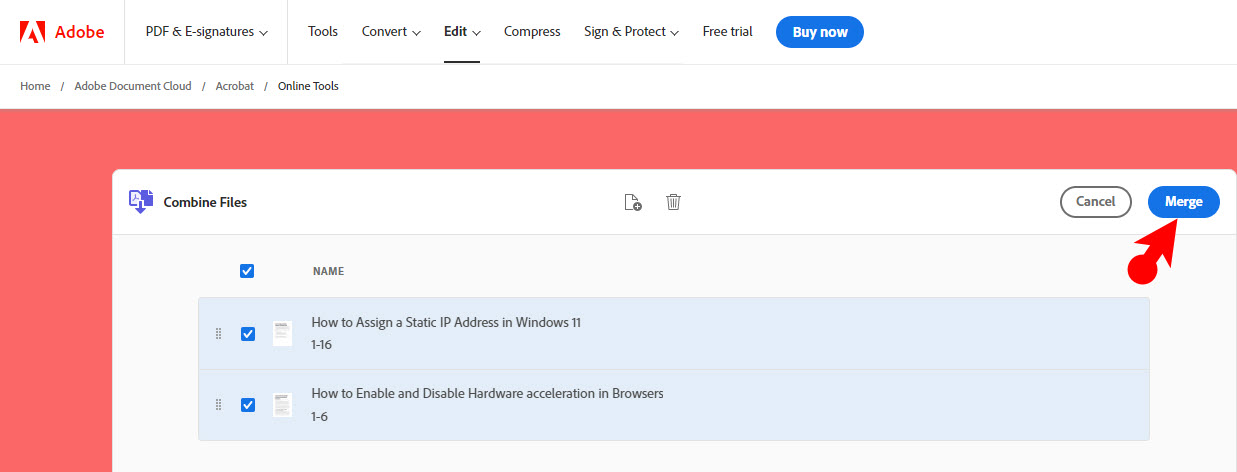
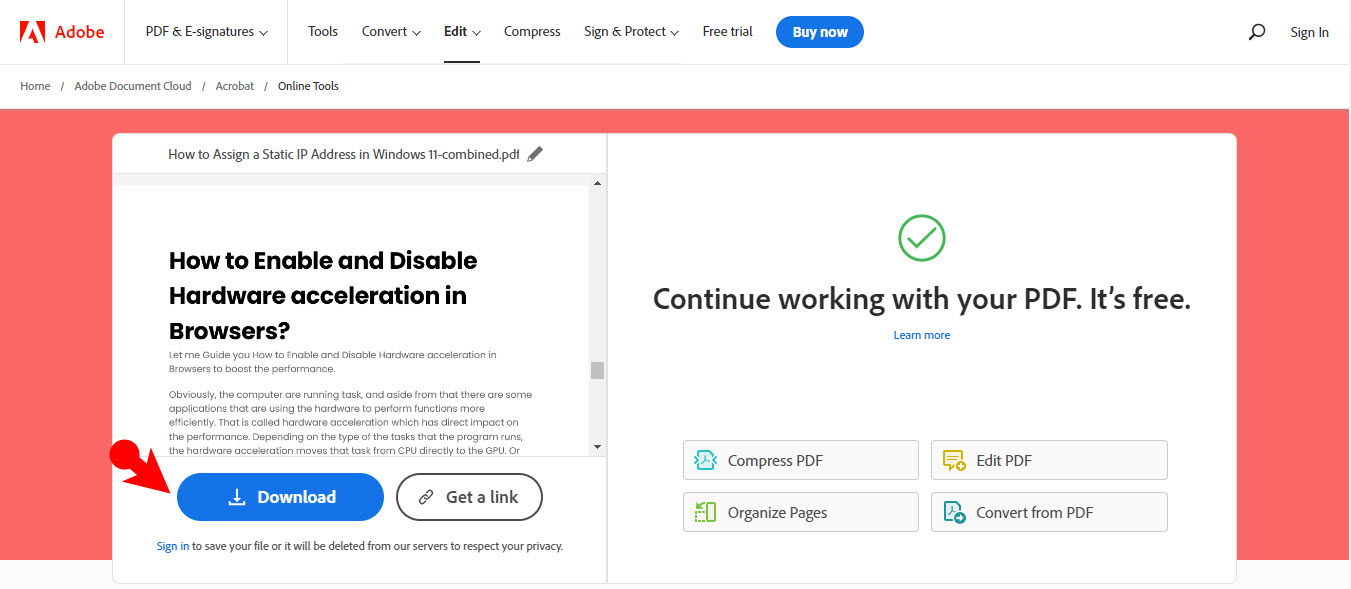
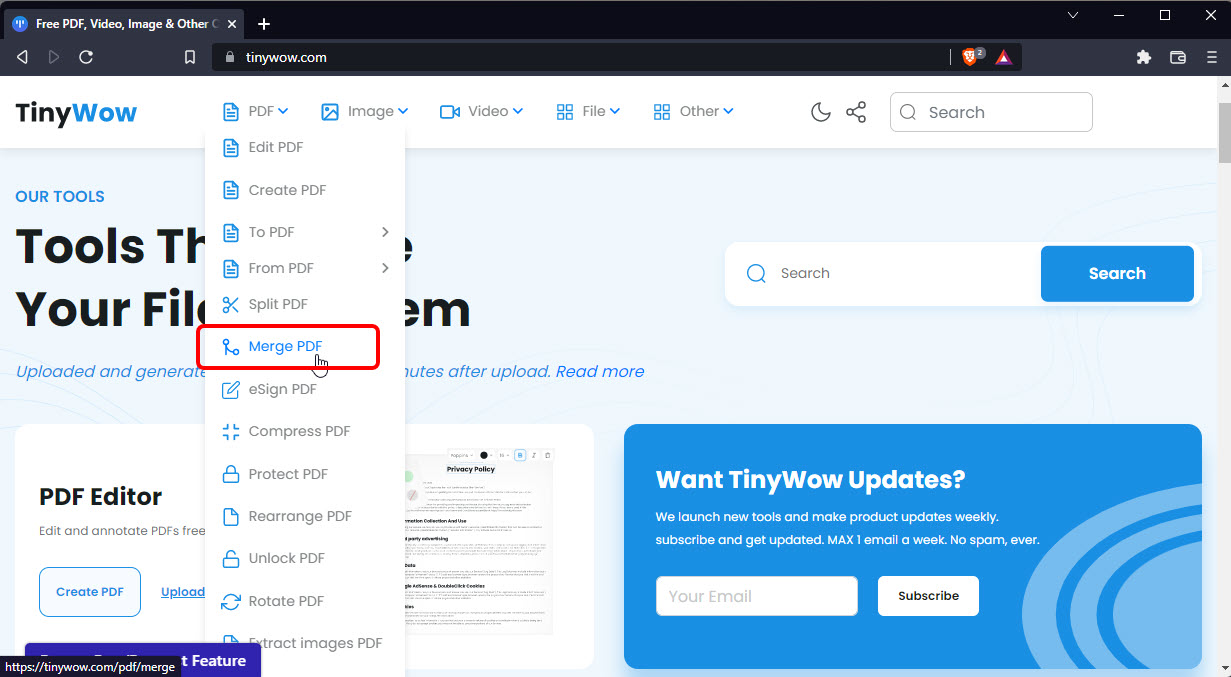
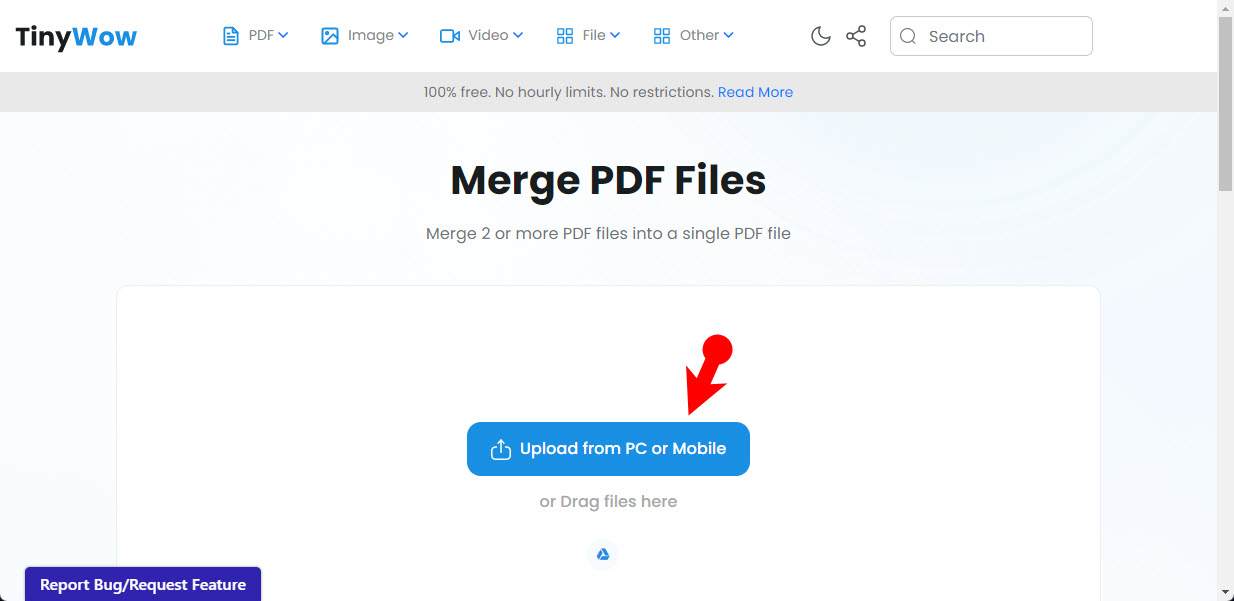
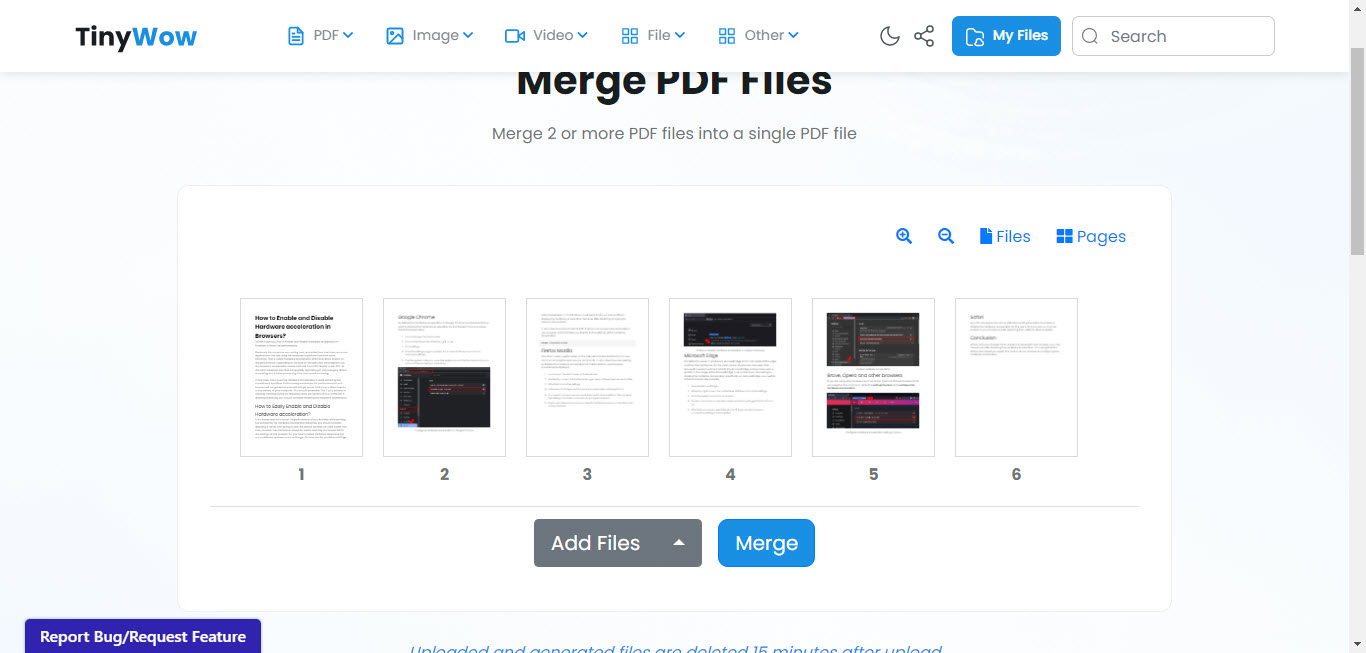
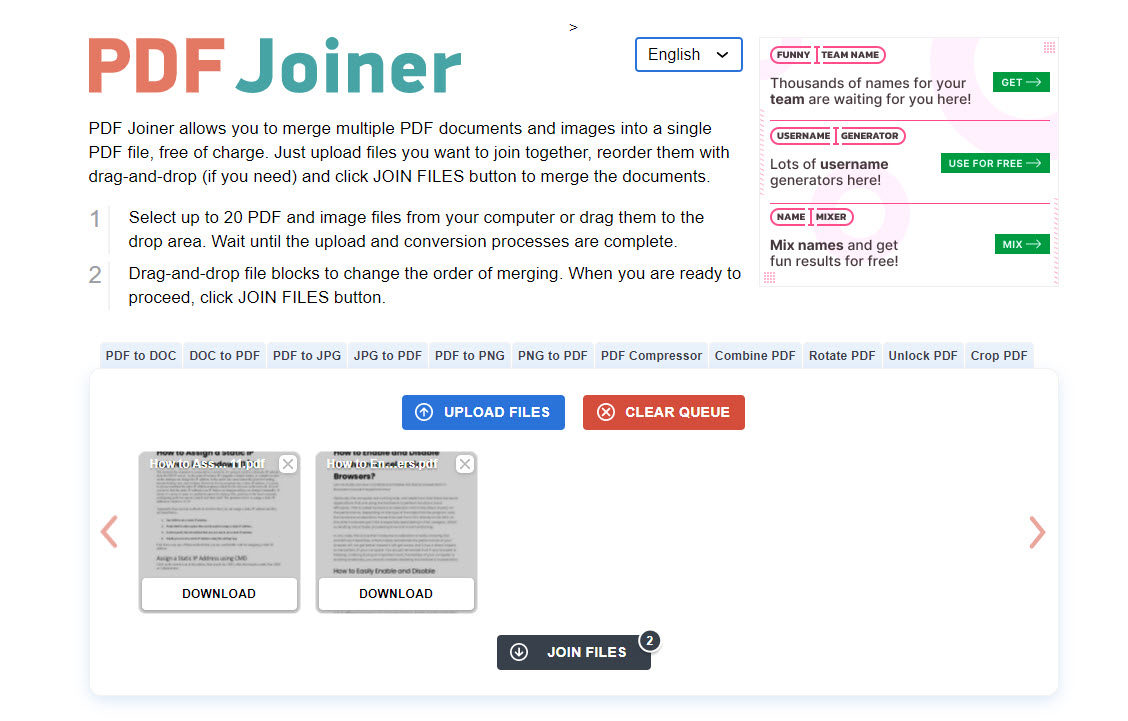
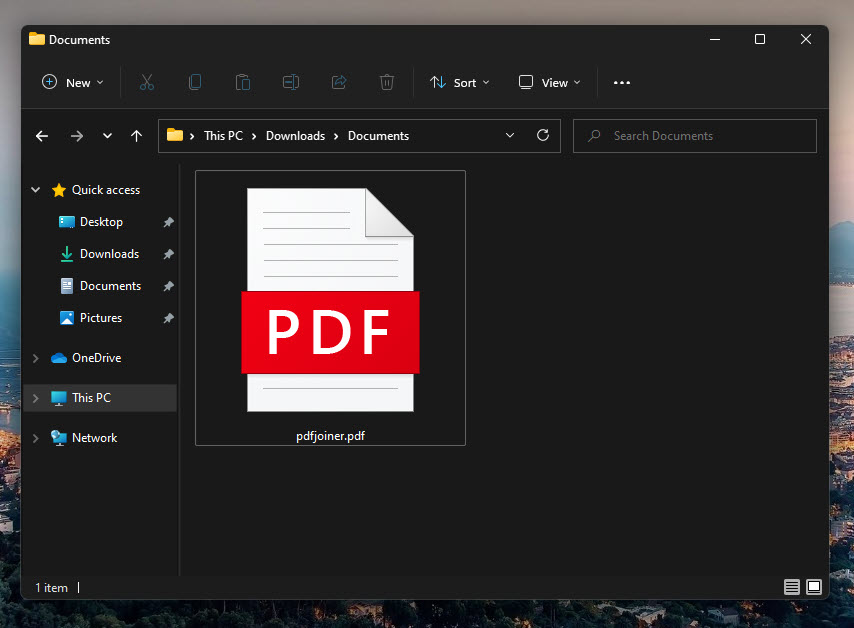
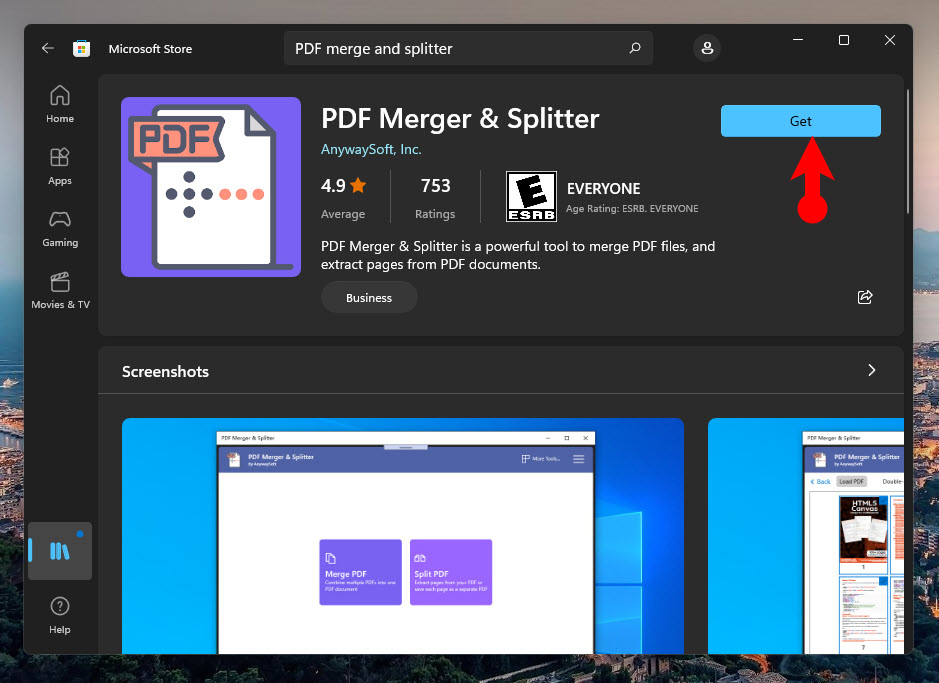
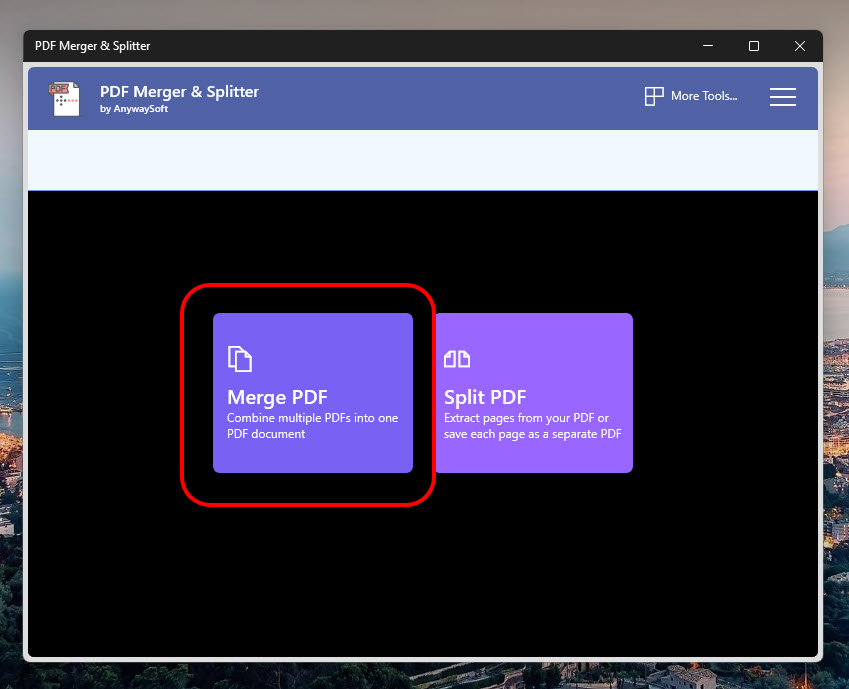
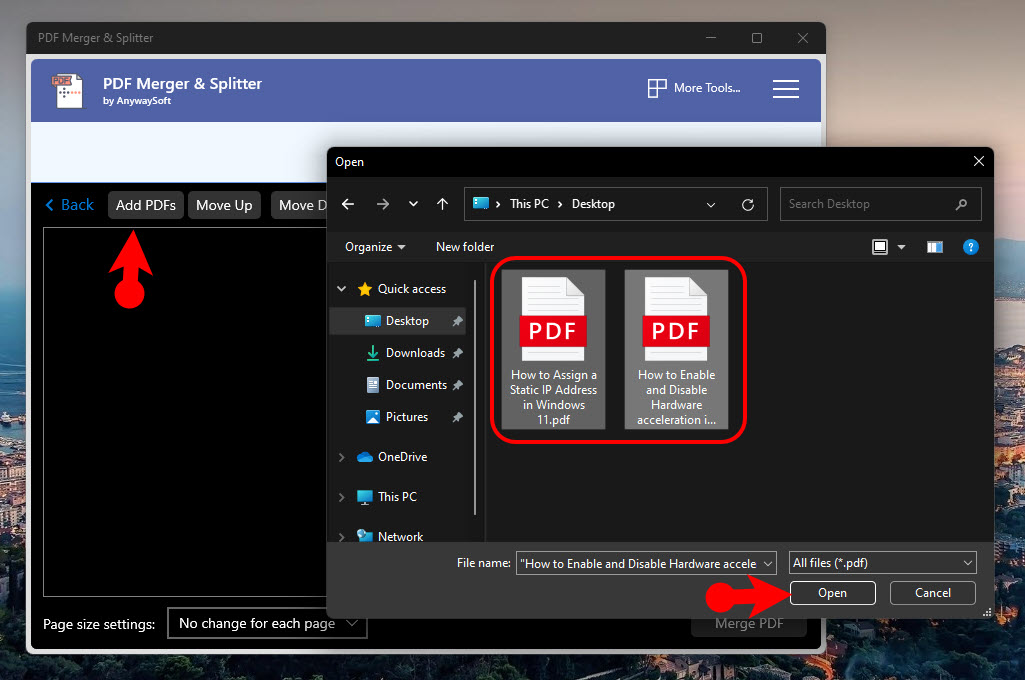
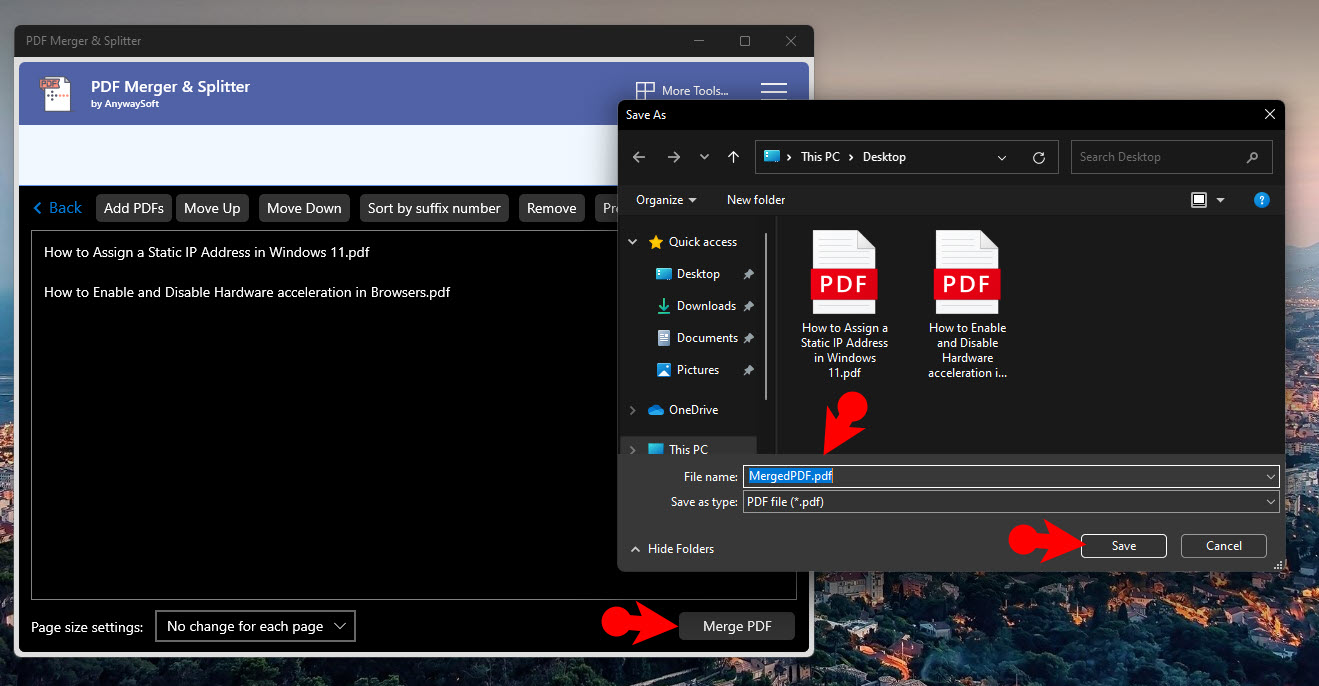
Leave a Reply