As in our previous topic, we have told you that how to clear YouTube search history. In this article, I’m going to show you that how to clear YouTube watch history. YouTube is an online video community that everyone shares their videos publicly and privately. Someone search miscellaneous or personal videos on YouTube and don’t want to see other. And someone watches private videos or anything relevant to it. When you search and watch anything on YouTube, all the information will be cached by YouTube.
So now be careful that don’t search & watch illegal things on YouTube. Because YouTube will cache all the watched & searched videos. When you searched or watched something on YouTube and you don’t like to be saved, follow the step by step guide on how to clear YouTube watch history on Android devices and as well as on “Personal Computer” or PC.
Clear YouTube Watch History on Android
It’s very easy and simple to do. First what you are going to do is open up YouTube with any web browser or YouTube app.If you don’t have YouTube app on your Android device click here to download YouTube application. Once you opened YouTube. On the home page of YouTube, you will see three dots sign at the upper right-hand side. Click on those dots then choose “Settings”.
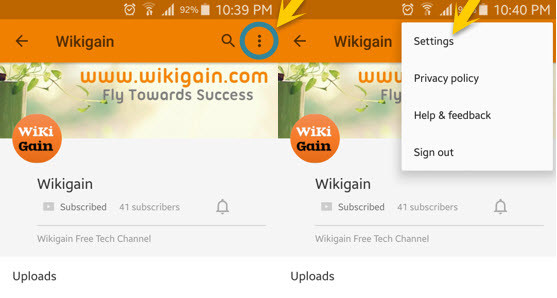
YouTube Settings
When you clicked on Settings, a new window will pop up. Click on “Privacy“. You can clear watch history and as well as “Pause watch history. To clear watch history, simply click on “Clear watch history“. Whatever you have watched before all the videos would remove from YouTube home page. If you want to pause watch history you can enable it by click on the button which is shown to you in the screenshot below. When you enable “Pause watch history“, it’s not going to save anything you watch on YouTube. All the information or videos will be removed automatically.
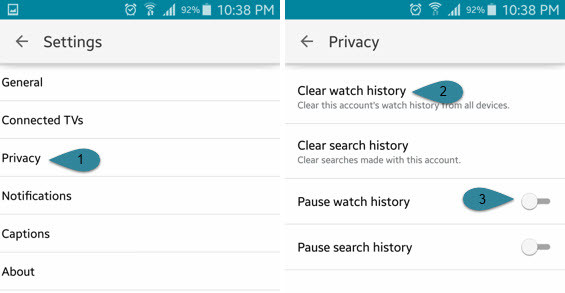
Clear Watch History
Clear Watch History on PC
Now if you don’t have mobile and you use laptop or desktop, simply follow the below instructions. Login into your YouTube channel and click on “History” at the left-hand side. You will see two options “Watch History”, “Search History”. In our previous article, we have shown the “Search history”, so now click on the “Watch history“. Again you have two options. From here, you can clear and pause the watch history on your YouTube channel. Once you cleared or enabled pause history, the video which you watch, will not be cached anymore.
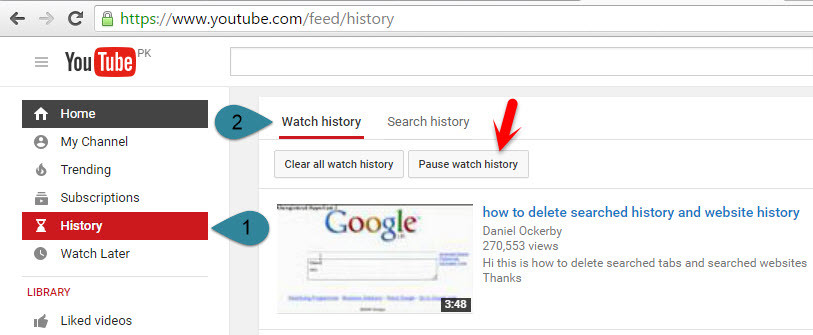
Clear YouTube Watch History
Conclusion
We have told you both “How to clear YouTube Search history”, “How to clear YouTube Watch history” so I hope that you have learned something from this article, and now you can share your idea, opinion, suggestion, and objection to this article. Thanks for being with us.

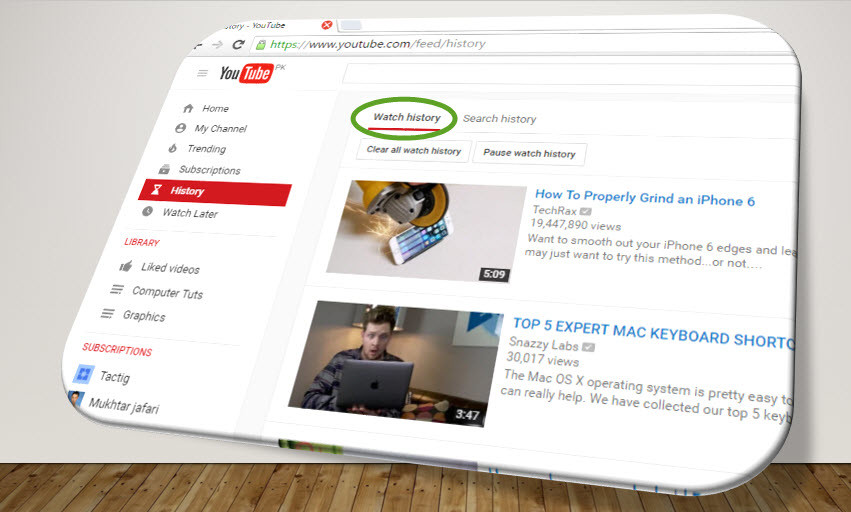
It was great article
Thanks dear dev
We are really happy that you found this article helpful