In this article, I am guiding to learn How to Check Laptop Battery Health in Windows 11? Like many users, you may be thinking that this is not possible, but with a few simple steps you can find out how healthy your battery is.
Windows monitors the battery status from the time it is installed on the laptop. You can simply a command-line command (CMD) to view the battery status report. This report shows how many times you have used the battery charge cycle and what the battery usage status has been like in the last three days. In the report, Windows estimated what the battery charge status should be and then compared this information in practice. If you have any doubts about the performance of your laptop battery or you feel that its charging has changed compared to before, continue reading this post up to the end.
Check Laptop Battery Health in Windows 11
Step #1. Open CMD and then run the following command.
powercfg /BATTERYREPORTThe moment you run the command, it’s going to generate an HTML file that contains all the details regarding the battery of the computer. Reports such as How many Batteries are installed, recent percentage, battery usage, usage history, Battery capacity history, and Battery life estimates.
If you want to find out how much of the battery has been drained from the dare the OS has been installed on the OS, divide the DESIGN CAPACITY from the FULL CHARGE CAPACITY.
Once you divide the full charge capacity from the design capacity, multiple the result by 100 and you will get the remaining battery life.
In my case, only 11% of the battery has been used overall.
I created a New report of the battery, just minus the timing from each other, you will see how much it has lasted between the used percentages of the battery.
Although, it is not recommended you can also figure out if someone has powered on your PC and used it by seeing at the recent usage of the battery.
If you have used your computer over the battery for the past 3 days, you will see the graph, if you have attached the Power Adapter, you won’t see a thing. Also, the starting time, basically, more details is written under the graph.
The usage History shows, use of the battery over battery and AC in the whole day and how much was the duration.
With the Battery capacity history, you can see how slowly, the battery life is draining each day.
And finally, you can see the estimated life of the battery overall.
Conclusion:
I hope this article helped you with How to Check Laptop Battery Health in Windows 11? If you are buying a laptop, make sure to check the battery life, and if it was worth it, buy it.

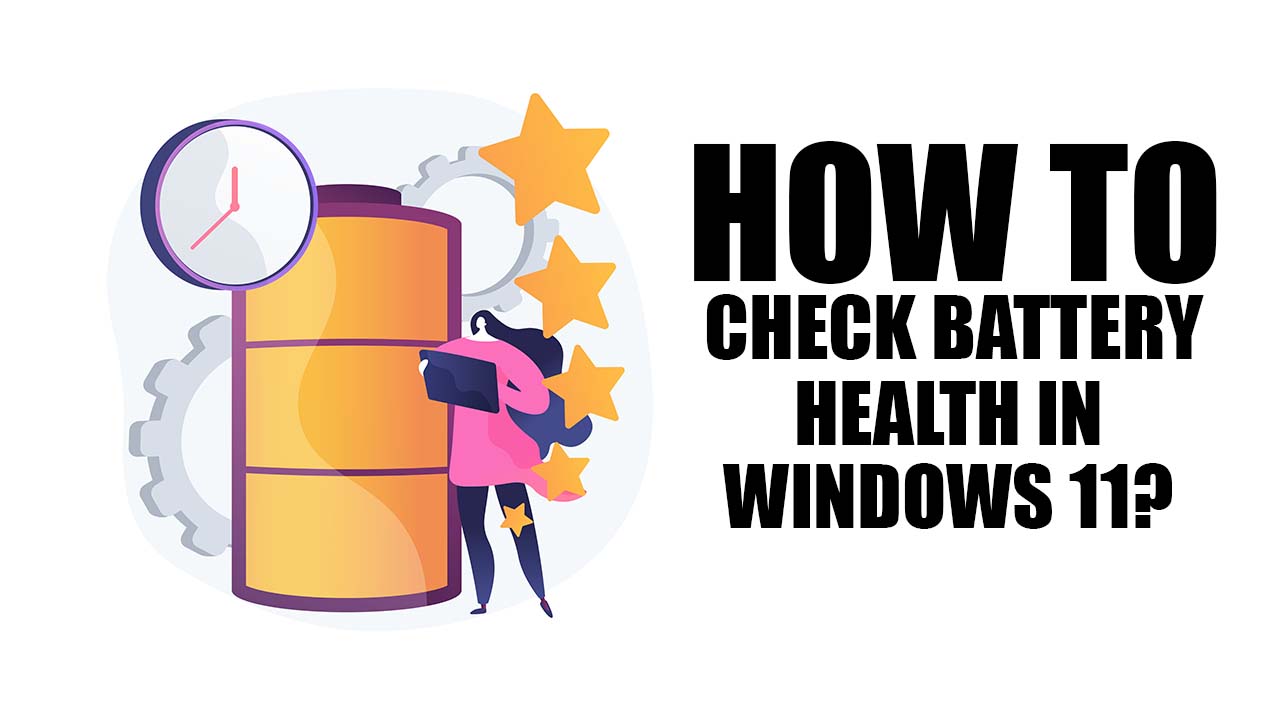

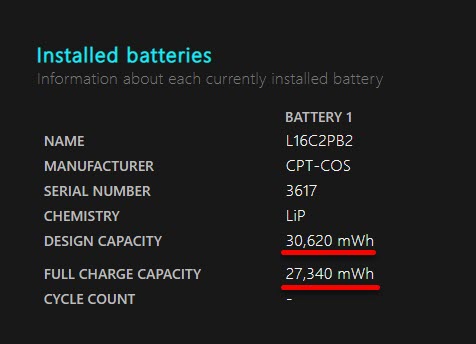
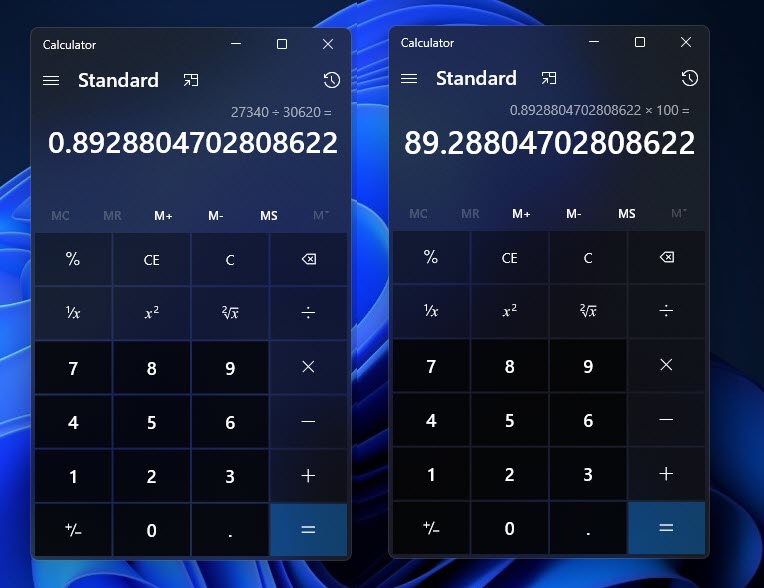
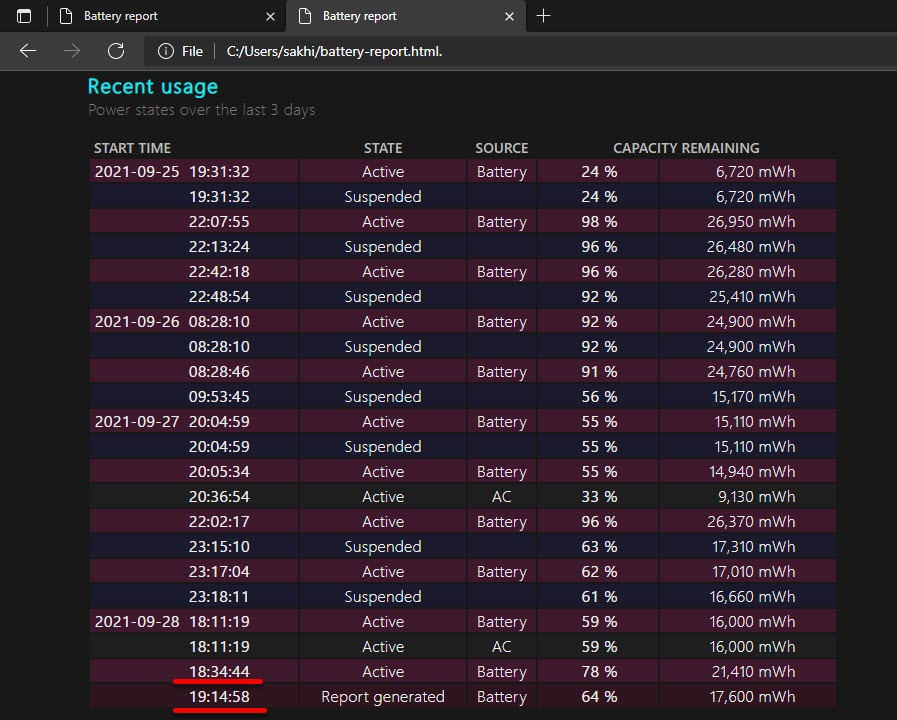
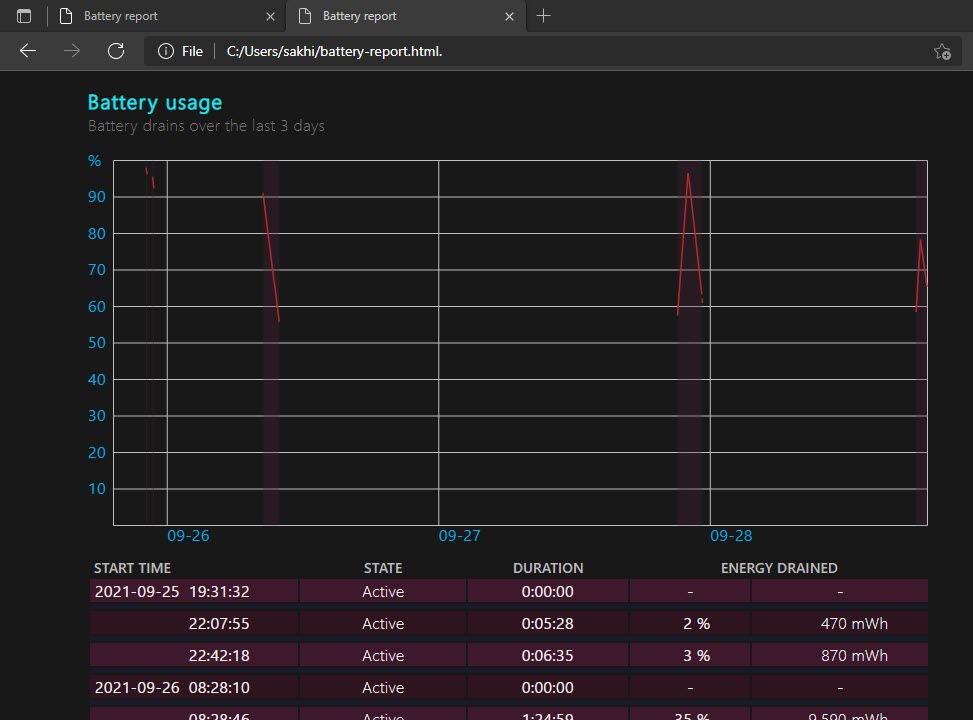
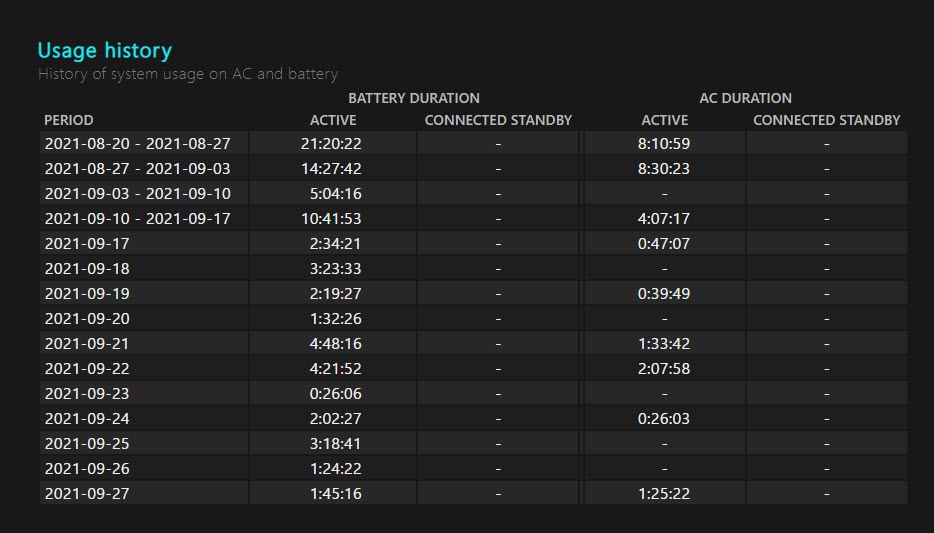
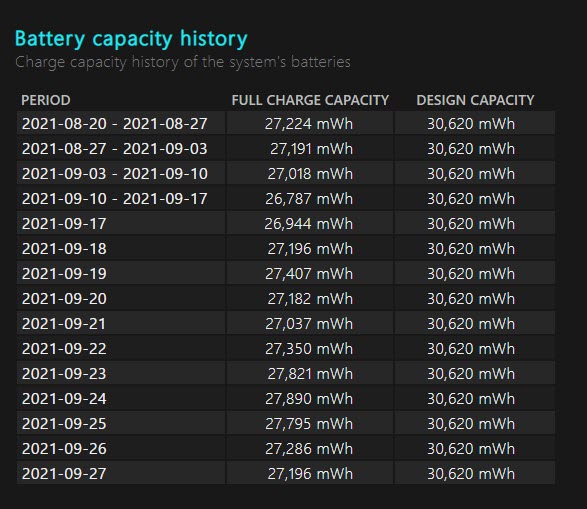
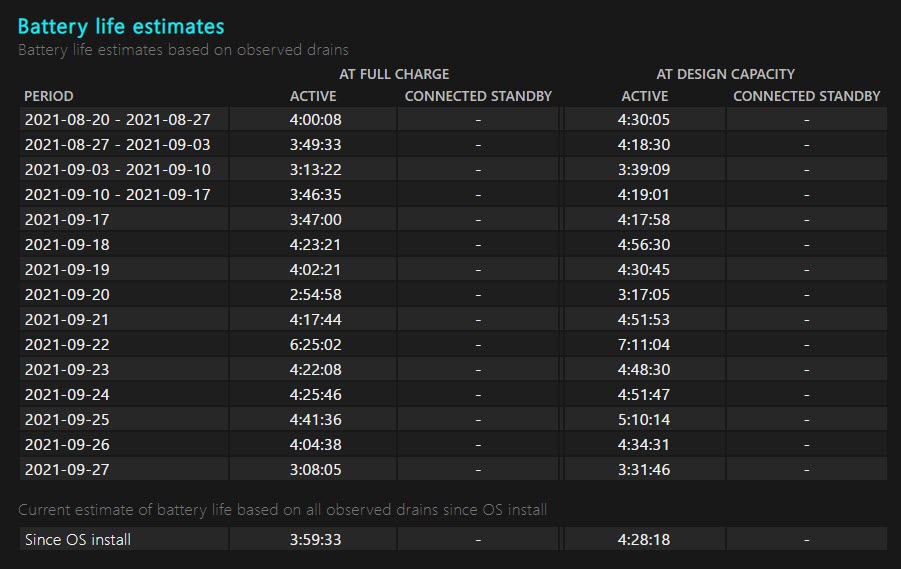
Leave a Reply