You may also be wondering how it is possible to change Your Voice during a Phone Call. In this article, I am introducing a good solution for doing this on your own computer. This way you can make phone calls to others through your computer and change your voice at the same time. You can add different sound effects to your voice, change your accent. Even record your own voice and do many other interesting audio activities and increase the enjoyment of the call.
1. Install and Configure your Phone App on Android and PC
The very step is to Install and Configure your phone companion app both on Android and PC. Inside Windows 10 and Windows 11, this app is by default installed, however, inside Android, you have to download it from the play store. After the installation, make sure to grand whatever type of access the App wants on your Phone. Once Everything is ready and good to go, Open the Your Phone App on Windows and go to the calls category.
2. Download and Install Voicemod on PC
Voicemod is a voice modifier that lets you change your voice when talking to others. This software allows you to change the sound simultaneously or in real-time and offers various sound effects. This software is used with online games, Telegram, Skype, Steam, Discord, and in short in all programs that use your microphone. In addition, this software allows you to change the sound during a conversation. This program has two versions, free and paid, but there are about 30 sound effects in the free version that will meet your needs.
3. Change Your Voice
After installing the required programs, run the Voicemod program. Right-click on Speaker and select Sounds.
The Moment you opened the sound settings, scroll down to end and choose more sound settings.
On the Recording tab, select the Microphone (Voice Mod Virtual Audio Device) option and click Set Default.
Then from the software, select a sound effect like “man to woman” and turn on the VOICE CHANGER option from the bottom. Unfortunately, with the free version, there are not very useful sounds, but with the pro version, you can find very useful sounds.
Now run Your phone software and make sure your phone and Windows are linked. To make a call on the left, tap Calls and select your number from the contacts or dial from the page.
Your voice will now change during a call and the other party will hear a sound whose effect you have already selected from the application. Also, If you record a voice or a video, the voice will also change.
Conclusion:
It is up to you how you are using the voice changing (Prank, for a tutorial on YouTube ), however, you can change Your Voice during a Phone Call with other apps too, but the quality of the sound is the issue.


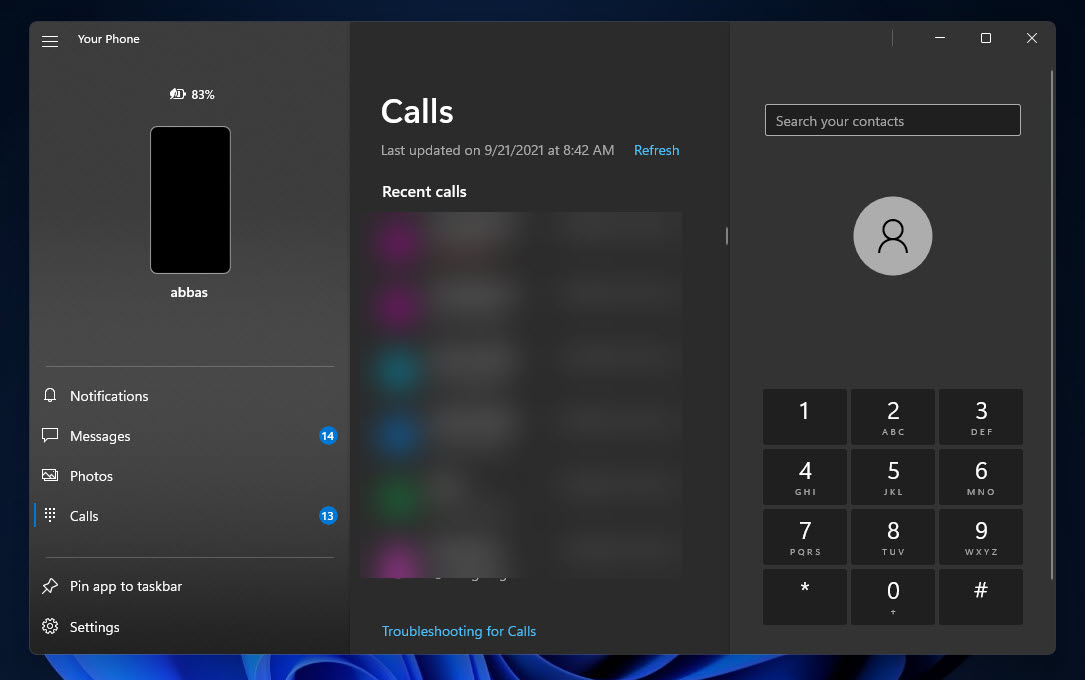
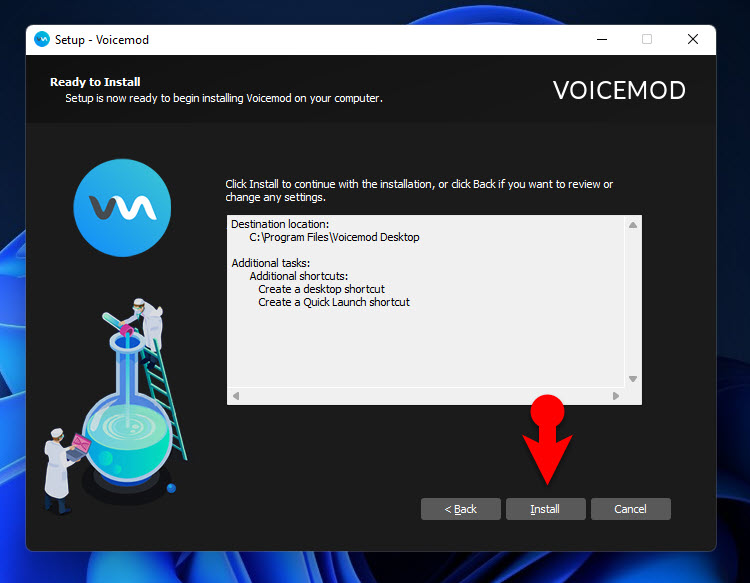
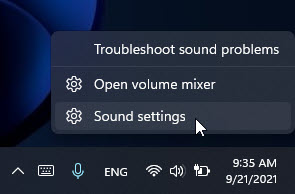
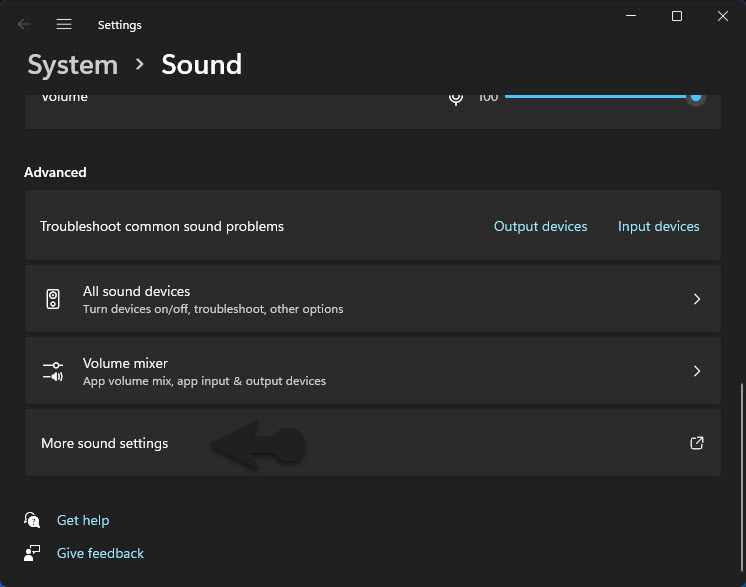
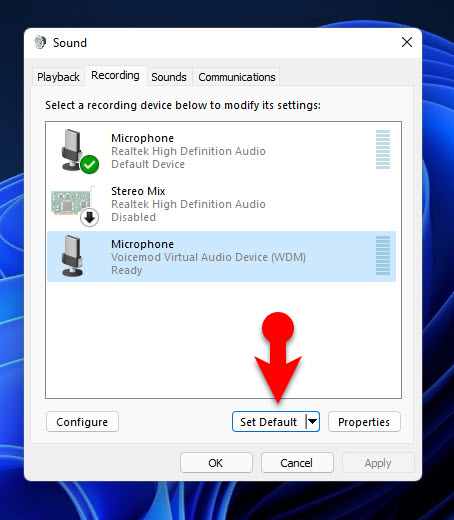
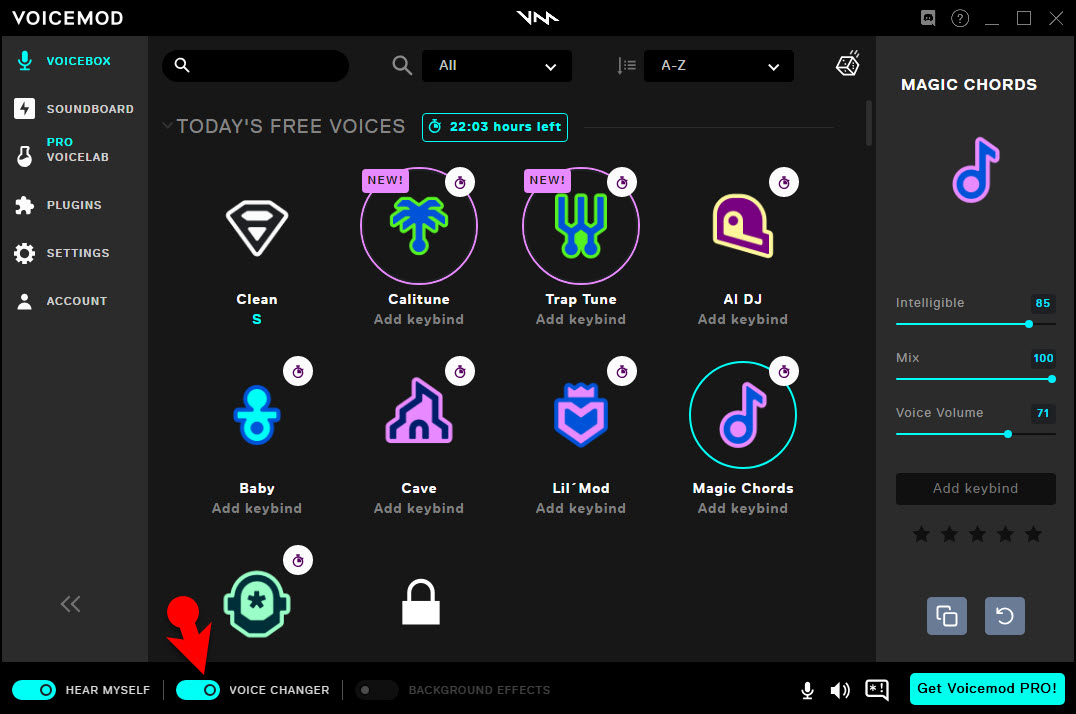
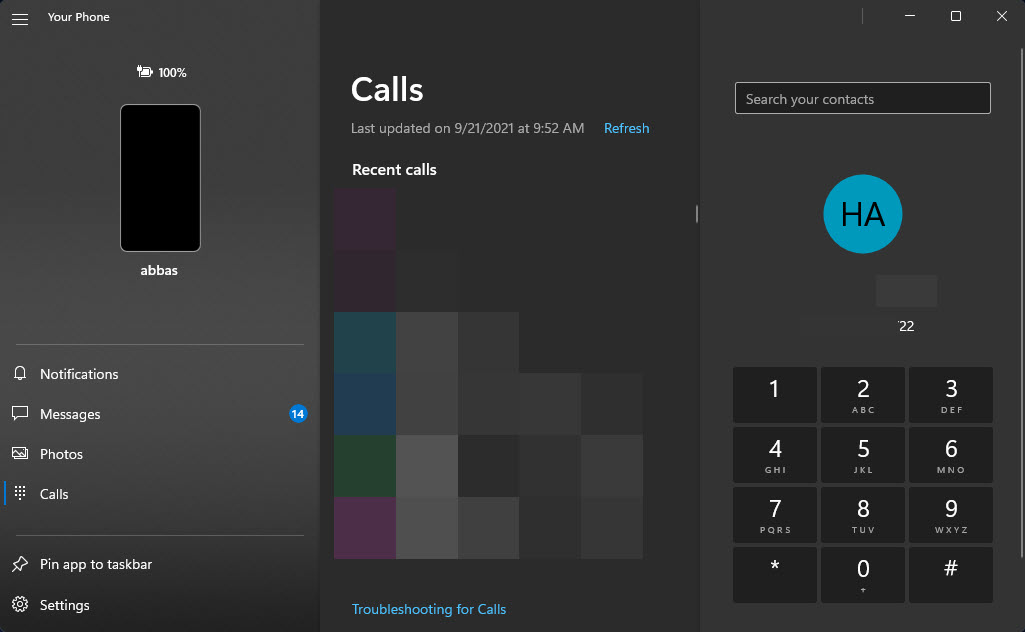
Leave a Reply