In this article, I will show you how to change notification badge color on iOS 12 without jailbreak or computer. If you are changing anything in the iOS device, it is called customizing. There is two way to customing ios devices, first one, Through jailbreak and the second one through a third-party application. Jailbreak allows the user to change notification badge color forever but if you use a third-party application, you would change the color just for a few weeks because all third-party applications will be revoked after some weeks.
How to change Notification Badge Color on iOS Devices?
Well, to change the notification badge color, we are going to use tweaked apps or third-party applications. Without jailbreak and third-party applications, you can’t change notification badge color on iOS devices so you better have to use one. If you want to use jailbreak, you must have a jailbroken device. If you don’t have you can use a third-party application which is so easy to use.
Important note: We are going to use a tweaked app or third party application during the process so “be sure to back up your iOS devices” in case anything happens. Just follow the steps down below for further info.
Step #1. Go to the website (Ignition) and then “tap on the middle box”. Tap on the “Utility section” and then search Torngat-Badges. Tap on the download button and wait for the popup and then tap install. If it doesn’t install automatically, go to the home screen, there you will see the app loading, tap on it once and it will start installing.
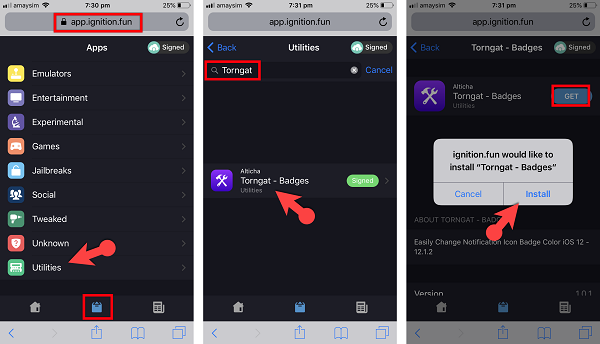
Step #2. Once Torngat-badges is installed, You have to verify it. To verify it go to Settings, General, Device management, and then the Torngat’s profile. Once you are in the profile, you can see a “trust button”. Tap on it and then verify it. Once the app is verified, you can open it.
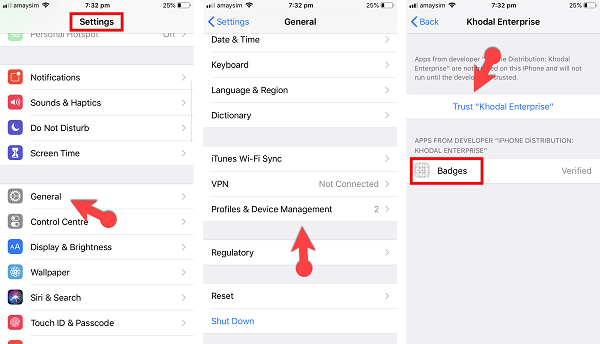
Step #3. Open the torngat app and straight up you will see a white screen. be patient and wait until your iOS device reboots. Once it reboots, open torngat, you will see your notification badge color.
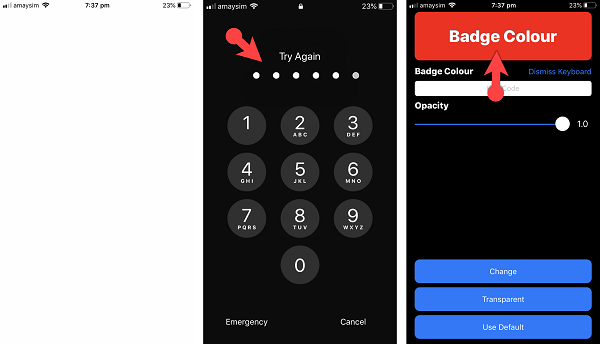
Step #4. Go to this the website HTML colors from there select any color you want, at the top you will have the hex code of the color. Copy the hex code, open torngat and then paste it in under the badge color. To close the keyboard “tap on dismiss keyboard button”.Once you paste it you will see the top badge color changes to the color you have selected. After that just “tap on change”.
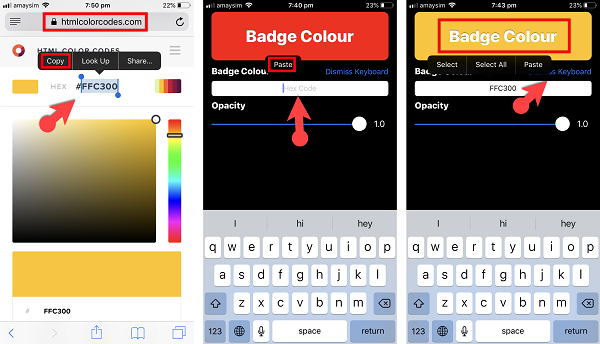
If you go to the home screen and see a notification badge it will be in the color that you chose. You can change it as many time as you want. Once you delete the torngat app, you can no longer change notification badge color and the color will turn back to normal.
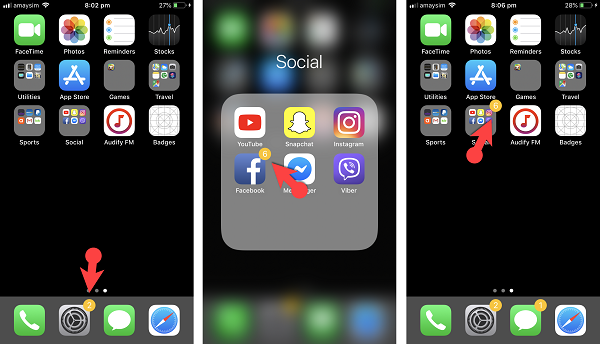
Conclusion
Now you know how to change notification badge color on iOS 12 without jailbreak or computer . Hope you guys have gotten something from this article. I will try my best to find out as many goods articles as you want. In addition, if you have any problem, suggestion or request you can say, just by commenting in the comment section. Thanks for being with us and do not forget to subscribe and also, visit our website every day, because we post new articles every day.
Wanna know more about iOS tips and tricks

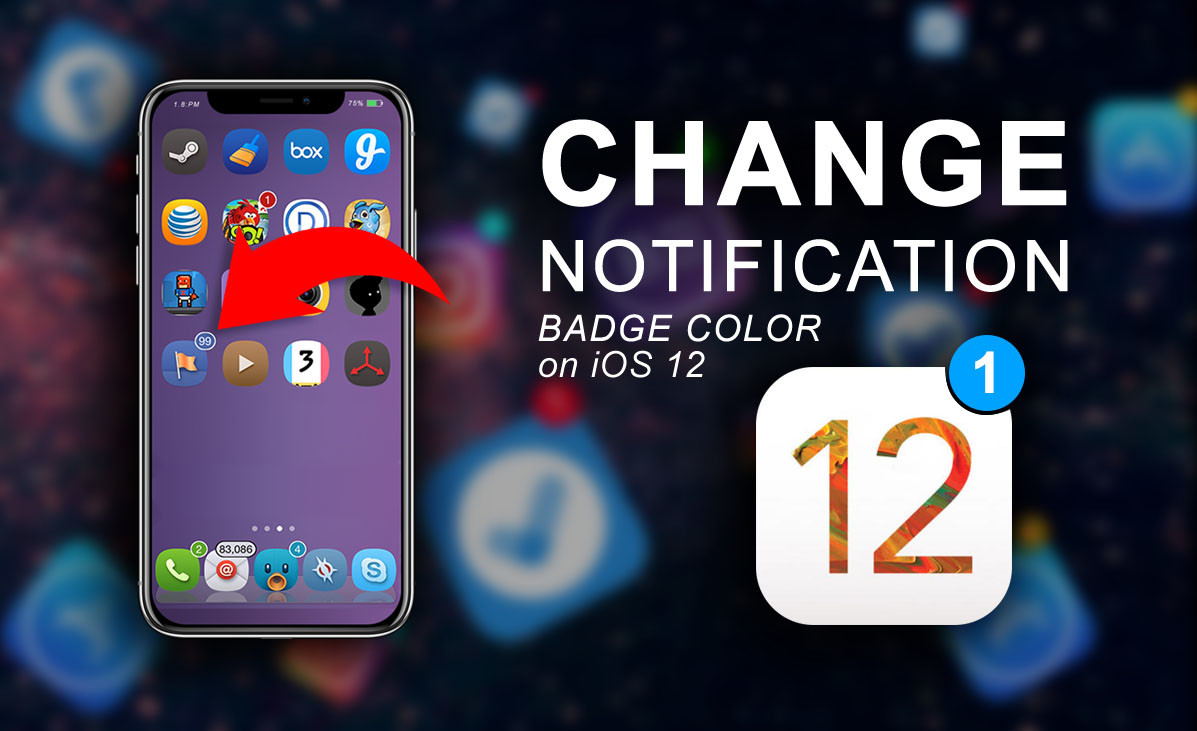
Leave a Reply