In this post, you will learn How to change Android notification sound on any smartphone that you are using.
Andriod smart devices are one of the best ranking phones in the current days, they are way easier to use and are much more affordable compared to other brands. Over 2.8 billion people are currently using Android phones but few of the users are youths or elderly matrons who have less knowledge about phones and their usage. Due to the lack of information and interest, new users can’t keep up with the new features and updates of Android phones and similar devices. As the features keep updating many users quit using phones or may face many problems.
Selection of your notification sound is also one of the problems people face. Selecting Notification sound is one of the simple representers of your personality and the daily notification that you hear can sometimes get embarrassing, so you better have a careful choice on that. If you wish to change the Andriod notification sound, it is one the easiest and quickest processes done by the phone owner within a few minutes, it can be done by going into your settings and changing a few minor settings.
Steps to Change Andriod notification sound
Step #1. In order to change the notification sound of an android device firstly, you have to open settings. You can find setting icons in two different places, one in the notification bar by swiping down from the top of your screen, and the second on your phone menu. Tap on that to open the settings.
- Access Android Settings
- Tap on Settings.jpg
Step #2. On the second step after opening your settings, find the icon which is usually titled “Sound” or “Sound Vibration” sometimes may be different depending on the version of your phone then tap on it. In this step find the icon “Notification Sound” or “Default Notification Sound.
Step #3. After entering the Default Notifications, you will have a huge list of sounds that you can select, before selecting the sound you can preview it.
Step #4. If you didn’t like any sounds from the listed option, you should scroll down to the page and you will find the +(plus) icon, tap on it then choose a sound from your phone.
Step #5. Here we have reached the last step, after selecting any sound from your phone, tap on done to save changes.
Conclusion:
I hope you liked today’s article and it had some useful tips for you. After following the steps above now you can change your sound notification on your android phone at anytime you want to avoid embarrassing and awful moments. If you had any questions or suggestions you can leave a comment below and we will reach out to you guys soon with new solutions and suggestions. Thank you so much for reaching our website similar to this and better articles will be published soon, stay tuned.

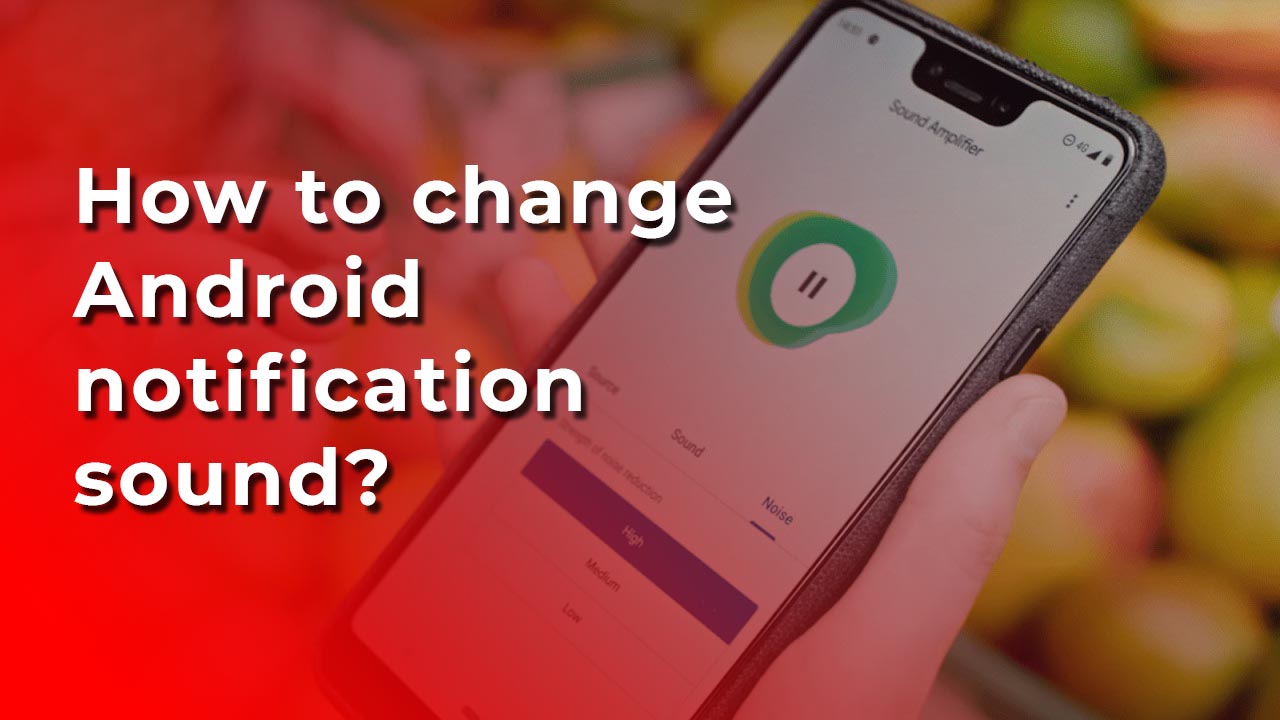
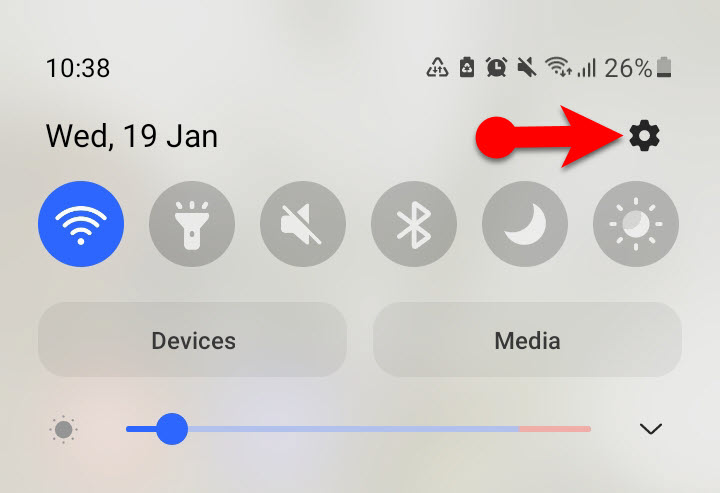
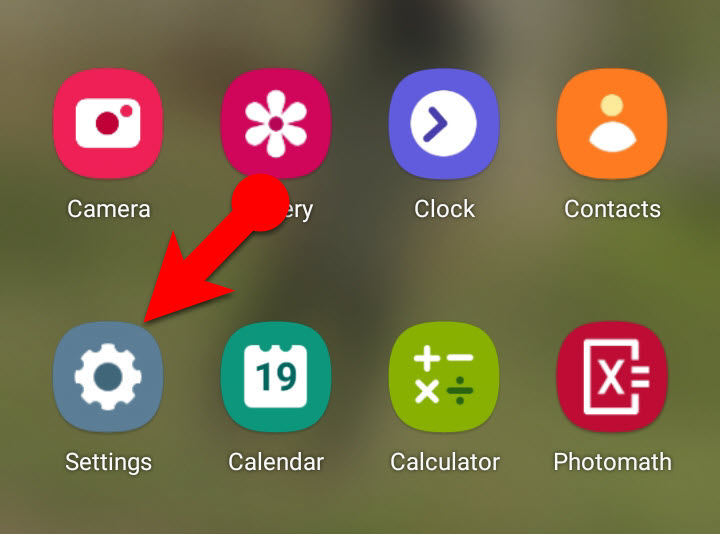
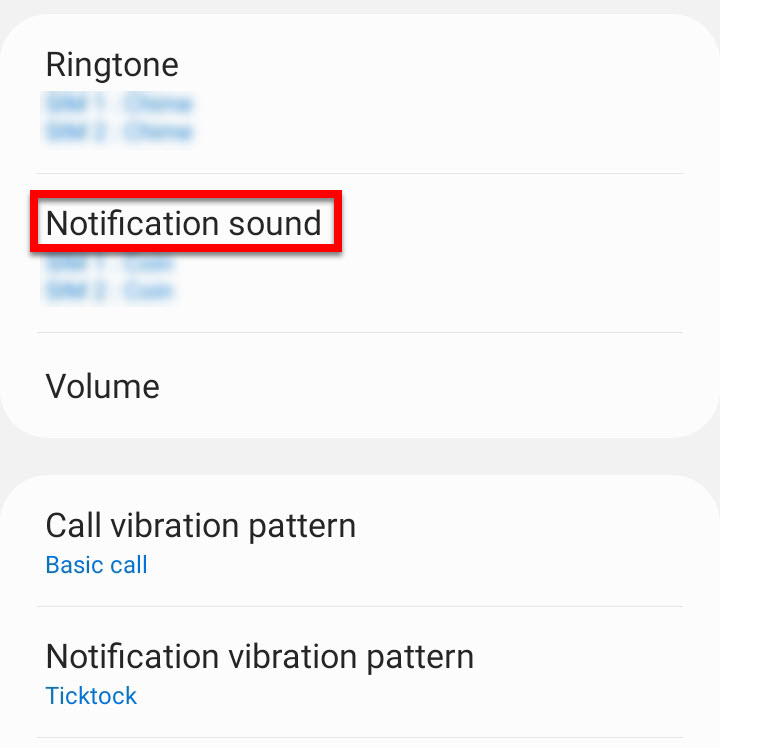
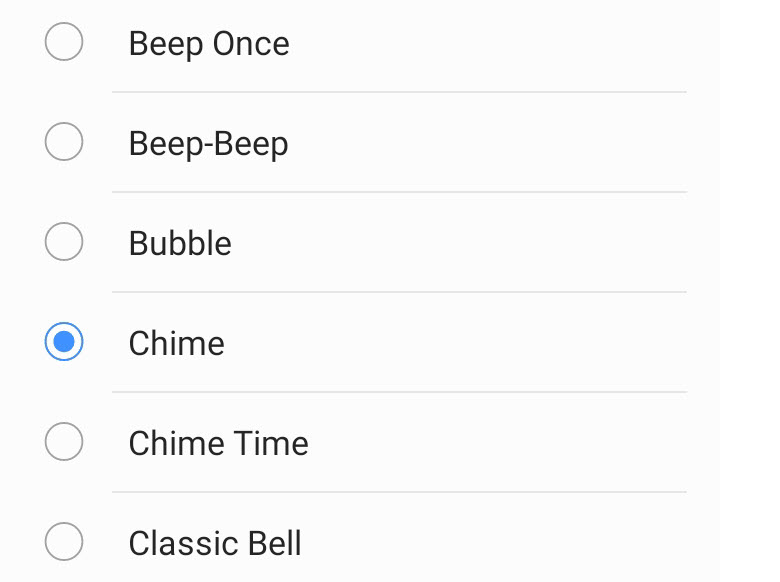
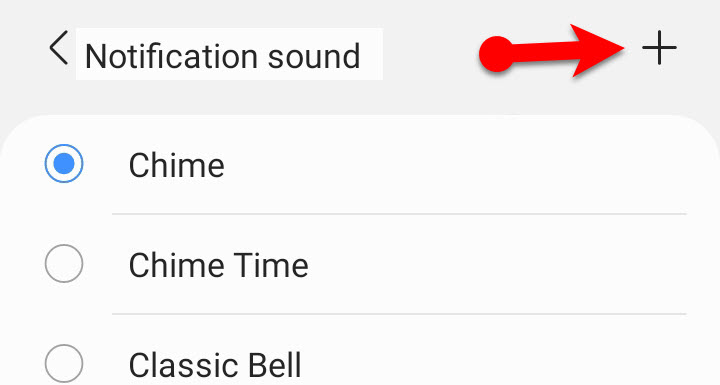
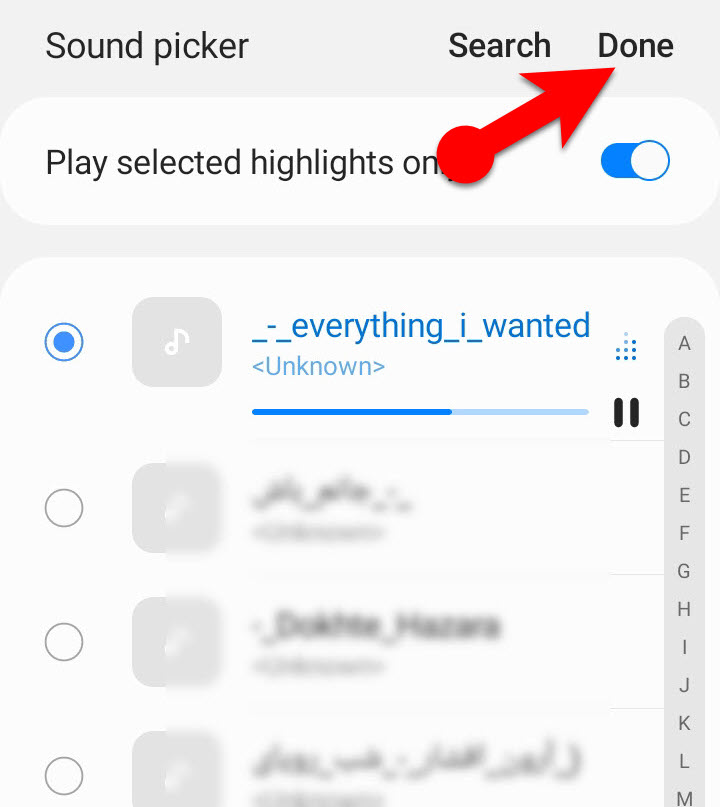
Leave a Reply