In this article, I am going to show you how to boot correctly into a Bootable USB Installer of macOS Sierra. If you have ever before tried to boot into USB installer of macOS Sierra, then you were failed, or if you don’t know how to boot correctly from USB Installer, then you are in the right place. Because here, I will show you the essential to boot into USB installer and some features or we can say the hidden feature that you may not know before reading this article. So follow the steps below to learn the process of booting correctly from Bootable USB Installer of macOS Sierra.
Boot Correctly into Bootable USB Installer of macOS Sierra
Before you begin, you will need to have a Bootable USB Installer of macOS Sierra. For this, we have an exclusive guide on how to create a Bootable USB Installer of macOS Sierra with Unibeast. So having a USB Installer is must test all the steps below.
#1. So after getting into EFI or Legacy Clover bootloader then here you will have many options to boot. If your system has full intel supported then select the Bootable USB Installer (External) by arrow keys from your keyboard then hit enter. Without making any changes.
#2. If no, you have trouble while booting into USB Installer of macOS Sierra then select the USB Installer (External) by arrow keys from your keyboard then hit Space Bar from your keyboard to get into the boot options menu.
#3. Well in this screen here are the most critical and fundamental boot flags that you can use them to boot into USB Installer of macOS Sierra quickly. Like verbose mode(-v), safe mode(-x) and much more, if you are using Nvidia graphics and have problems to boot in then select nv_disable=1 or nvda=1 and boot, It is beneficial.
So on boot options menu pick the boot flag that you need to boot up with that, then select Boot Mac OS X with Selected options and hit enter from your keyboard.
How to Set Extra Boot Args/flags on Clover
Well, in clover bootloader you can also enter your custom Boot flags/args if the boots that are mentioned above didn’t work then you have still the changes to boot from USB Installer or Mac OS disk. Check the steps below to do this.
#1. If you didn’t find the specific boot args for your system in the feature above then, you can enter your particular boot flags or args. To do this on bootloader menu, select Options and hit enter from your keyboard.
#2. Select Boot args: then enter the boot arg that you want and then hit Enter and ESC button to exit from here.
#3. Now choose the USB Installer ( External) and hit enter from your keyboard. Also, press Space Bar to check your boot custom boot flags.
How to Boot WithOut caches
#1. To boot without caches, simply select the disk that you want to boot without caches then press the Space Bar from your Keyboard.
#2. On the second line select Without caches then select Boot Mac OS X with Selected options and hit enter your keyboard. That’s it it was all about how to boot into a disk without caches, it’s helpful when you are asked to boot without caches in an article to fixing something like sound.
It was all about, how to boot correctly into Bootable USB Installer of macOS Sierra. If you faced any problem, tell us below by comment, feel free to tell us. We’re waiting for your suggestion.


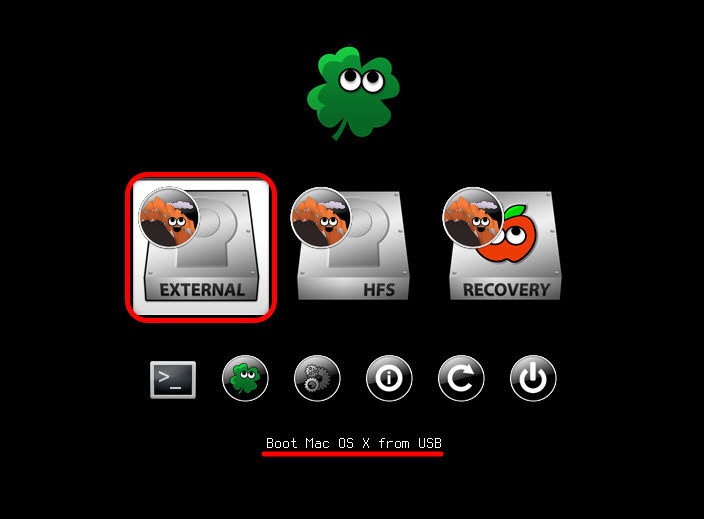


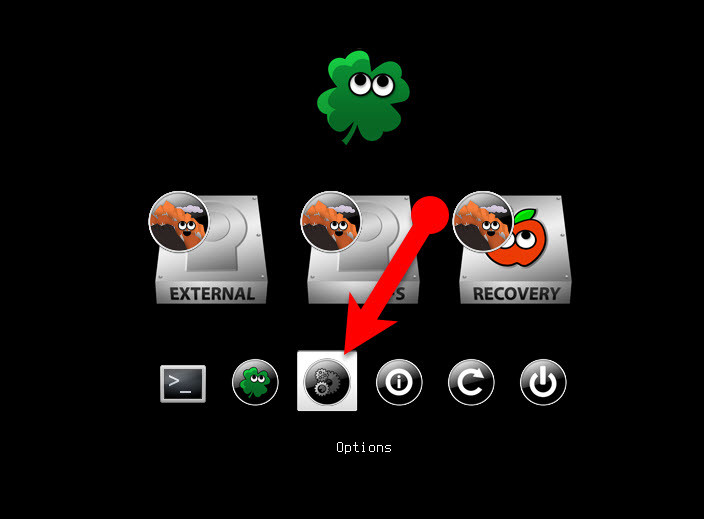

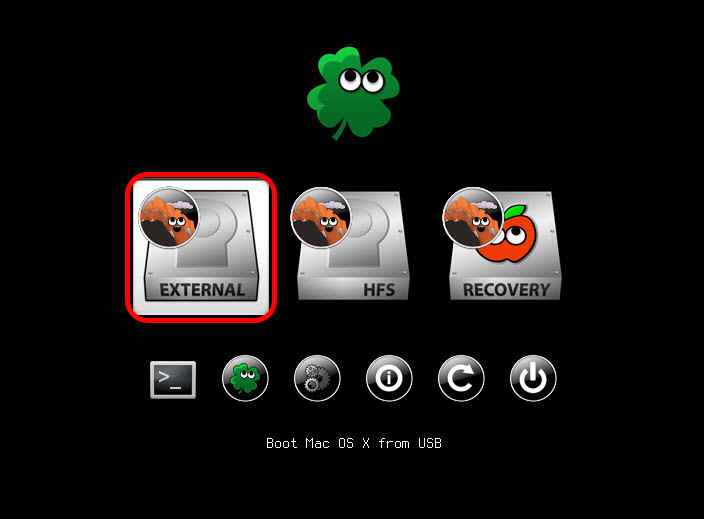
Hi,
I have problem with this
ApplePS2Controller: timed out on mouse input stream.
I have lenovo legion y540
Please help
How to create a bootable installer for macOS You can use an external drive or secondary volume as a startup disk from which to install the Mac operating system.
Dear Sir,
I have a Laptop HP 15-BS108TX with AMD Radeon 520 GPU and i5 8th generation processor. I could not install graphic driver on this laptop with Mac High Sierra . Rest of all setting fix properly. Could you help me to solve this problem?
i have followed your video tutorial on creating bootable and tried almost all config file. when i choose boot to install sierra the booting process stops after few seconds saying service stopped with error stats 1..please help
Is your device compatible with macOS or No?
How to replace config file, IF i cant even open the drive ?????? After Successful msg from Win32DiskImager, USB drive cant be opened….Windows says to format….please help…
Are you using Windows 7?
No, windows 10
Got it working but……
Getting this error after selecting “Boot Mac OS X from Install macOS sierra” in clover menu :-
https://drive.google.com/open?id=0BxA_LYH7ntYZSDA0cjVGUTh3aHc
How did you create a bootable USB for macOS Sierra?
No Windows 10….
Got it working now….
But Unable to boot {error :-https://drive.google.com/file/d/0BxA_LYH7ntYZSDA0cjVGUTh3aHc/view }
This error comes after selecting “Install MAC OS X from install macOS sierra” in clover menu.
How you created a bootable USB dear Vrishabh?
hello..i follow step to fix error ++++++++++++ after choose external usb installation… but still have same.. i try on 2 device ASUS x452c and intel i3 without GPU cards
sorry bad english
Thanks
Have you placed your system config.plist file to your USB Installer? If no then do it will help you to boot without error. Also, Give a try to the default boot flags on from Clover boot menu.
Hi,
after booting from mac os sierra the screen goes black, the os created by Win32DiskImage.exe. already change the config file to HD4600.
CPU: i7 4670
Board: Asus H81M
Give a try to another config.plist.
Hi, My computer spec is I7 4670, Asus H81M, after booting from mac os sierra the screen goes black. Im using the HD4600 config.
Give a try to another config.plist file.
I” bootin info Siera via clover on usb, i get a Circle with a giagonal line, please help!!!
Sorry for my english,
I start booting from usb via clover and I get a banned sign
Is your laptop compatible with Mac operating system?
is mac os x supported for my pc, here is my desktop configuration.,.
CPU: Intel Core i3-2120 (Sandy Bridge-DT) – LGA1155
Board: Intel DH61BF- UEFI enabled
Chipset: Intel H61 (Cougar Point)
GPU: NVIDIA GeForce 9400 GT
I’m not sure just check down below.
https://www.tonymacx86.com/search/24436489/?q=compatibility&o=datehi!
can we install only macOS on windows pc.
Yeah. You can dual boot and you can install the only macOS.
Yes..
If you have done everything correctly then your system does not support macOS.
What I can suggest you create various bootable USB with different methods.
We ourself do like that. One of the bootable USB will work for our system.
I am using a desktop pc with the following configuration…
Core i3-2120 @ 3.30GHz
4GB Ram
NVIDIA GeForce GT 520 1GB
1TB HDD
I tried all the config.plist possibilities….
and the boot flag options.
My motherboard supports UEFI… Can you please help me…
Is your problem with the boot or something else?
Yeah… After selecting external drive for max OS… A dash appears for sometime and then ++++++++.. Finally it gets stuck at a log that shows some info…. It happens for all the config.plist files…
Did you enable ACHI Mode from your BIOS?
Ihave also read your articles and fallowed all steps .how to fix
J have tried to boot osx elcpitan through trasmac bootabe usb to gateway with 6gbram dualboot it did not go beyond logo even after using boot flags . i tried mac sierra throhgh unibeast usb with same results .how to fix
What’s your system Specification?
Check your laptop compatiblity on tonymacx86
hello sir ,
I am trying to install mac os sierra on my pc but its not getting installed. I usually get into clover and after booting from mac os sierra the screen goes black and hang by plus sign like this +++++++++++++++++++++++++++++++
I haved tried every config.plist but not getting any solution for this. I am tired of this . Plz help…..
My pc Specs:
CPU: Processor Intel(R) Core(TM) i5-6500 CPU @ 3.20GHz, 3201 Mhz, 4 Core(s), 4 Logical Processor(S)
GPU:SAPPHIRE NITRO Radeon RX 460 0C
Mother Board: Gigabyte :ASUS H110M-A
AND 8 GB of ram plzzzzz helpppppp meeeeee….
Create USB Installer via Unibeast and try again to boot. Also, try to boot with spacebar boot flags on clover screen.
hello sir ,
I am trying to install mac os sierra on my pc but its not getting installed. I usually get into clover and after booting from mac os sierra the screen goes black and hang by plus sign like this +++++++++++++++++++++++++++++++
I haved tried every config.plist but not getting any solution for this. I am tired of this . Plz help…..
My pc Specs:
CPU: AMD FX-4350 Quad Core Processor
GPU: Nvidia Geforce GT-710
Mother Board: Gigabyte : GA-970A-DS3P
AND 8 GB of ram plzzzzz helpppppp meeeeee….
Hey dear, You system is AMD, and it might not be compatible with macOS. So if you were failed to install on your PC then install macOS on VMware on Windows if you succeed.
https://www.wikigain.com/install-macos-sierra-10-12-vmware/
Hello evryon i’ve got Asus x552CL
i3, 4GB of RAM, nVIdia gt 710m also hd4000,
when i try to install it says::: “ApplePS2Controller: Timed out on mouse input stream” and stops doing anithing. Thanx in advance
Have you succeeded to boot into macOS or not?
Hello sir/ma’am. I have an HP AY503TX Laptop which has no ahci options in bios setup and I have usb sierra bootable flashdrive which I bought from ebay. I tried to install this os booting through iboot disc and it shows error msg to boot Sierra. I would like to know how to install Sierra on hp laptop?
See my dear all the laptops are not compatible with Mac operating system so just check your laptop compatibility
Search on Google hackintosh laptop compatibility and tonymacx86 will appear then check it
Hi .. I have a gigabyte motherboard with Intel graphics
I used the HD 3000 config.plist the clover boots successfully and the and I define which partition to use through disk utility .. the mac OS system loaded successfully then PC restart and boots from OS partition as advised and then black screen with mouse cursor on it and that’s it .. any help please??
Change your system config.plist
Hi,
I’ve made my bootable USB via Win32 but when I enter the enter screen after booting clover, apple logo appears until the logo is like a forbbiden logo. I have an Intel i5 4690K CPU, AMD RX 460 GPU, and a MSI B85-G43 gaming motherboard. Please help!
Use intel HD 4600 config.plist
Hi,
Can I install mac os on ECS H81H3-M4 Motherboard..?
Can I install mac os on ECS H81H3-M4 Motherboard..?
I’m not sure dear
Hi,
i´m totally f.. up.. sorry for the hate, but i tried 1000 times different plist files an boot flags with my lenovo yoga 2 pro ultrabook. (i7, ssd, intel hd440 graphics, haswell and correct bios options, too etc.)
my pc stops everytime at “+++++++++” or apple logo… no loading bar appears…
what i can say is, that my mouse light (usb) is off after a few second, so there is a problem with the USB ? i don´t know..
anyone have a solution for me?
Thanks
Bernod
Once check whether your system is compatible or No!?
Please help!!!
My Hardware:
———————–
MB: Asus Maximus VII Ranger with Z97 chipset
Processor: i5 4670K (Haswell)
Graphics: Integrated HD4600
RAM: 16GB (8×2) Corsair Vengeance
SSD: Samsung 840 Evo
Connected to TV with HDMI cable.
**Bootable USB created using your macOS Sierra 10.12 RAW image file and Win32 DiskImager on a Kingston DataTraveler 2.0 8gb memory stick.
Copied and pasted config.plist file from HD4600 folder to the correct folder on the USB stick.
BIOS Settings:
Secure boot – off
Other OS
UEFI Boot
CFG lock – disabled
AHCI mode – enabled
THE PROBLEM:
When I boot from the USB, I see the options to boot from USB, but when I click enter, it shows a long list of white text like in DOS but I never get to the INSTALLER screen (i.e. the CHOOSE LANGUAGE screen).
I haven’t used any flags yet. I’d really appreciate if you could help me sort this problem out. Thank you.
Hey dear, Change your USB Installer config.plist file and try again.
on clover screen hit space bar and try to boot with that boot flags.
Thanks for your reply. Which config file should I choose? I used the one for HD 4600 Graphics.
What boot flags should I use?
Use HD 4000 and nv_disable=1 boot flag. Other boot flags are mentioned in Clover boot menu page.
Also, don’t forget to set -v boot flag for seeing error messages.
I have a 7th gen CPU With Intel 620 graphics, and I can’t find a confit file that works at all. I just get a black screen and a bunch of +++++++++++++++++
Use boot flags like nv_disable=1 and many other. Check out this article once: https://www.wikigain.com/boot-correctly-into-bootable-usb-installer-macos-sierra/
can i install mac os or os x on my dell inspiron 5559?
i don’t install mac on this laptop. please do something for that
I am not sure about your system, but you can give a try. It might work.
Hi, I made a bootable drive using your guide and launched clover, but if I try to boot mac os from install mac os sierra, it shows error loading kernel cache (0x1). Loading in safe mode, verbose, without caches just gives black screen.
Acer aspire e-574g, Windows 10, sata set to ahci, in bios boot mode uefi, flash drive has config for my integrated gpu in CPU, hdd is gpt
Use another config.plist for your USB Installer.
Hello, I have Dell Inspiron 5521
8 gigs ram
I5 cpu
AMD graphics
I am stuck on the apple logo and empty progress bar
Please help me i really want to have mac os on my pc i have tried different settings but it is still stuck
Try to change your config.plist file in the USB.
Watch this video.https://www.youtube.com/watch?v=VgLQUjZXpSQ
Please help me man! I am getting stuck at a white screen everytime I directly boot into MacOS Sierra installer. As soon as I enter that option in clover, a black screen with only +++++++++- appears & finally comes to that white screen. Please tell me what to do. I need complete guide in this case. P.S. I have put that config.plist in that folder. My system specs are as follows..
First of all- this is a desktop PC not laptop
Processor- Intel i3 530 @2.93 GHz
Motherboard- Intel DH55TC
RAM – 4 gigs
Screen resolution- 1650×1080 (16:10)
Graphics- Intel® HD Graphics (no external graphics card)
Again I request you guys to guide me completely on this. Also please tell me which config.plist is perfect for my specs..
Give a try to HD3000 Config.plist file. If didn’t worked then also use HD5XX from the notebook folder.
Also, If didn’t worked then Create macOS Sierra bootable USB using TransMac. https://www.youtube.com/watch?v=VgLQUjZXpSQ
Thanks for that reply bro. I am now trying.. I will sure reply after trying. You are a true blogger man! You never step behind from helping ’em all.. Your replies above prove it.
Welcome dear, Hope that It’s helpful.
Hi,
I am having similar issues to Bob, used Unibeast (installed fine) it boots to clover menu but hangs on ++++++++++++++ after using safe mode and verbose args.
I’ve got a Dell Inspiron 13 i7-7200 with 16Gb RAM
Set the SATA controller mode to AHCI and other recommended option that is mentioned in this article: https://www.wikigain.com/install-macos-sierra-pc/
If didn’t work then I highly recommend you to try this way or place the config.plist file from this article: https://www.wikigain.com/create-macos-sierra-bootable-usb-installer-windows-10/
SATA controller is set to AHCI and other settings are set correctly. I tried the windows 10 installer but get a black screen with a circle which has a line through it. I also used the hd620 config.plist from https://github.com/RehabMan/OS-X-Clover-Laptop-Config/blob/master/config_HD620.plist
Now I can see I am getting the error message using verbose flag – Mac not supported on this platform reason: mac f22788aa
It means that your system is not compatible with Mac Operating system.
so i guess i need to wait until unibeast becomes compatible with the latest hardware 🙁
Unibeast is a bootloader for USB Installer to boot into macOS Bootable USB and it install on your PC.
I ended up just installing it under vmware instead (using your guide) and it works perfectly.
Ok dear, Thanks for sharing your feedback. Have fun 😉
Glad to have you on our website.
Hi,
I’m trying to install macOS on my windows pc. I created a bootable usb with Unibeast. Everything is OK untill I click ‘external’ on the clover boot menu. I see the apple logo and then my pc just restarts and nothing happend.
specs:
AMD FX-8350
16gb ram
Asus M5A99X EVO R2.0
kind regards,
Bob
Hey dear, I have no idea how to fix that problem with your AMD system but you can create USB Installer using Win32DiskImager on Windows 10 and place some config.plist file for AMD and you might be successful to boot into External (USB Installer).
Video tutorial: https://www.youtube.com/watch?v=kdB4JiuvAJU
Step bu Step article: https://www.wikigain.com/create-macos-sierra-bootable-usb-installer-windows-10/
Yes i placed the HD520config.plist
If you were failed to boot then you need to try another config.plist file.
https://goo.gl/photos/Ugaj66rbxodzejeY8
Can you please check this screen picture?
My laptop is: HP 430 G3
Best regards
First of all have you placed your system config.plist file to your USB Installer? If no then do it. Check this article: https://www.wikigain.com/create-macos-sierra-bootable-usb-installer-windows-10/
Hi,
I got this error :Panic CPU 0 caller.
HP 430 G3
I used de HD 520 config.plist
I’m not sure about this error (Sorry)
hello,
please help me, i already follow your instruction and everything no problem, until my mouse doesn’t respond or move when begin installation (like choose language and select continue). only keyboard does respond.
i already use nvidia gen 1/2 but didn’t solve the problem. any idea how to solve that problem ?
thank you ..
Download ApplePS2SmartTouch kext then place it to your USB Installer: EFI > Clover > Kexts > other.
If didn’t work then you have to place VoodooPs2Controller and FakeSMC kext also their.
Hi
I hope you can help me. I just installed macOS SIerra, I used the instructions of the article https://www.wikigain.com/install-macos-sierra-pc/ I have a laptop ASUS k45vd
I can enter to the system using the USB.
I followed the post-install instructions https://www.wikigain.com/install-fix-macos-sierra-bootloader-ethernet-audio-problem-post-installation-of-hackintosh/
I used multibeast. I installed the UEFI boot mode bootloader. I restarted the computer, I can see the clover menu, it automatically chooses the option to enter to the system after some seconds but after that I can’t enter to the system, it stays blank (I can’t even see the apple logo)
I tried again with the USB and I can enter to the system without problems.
I checked the boot options and I believe they are the same.
Boot args: -v nv_disable=1 kext-dev-mode=1
I don’t know what else to do
Something I noticed I don’t know if it really makes a difference is that multibeast installed clover version 3766. In the installation USB is version 3763
Download EFI Mounter v3 then open it when it’s opened, mount your USB Installer and your macOS Drive also. When both is mounted then from USB EFI drive Copy the EFI folder and replace it with the macOS EFI Drive then it will be the same and you won’t have any issue. The idea is to copy the USB bootloader files to the macOS Drive.
Thank you! That worked
You are welcome dear Alejandra
Hi
I’m trying to install macOS Sierra and I created the USB installer with win32diskimager. I get to the Clover menu and I choose Boot macOS X from Install MacOS Sierra. I get a bunch of messages and then the system goes to the Apple logo but it stays there and it doesn’t do anything else, I can see the mouse icon (a multicolored circle) moving but the bar under the logo doesn’t fill, land it just stays like that. I don’t know if I need to adjust parameters or what i need to do.
I’m using a laptop Asus K45vd
Intel core i5-3210M 2.5GHz
Nvidia Geforce 610m 2GB
Bios ver 234
VBIOS ver 2137
EC ver 213
VT-d is disabled
Sata controller is AHCI
Legacy USB support is enabled
when I booted to the USB I used the boot menu and I had two options to boot to my USB, a UEFI: USB and the other option doesn’t say UEFI. I chose the UEFI option.
Did you use NVIDIA Gen 1 Config.plist?
Thanks for your answer, I realized I was using the wrong config.plist.
Good luck 😉
I have an Asus Q504ua (i5 6200U 520 ). I did everything the tutorial said but when I get to the Clover menu and I select “boot Mac OS X from Install macOS Sierra” I get a panic prompt. The following error reads”Can’t perform kext scan: no kext summary”.
I’ve messed with the options, tried safe mode different boot flags but I still get the same message. Do you think it would make a difference or even possible if I installed El Capitan first then download Sierra? If you could help with this that would be greatly appreciated.
Have you installed Mac Operating System before?
Hey, Faiz Orz,
thanks for the tutorial! But I have a problem.
When installation ends, and I hit the restart button, everythink I see is short log on blackscreen and then my Windows (on other Drive) boot up. So I boot my USB drive with installation but there is nothing about bootable drive with MacOS. Only thing what is there, is installation of macos sierra like before and couple Windows things. So I hit Installation and I’m again on the beginning of the installation.
Could you please point me, what could I do?
Thank you a lot, have a nice day!
Btw specs: i7-6700, GTX970, Z170-D3H (mb)
When the Installation finish then boot with the same USB Installer but on the Clover Menu select the drive that you installed macOS Sierra(HFS) on it.
Hello Faiz Orz,
I am trying to install into Gigabyte Intel board. Created bootable USB by using “Win32Disk Imager”. MAC OSx Sierra downloaded from the link provided by you. It boots from the Clover and when i select “Boot MAC OSx from Install MAC OS X Sierra. It boots and stuck at “System time in nanoseconds”
Please help….
Hey, did you place the correct config.plist file to your USB installer after the closing win32diskimager?
I tried placing config.plist file but whenever i boot using USB i first have to select boot clover from efi option for sierra installation option to appear,Here’s the problem:
1)If i click on it without applying boot args apple logo appears and it load to about half and then black screen appears restarting pc.
2)If boot args applied then still the process does not complete and pc gets restarting.
What is your full system specification?
It’s just like my problem when I tried to install it, never succesful always restart before reach full bar of the loading bar below apple logo. Any solution?
I use HP ac146tx
Hey dear Derry, I have some tips.
1. Once boot without caches and use nv_disbale=1 boot flag.
2. Place your system config.plist file to USB Installer. (use HD5500 config.plist)
3. If already did it then use another one.
4. Still didn’t work then use this guide: Create USB Installer with UniBeast
I tried all boot args all at once and then each one at a time but still unable to enter into OS setup as a black screen ending with ++++++++++++ appears and then it restarts.If boot args are not applied apple logo appears followed by restart .Pls Help
If you have created bootable USB Installer on windows 10 then you have to place your system config.plist file from the “Pacote de Config” folder to EFI > Clover(USB Installer). Then it will help you to boot without any problem into Bootable USB Installer.
I have dell inspiron 13 7000 series
i5 4gb ram.tried with different methods to install mac os, unfortunately i am still stuck with it. can anyone guide me on this please.
thank you in advance.
Ali
First tell me where you are stacked and what is the error? Also from which method did create bootable USB?
i did tried with win32disk maker as well as transmac, none of the methods work for me. usb bootable disk create successfully, but wnen i boot with usb nothing happens. only black screen and shows oneblinking line on left corner of the screen keeps.
You have to place the config.plist file from the “Pacote de Config” folder to EFI > Clover(USB Installer).
My macOS Sierra Bootable USB hangs a few seconds after booting on my Lenovo Yoga 910 which has a i7 7th gen and 13.9” touch screen at 3840 x 2160. I tried “How to create bootable USB installer for macOS Sierra using UniBeast” by downloading macOS from the App Store. When I boot on the Lenovo I get the Apple logo in the middle of the screen and it just stays there and the USB activity light goes off within a few seconds – system hangs. So I then tried “How to create macOS Sierra bootable USB Installer on Windows 10” and when booting it displays a couple of lines and a hangs after displaying a row of ++++++++++++++++++ in about the same time frame as the prior boot USB with the Apple logo. Both of these used the EFI Clover bootloader.
I tried various Clover options per your “How to boot correctly into bootable USB installer of macOS Sierra” and it always hangs at the same spot after the row of ++++++++++++++++++++++ regardless of the options.
I have a .jpg of the screen when it hangs if you want to see it. Please advise what else I should do in order to get macOS on this Lenovo Yoga 910. It does run macOS Sierra under VMware and VirtualBox, but I’d like to run macOS directly.
Thanks – Gary
Hi Faiz Orz
I think you should give full description with boot args and there common problems faced by people. Because everybody have there own hardware configuration it might be different what you have. So the instruction manual that you have provided is having common steps. I didn’t got any new information from your article. Sorry for my words if you feel bad but I thought i can give you my opinion .
Thank You
Darshan Mothreja
Thanks for sharing your feedback. I will try to make an article for common boot args, but this article is for those who are new to clover and the basic information that they need to know.
could you please tell me what to do? even after doing everything in the guides and the videos it still says ‘This version of Mac OS X is not supported on this platform!
Reason- Mac-F22788AA’
I have an ASUS ROG GL752VW i7 16 GB RAM intel hd 530 and nvidia geforce 960M.
Please reply fast. Much obliged.
and i would also like to mention that i can’t access the healthy efi partition in Windows 10
You have to use bootable usb as UEFI
Sorry for late reply
This system may not support Mac operating system