In this article, I’m going to introduce you guys one of the most useful software that you can use to Convert, Create, Rip, Copy and Download videos from various platforms such as YouTube, Facebook, Vimeo, Dailymotion and many more other popular websites. This software is Leawo Blu-ray Ripper that you can convert any types of videos to 180 + formats.
The first thing what you are going to do is to Download Blu-ray Ripper and install it on your system. Fortunately, Blu-ray Ripper is available for Windows and MacOS users. Once you’ve downloaded the application, just double-click on its setup to agree to the license agreement then click Install button.
Blu-ray Ripper User Interface
Once you’ve installed the software, you’ll see the snapshot down below. At the top right corner of the Blu-ray user interface, you see there some buttons to help you register individual applications, for instance, Blu-ray Ripper, Blu-ray Copy, Blu-ray Creator, DVD Ripper, DVD Copy, DVD Creator, Video Converter and Video Downloader.
The next one is the Settings button which you can customize the application according to your willingness. You can change the language if you are a non-English speaker so there are around 10 languages excluded English language. In addition to that, you also can get help by clicking on the question mark button. The Help Center provides you with the following options.
- Tutorial
- Bug Report
- Check Update
- Purchase
- Register
- Rate it
- Support
- About
At the main menu, you see Home, Convert, Burn, Copy and Download tab. Each tab does a different task for you so for the sake of this demonstration, I’ll only test the Blu-ray Ripper to convert a video from one format to another format or quality. To do that just follow the steps below.
Click on Blu-ray Ripper from the list and you’ll be transferred to the Covert tab. Now, you can either drag and dope the video file to Blu-ray Ripper or you can click on Add Video button to browse a video from your system. It’s time to convert that video to another format so just click on MP4 Video tab from the menu and click Change.
There is a lot of video format that you can choose from. Select the video format you want to convert your video.
Now click the Convert button to start the conversion process. If you get the notice below you need to purchase the premium version of this software. With a trial version you can only download or convert 5 minutes’ video or audio so it’s highly recommended to buy the full version if you’ve enough budget.
Related: How to Rip Blu-Ray to iTunes for iPhone
Conclusion
In this guide, I’ve covered a brief explanation about Blu-ray Ripper software by following the User Interface (UI). Also, I’ve explained how to convert a video to a different format by using Blu-ray Ripper. In my opinion, it’s really great software for converting videos, downloading videos from various platforms legally.

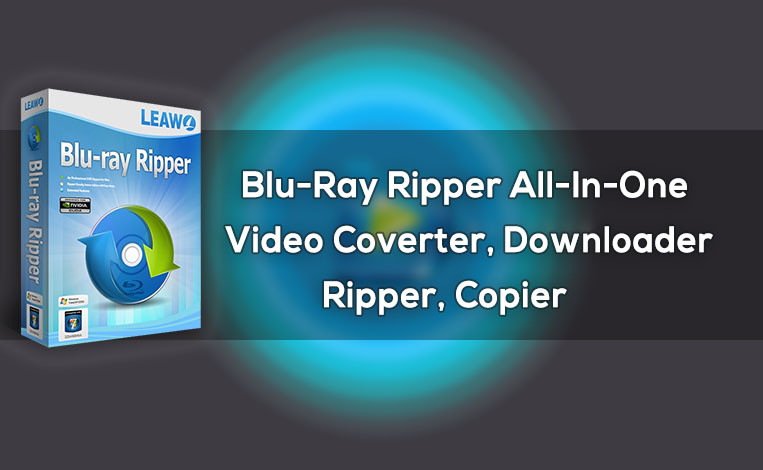
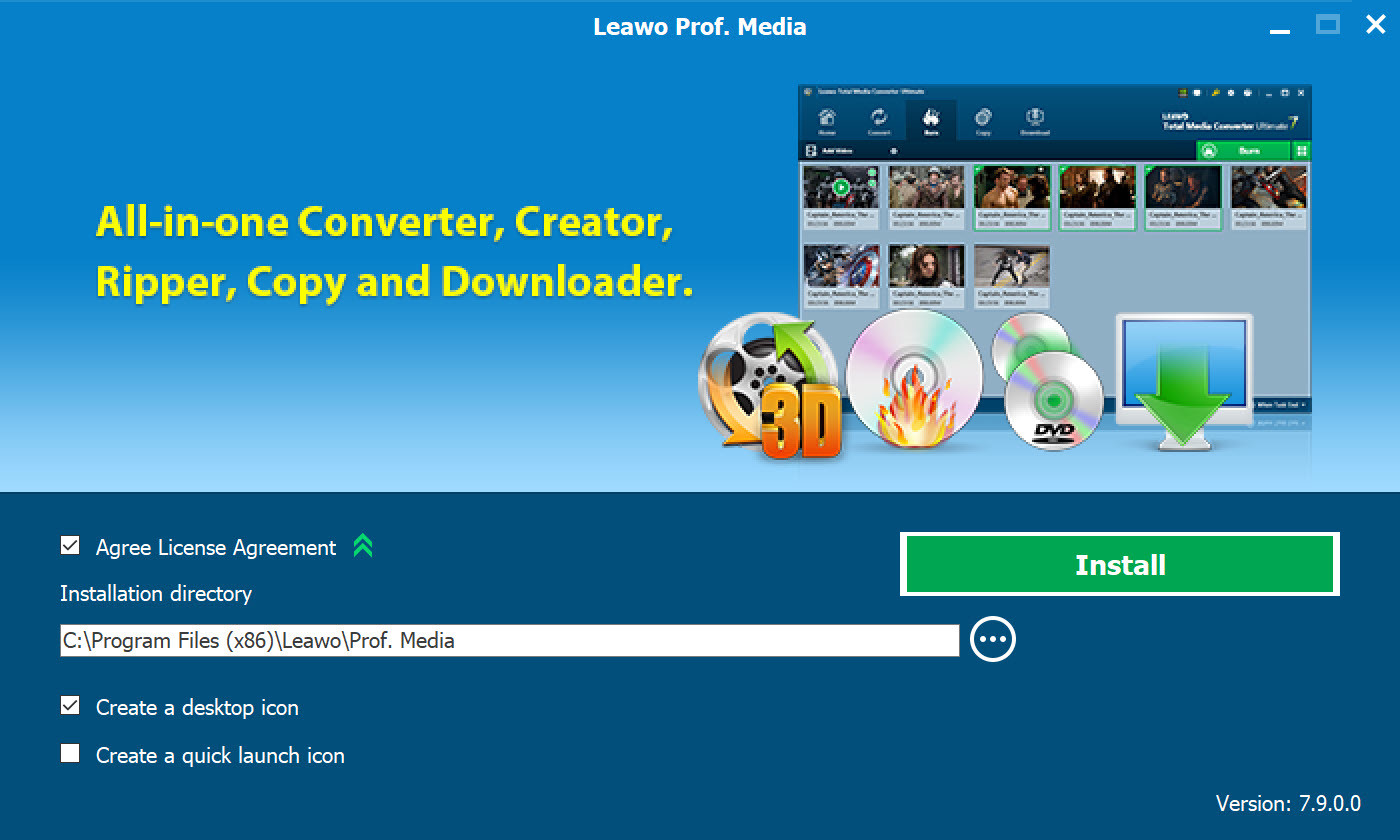
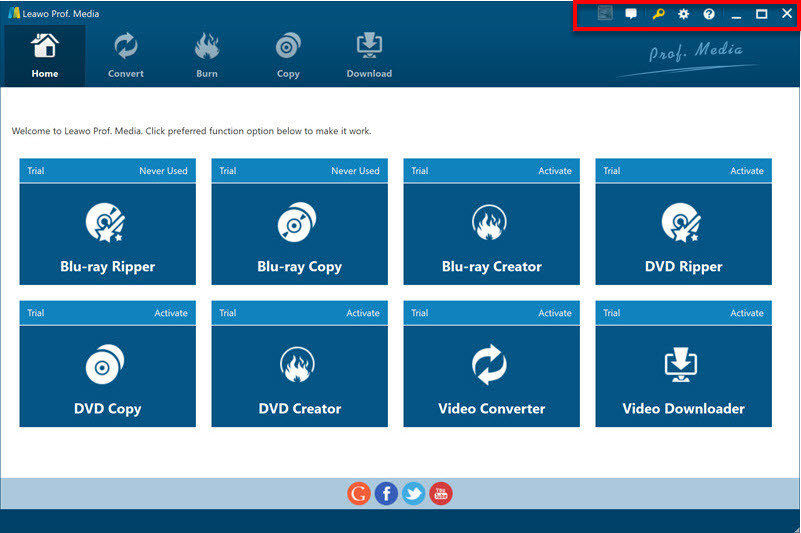
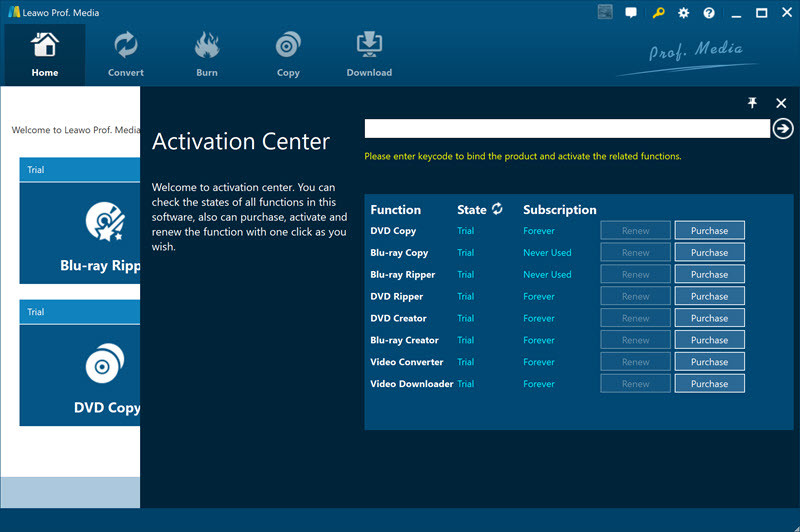
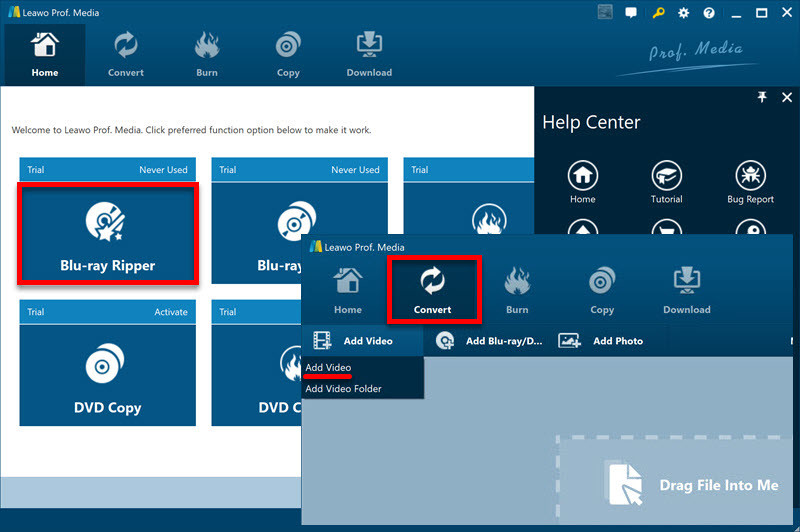
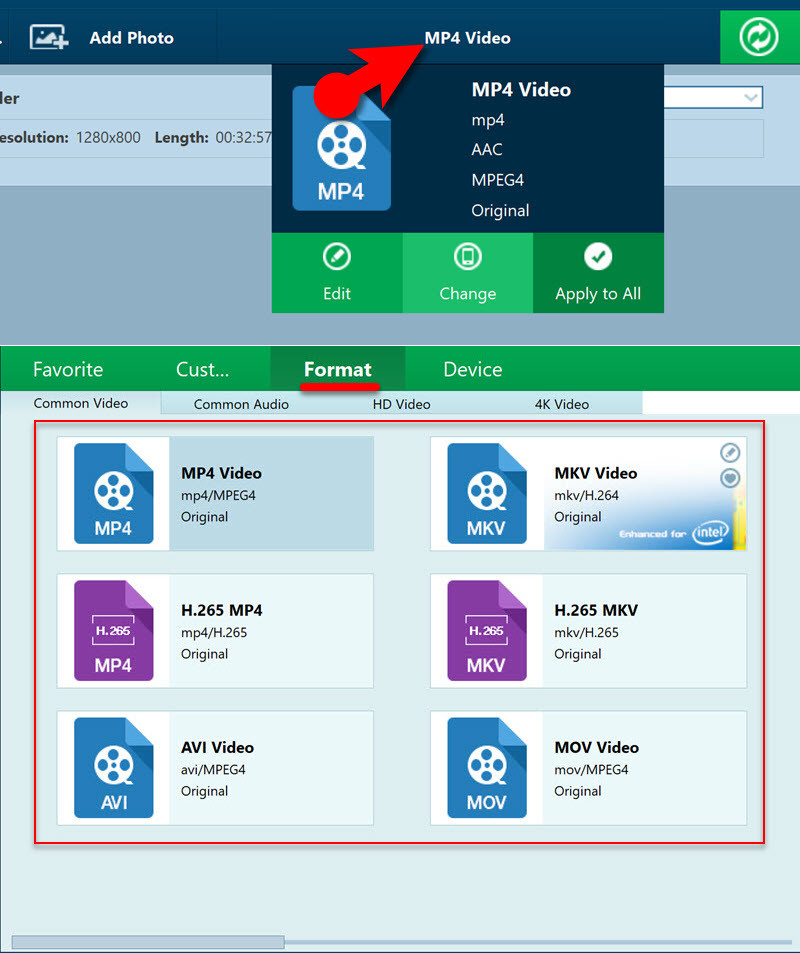
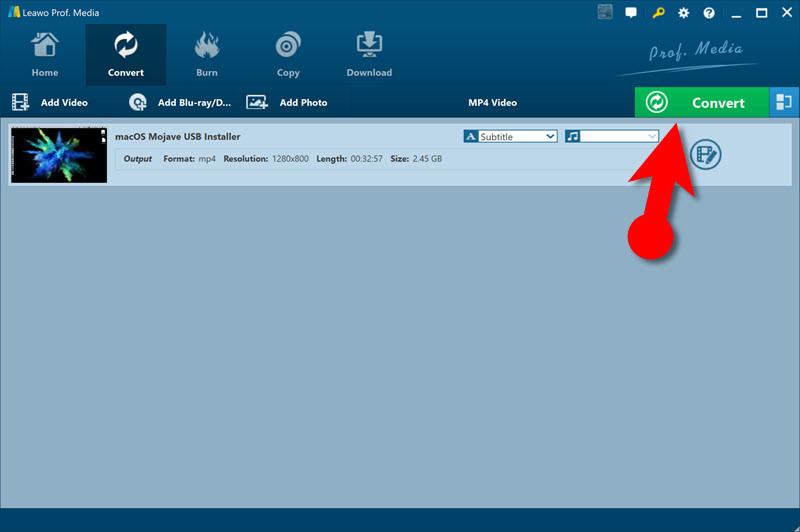
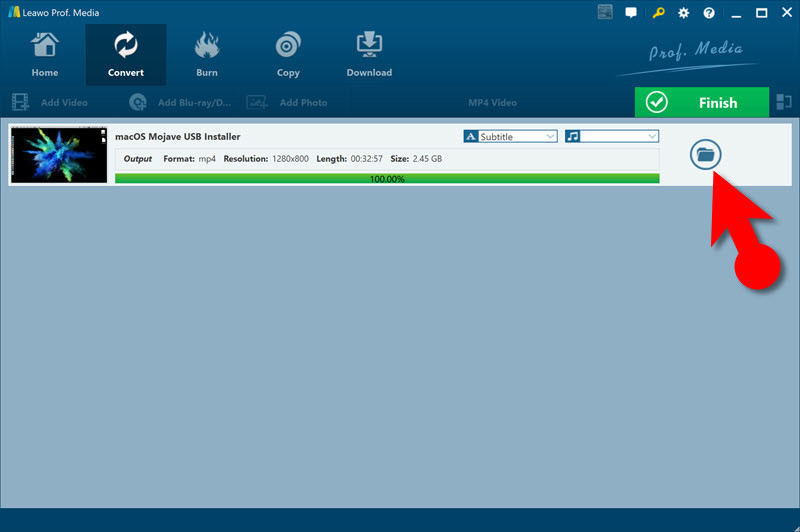
Really liked your explanation Mukhtar
You guys have improved very well
Thank you for sharing your feedback
Is this freeware?
You can use the trial version but the premium version is really good.