YouTube is one of the best free video streaming services available And yet its main source of income is ads. the company is displaying ads in various methods across the videos both on PC and smartphone devices. Even though ads are one of the main sources of income for video creators across the YouTube platform, for that reason it is recommended to turn off the ads. If you do not want to hurt the creators, it’s better to purchase YouTube premium, this way YouTube will not show any ads to you at the same time you will be helping the creators with the premium account that you are paying. However, if you are just annoyed by ads, and looking for a way to get rid of ads, you must learn How to Block Ads on YouTube on PC and Smartphone? Fortunately, blocking or removing YouTube ads is not a difficult task.
How to Block YouTube ads on PC?
If you’re looking for a way to block YouTube ads on a PC, perhaps the best way is to use the browser extension. The most popular browser across the PC environment is Google Chrome, Microsoft Edge, Firefox Mozilla, etc, using this browser’s web store you can install an Adblock extension. Once you installed an Adblock extension, it will block all the ads across every website including YouTube. The good news is that, you don’t have to pay, it will do the job of blocking ads for free.
Here are some of the common Google Chrome Extensions that you can use to Block ads on your PC.
- AdBlock — best ad blocker
- Total Adblock – Ad Blocker
- AdGuard AdBlocker
- Adblock Plus – free ad blocker
- Ghostery – Privacy Ad Blocker
- AdBlocker Ultimate
- uBlock Origin
Steps to Install an Adblocker on Google Chrome on a PC
For a newbie installing anything is almost impossible specifically if you are trying to block ads. For that reason, if you know How to Install an extension on Google Chrome or Microsoft Edge, skip this part right now.
- Launch the Google Chrome Browser or Microsoft edge if you are using it daily regularly.
- Click on the three dots at the top right corner.
- Choose More tools> extensions.
- Click on the hamburger menu at the top left of your browser.
- At the bottom of that panel, click on the open chrome web store.
- In the search box search for AdBlock — the best ad blocker.
- When the result appeared, click on it.
- Click on Add to chrome, then click on add extension.
- Once the adblocker is installed on your computer, all the ads across every website are blocked by now.
How to Block YouTube ads on Smartphones?
If you want to get rid of ads on the YouTube app on Android and iOS devices the easiest method is to use YouTube premium. Because there is not a single method available that can be used to block ads on the YouTube app inside the smartphone. However, if you want to use YouTube across the browsers on your smartphone then the extensions will do the job of blocking ads on YouTube too.
Even if you are not interested in using an extension of your Smartphone you can use browsers that have the built-in feature to block ads. A good example is Opera and Brave which works across Android, iOS, and PC.
Believe me, I have tested several methods and techniques and tried several apps from the Google play store to block ads on the YouTube app but none of them were doing the job. However, I found applications that have the interface of a browser, and others have a player of their own which uses A VPN that can block YouTube ads too. But for that, you have to open the YouTube video in that app’s video player.
This App is called AdBlock. You have to download it from their official website, then install and configure the settings as the screen suggests.
Steps to Block YouTube Ads using AdBlock on Android:
- Turn on the AdBlock.
- Open the YouTube App, and tap on the video that you want to play.
- Tap on the share> find the AdBlock player and tap on it.
- Now the video is playing in that Adlock player without any ads.
Free Adblock Browser:
It is an app that you can get from the Google play store which has the interface of a browser. By default, all types of ads are blocked, even if you open Youtube.com.
Conclusion:
These are the techniques and methods that you can use to Block Ads on YouTube on PC and Smartphone. I am always open to suggestions if you have a better method and app in mind, let me know in the comment section.

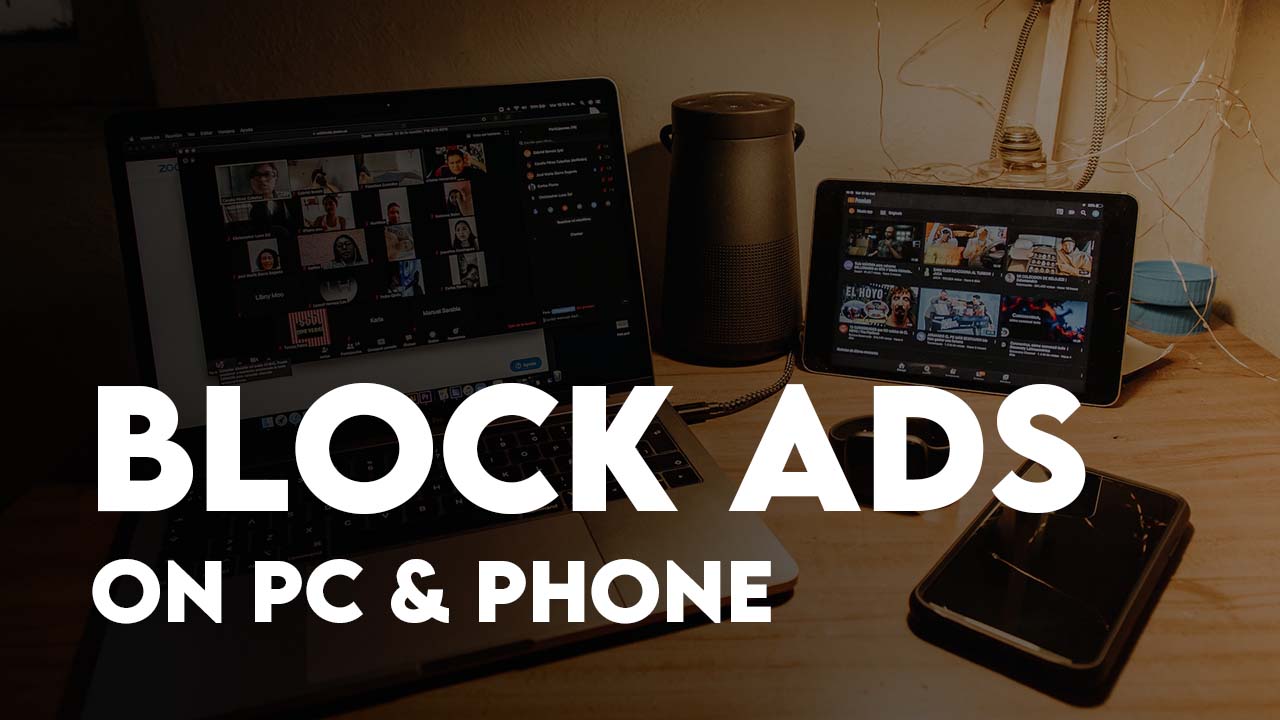
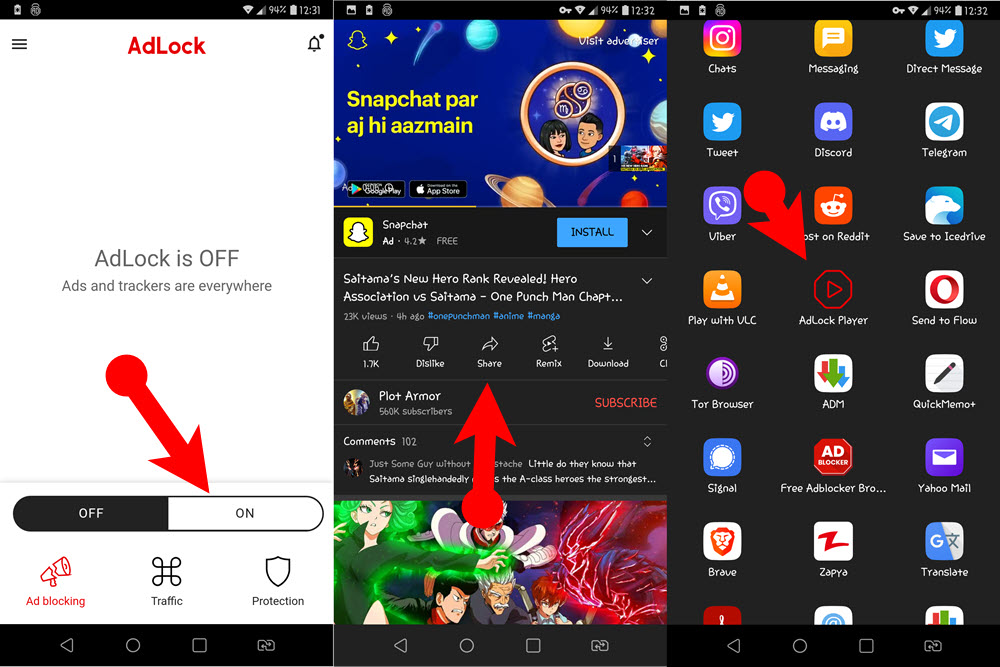
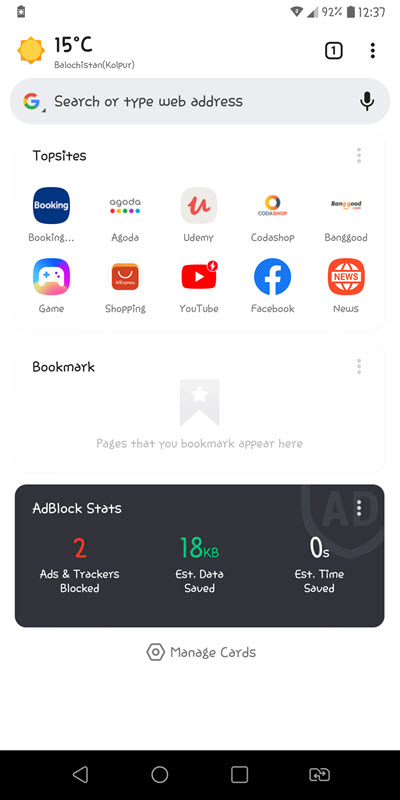
Leave a Reply