In this article, I’m going to introduce you guys one of the best video downloaders for almost every video-sharing site. I’ve seen various other software that doing the same job but this software is a bit different from those. iTube is the software which allows you not only to Download video from almost every video-sharing platform, but also it will help you to capture video from your computer screen, convert media, transfer file from your iOS or Android device directly to your computer or vice versa. Moreover, this application can function as a web browser. For instance, you can open YouTube, Vimeo, Dailymotion, Facebook, Google, Wikigain and many other websites which you like.
Best Video Download for Almost Every Video Sharing Site
In this post, I’m not going to go so much in detail for every individual option of this software, but I’ll use one of its function as a demo to demonstrate my word a little bit clear. Before I show you how to download video from YouTube or any other site let me show you a brief user interface (UI) of this application.
You can Download iTube from its website for free. However, you need to register to have full access to its all advanced feature. Once you’ve downloaded the software, then install it on your Mac or Windows machine. It’s available for Mac and Windows users. The installation method is also very straightforward, and it’s just a matter of next and next. Once you’ve installed, then you can register if you’ve got the license key.
iTube Studio has the functionality to set a password for private download that is too helpful for some people who download private videos. To use this feature click on the Download button and click on the Lock icon. Type your Password and click the Lock button.
Also, you can change the download video quality from Settings. Use preferences to improve the default video quality to 4K or 2K.
As I mentioned at the beginning of my article, this application also can function as a web browser that you can open any website. For example, open youtube and play a video. You’ll see a Download button on the top of the screen that allows you to download the video as MP3 or Video easily.
Download Video from YouTube or Facebook
Now let’s do a demo on how to download a video from YouTube or other video-sharing sites.
Click on the Download button at the left-hand side. First, you need to copy the video URL from YouTube, FaceBook or other sites then paste it on iTube. Click on Paste URL and select the video quality or format (MP3, MP4). Finally, click the Download button to download the video.
Furthermore, you can download multiple videos at once. To do this task, just select Multiple URLs, then copy and paste the video URLs and click the Download button.
Try your Luck
Xmas Event Description:
Join the Aimersoft Christmas event to get your FREE gift daily. Simply go to Aimersoft event page and click the current date on the Advent Calendar to get your Christmas gift. Prize include iPad Pro, $200, $100, $50, $20, $10 or $5 Amazon coupon and more. 100% Win Rate!
Conclusion
In this post, I’ve covered how to download video from YouTube or any other video sharing site and then I’ve reported a few features of iTube software such as Screen capturing, file transfer, media converter, and web browser. I hope you guys have learned something useful from this article. For more information visit the full user guide on how to use iTube application and if still, you’ve got any question feel free to share in the comment section down below.

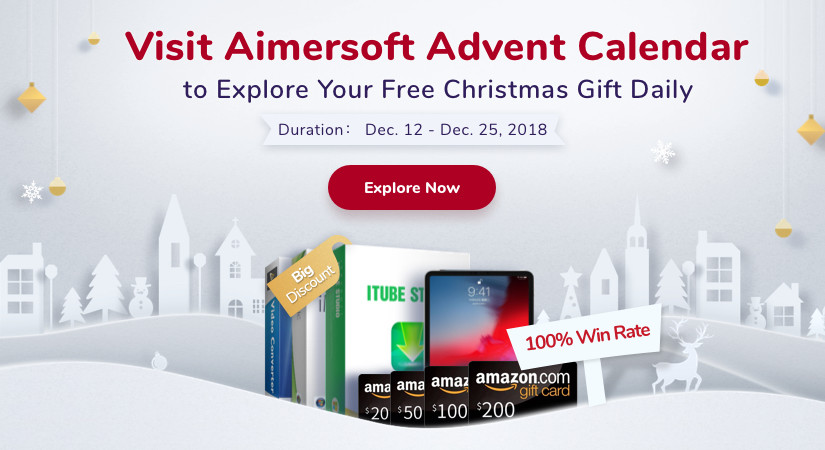
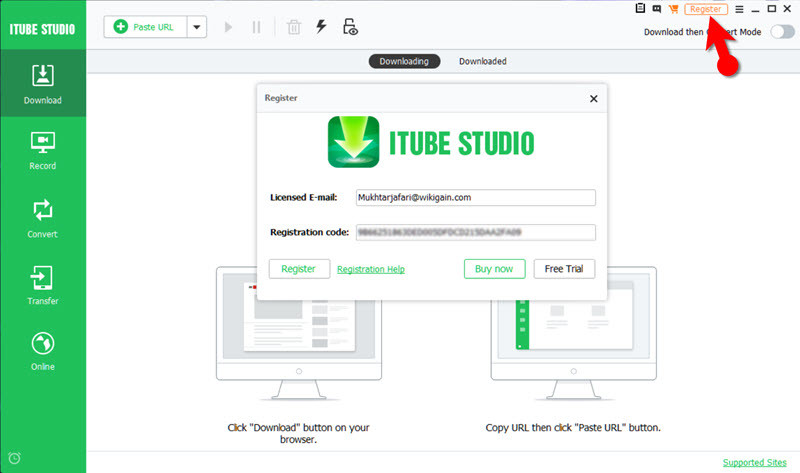
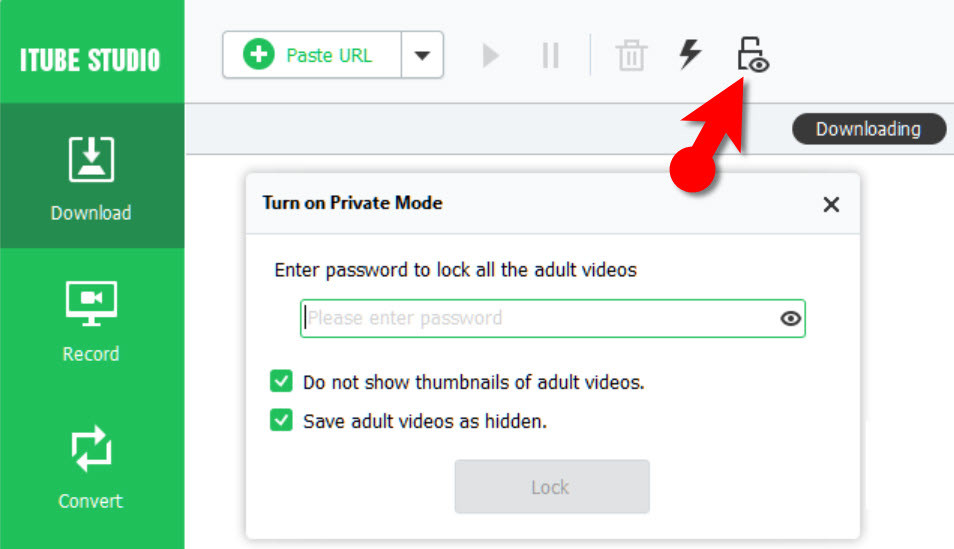
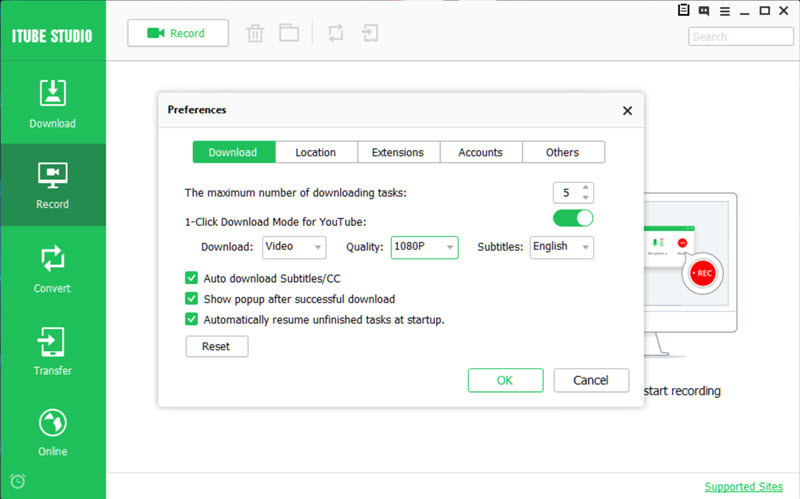
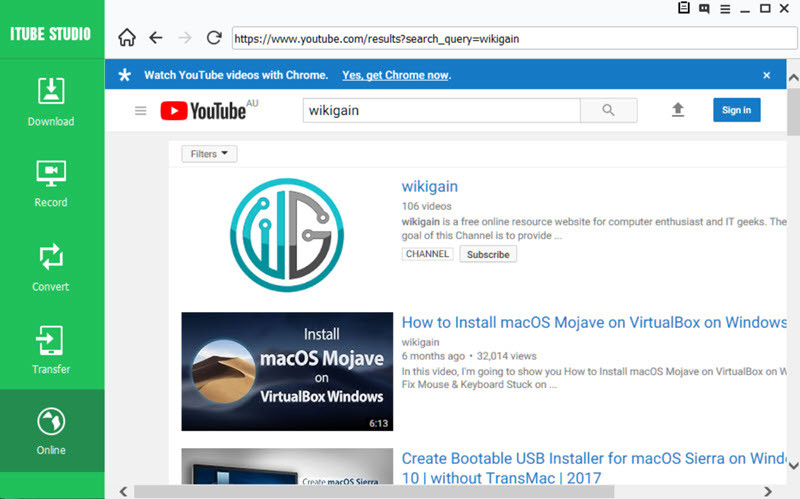
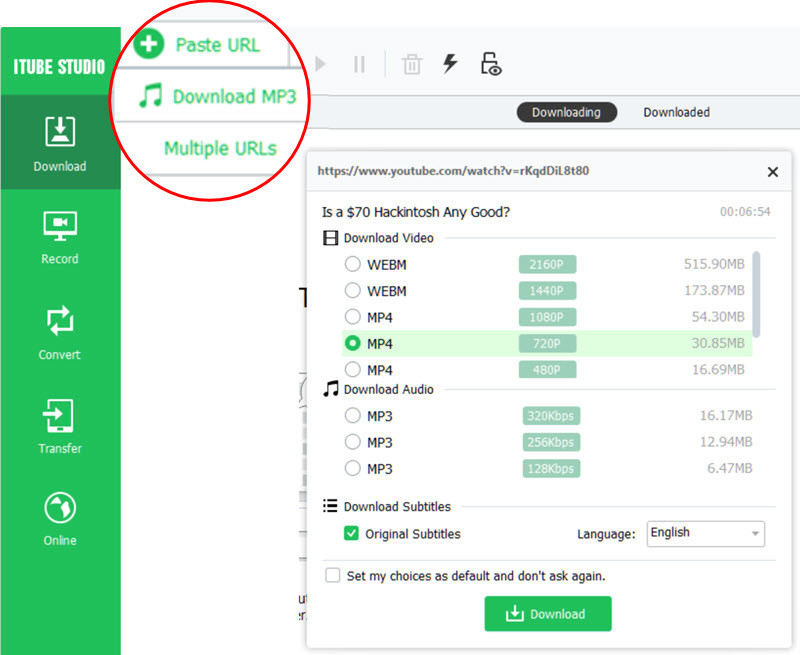
tienes la licencia o algún crack se te agradecería muchísimo