In this article, I am going to show you how to backup iPhone photos to google photos. In previous articles, I have shown you how to backup your iPhone, iPad or iPod Touch. And in the other one, I also tell you the differences between iCloud backup and iTunes backup. So if have read those to articles then you must know how to backup iOS devices and you must know the differences, So you know that if you want to backup you devices using iCloud and it’s free up to 5 GBS but if your photos and other files are up to 5 GBs then you by the article you can backup iPhone photos to google drive and save free storage for other files.
Google Photos, one of the most popular and convenient cloud backup services for your pictures now supports these moving images. If you haven’t been using Google Photos and take lots of Live Photos, now is the time to move or backup iPhone photos to google photos.
Backup iPhone Photos and videos to Google Photos
Note: This method works on iPhone, iPad or iPod Touch. And when you enable google photos then it also backup your photos With videos also, the videos that are in your photo album or in your photo library.
Step #1. Download and Install Google Photos from App Store.
Step #2. When download completed then Tap on the Google Photos app.
Step #3. Tap on Get Started.
Step #4. Tap on Ok to able google photos to access your photos.
Step #5. Now Turn Backup & Sync, if it’s didn’t selected by default. Then tap on Continue. Which means that every photo you take will be backed up to the google cloud automatically.
Step #6. Now choose the Photos and videos quality, to be backups and tap on Continue.
Note: If you select the high quality then the photos and videos will take more storage space if it’s a lot and high-quality photos & videos and it will fill your free storage data then you must buy more storage space.
Step #7. So after this when you take any photos or videos then it will back up to Google’s cloud service. They will sync automatically, no need to, do it manually. One thing more, when you pick a Live Photo, you’ll see the Live Photo icon in the top right corner of the screen. If you like, you can now delete the Live Photos from your phone as they’re stored safely in the cloud for whenever you want to view.
See our more interesting and latest related articles here, check out below.
- How to Transfer photos from PC to iOS Devices?
- How to Transfer Photos and Videos from iOS Devices to PC?
- How to Resize Pictures on iOS Devices?
This was all about, how to backup iPhone photos to Google Photos. If you faced any problem tell us below by comment, Feel free to tell us. we’re waiting for your suggestion.

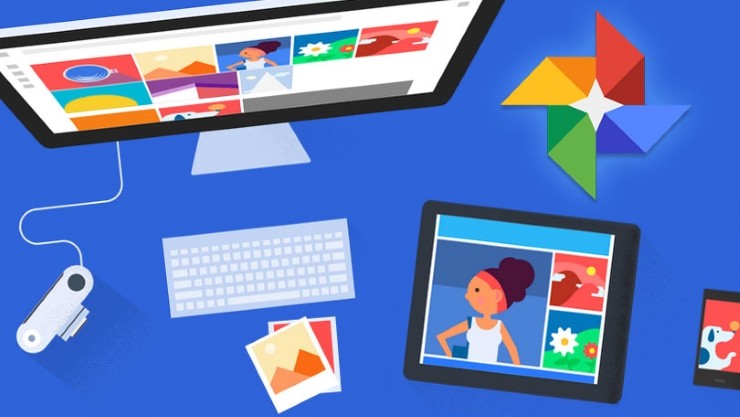
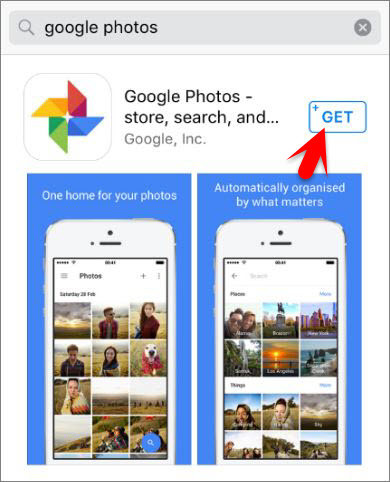


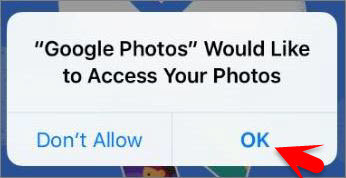


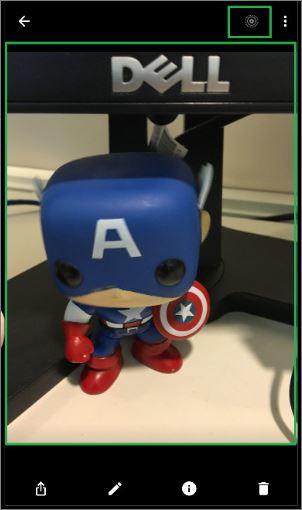
Leave a Reply