In this article, I am going to show you how to backup iOS devices wirelessly. If you are an iOS user, then you probably know how to backup your iPhone or iPad because it’s normal and happens to everyone that their device gets lost or damaged, and you can’t access the data. In such cases, the only and best way is to backup your device regularly so anytime you are not able to access your data on your device due to severe damage. When you backup your device, then you make a checkpoint where it’s like to copy of all your data saved as an alternative for you and anytime you restore that backup then accurately start again from that checkpoint so you can bring back your critical data if you have lost it before. Now, in the previous article, I have shown different ways to backup your device which you can find on the links below. But today, I will show another easy and secure way to backup all your iOS devices.
Related:
Backup iOS Devices Wirelessly
Recently, I published a review of a product called AnyTrans, and I coved pretty much it’s terrific features, but in case you missed. It’s a product that brings all of one functions to manage content on your iOS device, using Anytrans like iOS mover feature that let you transfer all your content from android device to iOS device comprehensively. If you want to learn more about this product so check the Anytrans review article.
Now iMobie takes the game to another level by improving and adding a new feature to this product called Air Backup. It will allow users to backup their iOS devices wirelessly without USB Cable and you also do need to worry because it’s not like iCloud. You can backup your device without any storage limitation. They ensure you that it is highly secure and private because they are using unbreakable AES-256 encryption. You’re assured to be the only one who can access your backup.
With Air backup feature; you will easier can backup your iOS device regularly. And make sure you always keep your backup up to date to date by scheduling daily weekly or monthly backup. All you need to do is just once set the backup schedule and if you forget it then Anytrans will remind to back up your essential data as scheduled. So without further ado, let’s get into steps that you need to make.
Step #1. Firstly, You need to Download Anytrans then install it on your system. Fortunately, it’s available for both operating systems, Windows and MacOS.
Step #2. Open Anytrans and go to Air backup feature by clicking on the Wireless icon from the top menu.
Step #3. Next, connect your iOS device to your computer with a USB Cable then Trust this computer option on your iOS device so Anytrans can access it and set up Air backup. Don’t worry it’s just once for setup.
Step #4. Now enable the Air Backup Preference and set Schedule Air Backup time.
Step #5. Click on Advanced Settings then make sure Air Backup option is turned On and change the rest according to your wish.
Step #6. After this, to backup your iOS device wirelessly, you don’t need to connect your device cable to your PC and you can do it in 2 ways:
- Connect via WLAN, to do this all you need is make sure your Computer and iOS device is connected to the same Wi-Fi.
- Connect via Wi-Fi hotspot: Follow this guide to create a hotspot signal on Windows or MacOS.
It was all about how to backup iOS devices wirelessly via AnyTran. If you think something is wrong or something is not working, please feel free to share your feedback on the comments section below, we are waiting for your feedback, and it motivates us to keep going on.

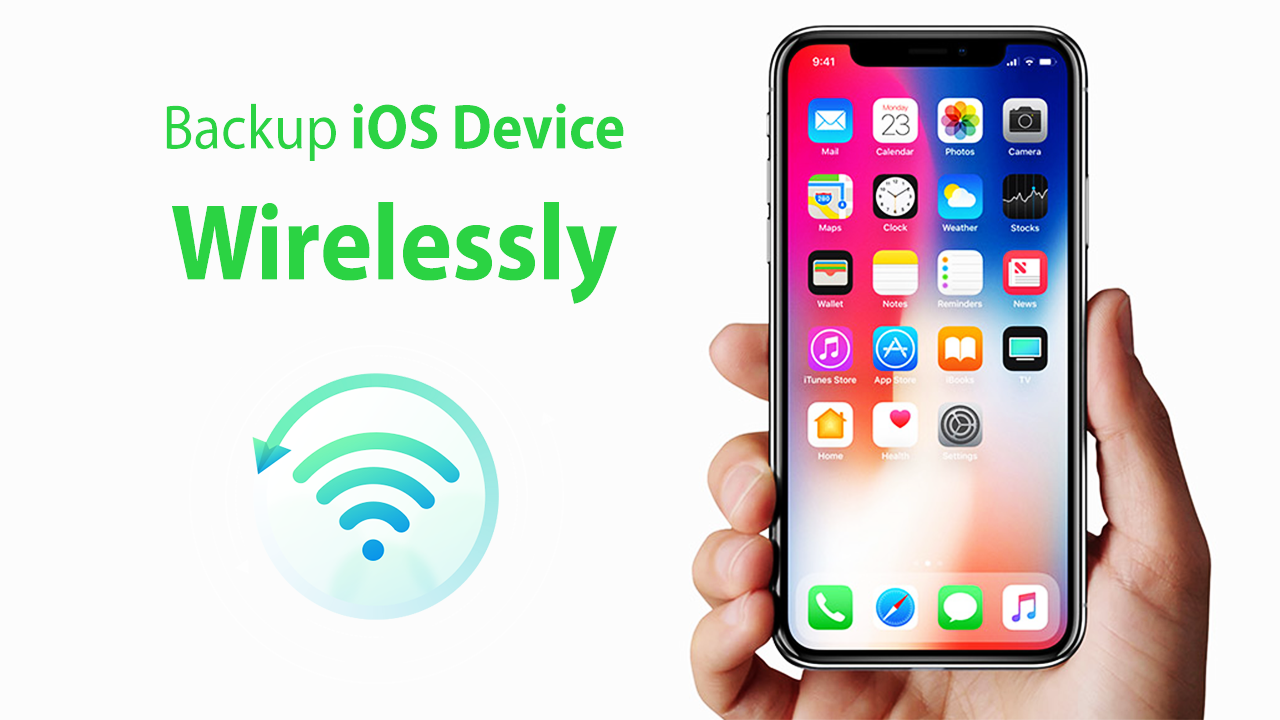
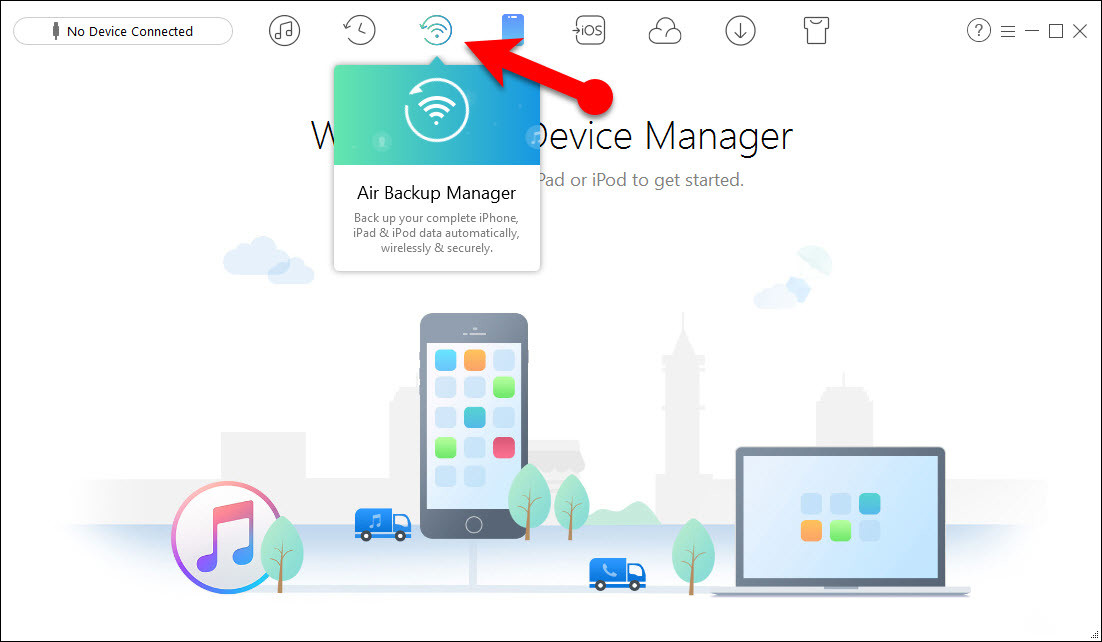
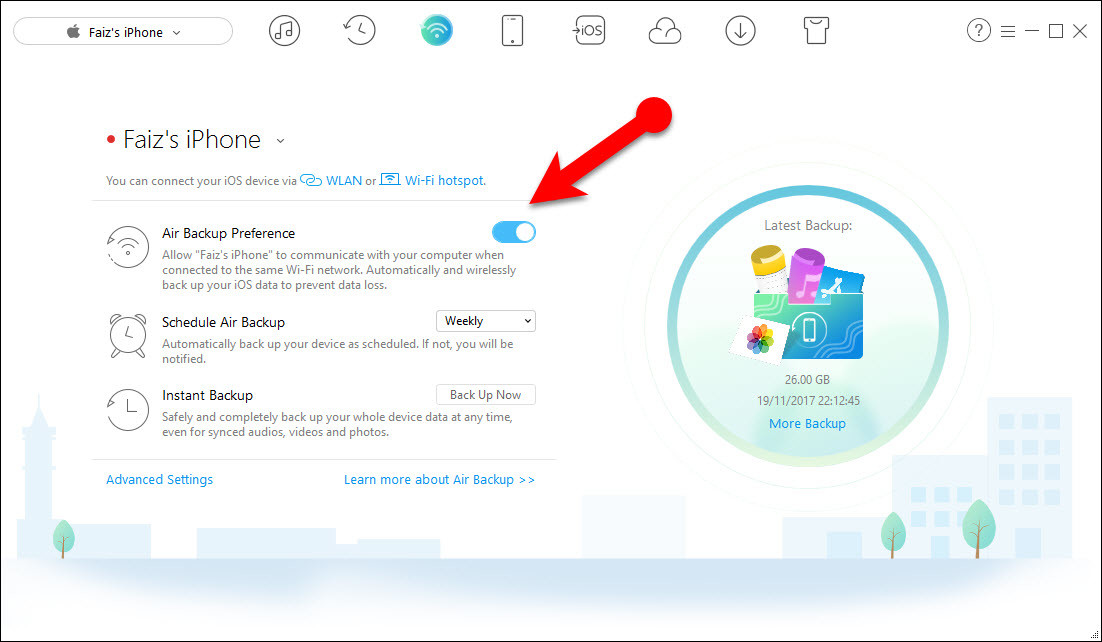
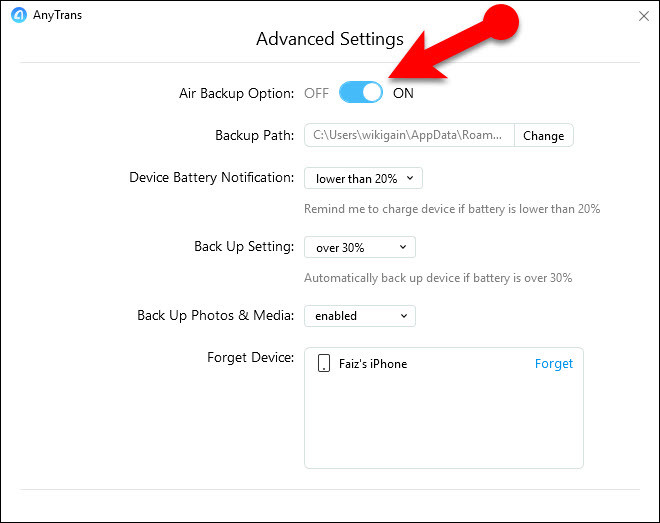
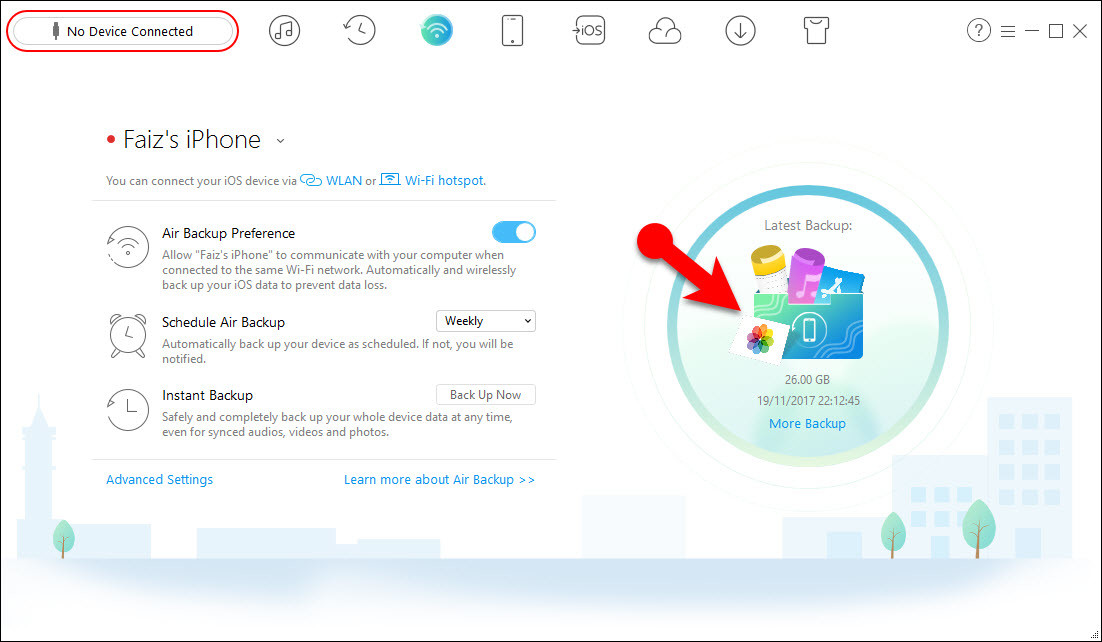
Leave a Reply