You may be lost your data before. This is happening for everyone that lose the files, picture, videos, audio, and contact etc. You have to backup your files that if any day you lose your device. At least, you have to have the backup to restore it back on your new device. In order to backup and restore Samsung phone data, we need a software and that is Samsung Kies. This is an android software that allow the Samsung Galaxy devices to manage files and folder as well as Back and Restore Samsung phone data.
Backup and Restore Samsung Phone Data with Kies
Kies is manufactured by Samsung company that support android devices. It’s not only used for backing up & restoring the files but also you can import export video, audio, picture and many more. If you really want to Backup your data in order to save on your computer, follow the instructions below.
How to Backup Android Data?
Step #1. Download Samsung Kies from the Samsung website then install it on your computer. Connect the device to your computer via the charger.
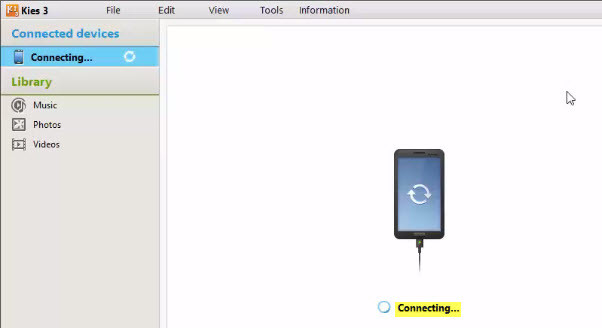
Connect the Device to the Computer
Step #2. Once you have connected the device to your computer, click on the Backup/Restore button at the top right-hand side of your monitor.
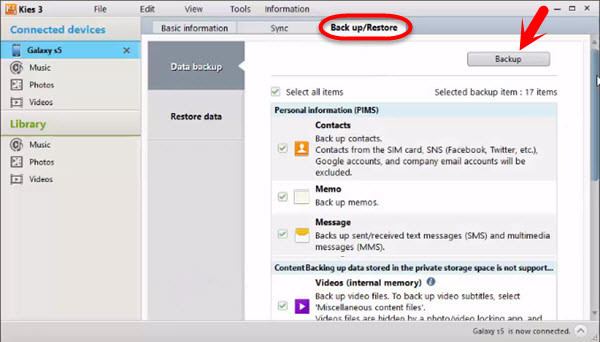
Backup Android Data
Step #3. When you tapped on Backup or Restore button, select the pictures, videos, contact, applications, and the thing that you like to backup. If you are satisfied with what you have selected just click on Backup button. Be relax & patient until this should be completed.
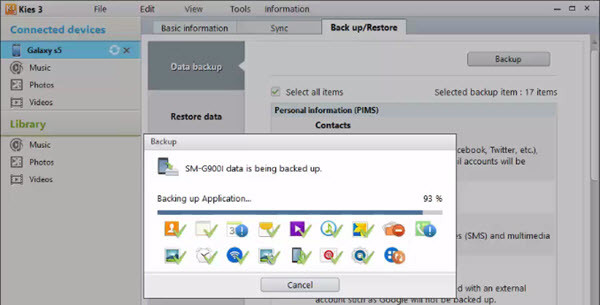
Backing up the Files
How to Restore Android Data?
When you backed up the data, by default, it will save to the C:\Users\WikiGain\Documents\samsung\Kies3\backup. Now click on the second option ” Restore Data “. Select the backup folder from your computer. Once you did this process, click on the Restore button at the upper right-hand side of your Kies software.
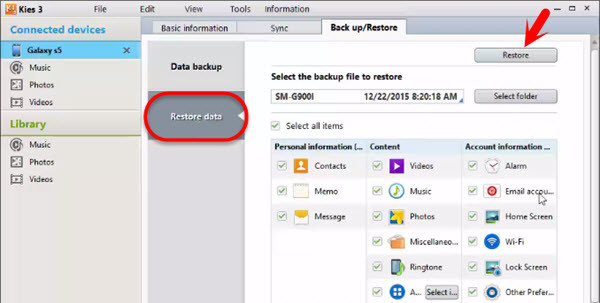
Restore Android Data
Now wait for some minutes, it will complete. The speed of restoring depends on the storage of your data. However, the data would be more then it will take much time. So be patient and wait for a while.
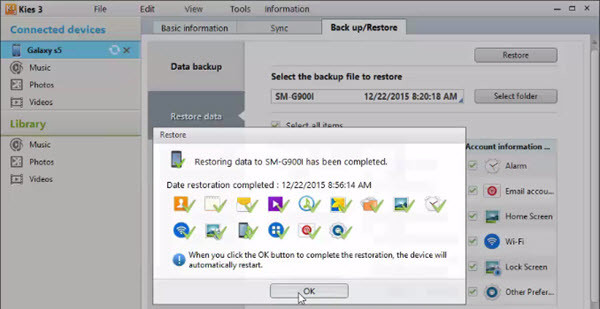
Restoring data Complete
You can also visit your previous tutorial about Android below.
- Download Instagram photos and videos?
- How to Recover Android Deleted Files?
- How to Take Screenshot on Samsung Galaxy S6 and S6 Edge?
- How to Create Instagram Account for The First Time?
- How to Clear Android Keyboard History?
- How to Update Android Operating System?
If you have to any question regarding ” backup and restore Samsung phone data ” ask us through comment. Thanks for being with us.
Watch the video Below

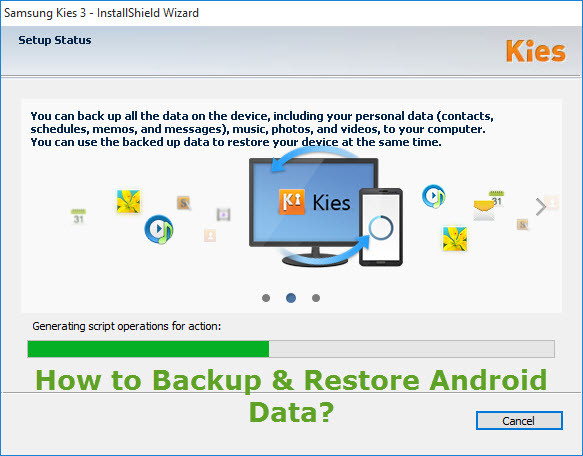
Leave a Reply