In this article, I am going to show that how to apply document themes in Microsoft office word 2016. Applying or Changing a document theme can be confusing. You can quickly and easily format an entire document to give it a professional and modern look by applying a document theme. A document theme is the main design of your document including color, font, and… Theme fonts (including heading and body text fonts), and theme effects (including lines and fill effects). Programs such as Microsoft Office Word, Excel, and PowerPoint. Have several ready document themes, but you can also create your own by customizing and then saving an existing document theme. Document themes are shared across Office programs so that all of your Office documents can have the same, uniform look.
Apply Document Themes in Microsoft Office Word 2016
In the first step, I am going to introduce some predefined document theme. Which has already set in Office applications to apply them go to Design Tab and directly go to the first group of options at all inside Design Tab we have two groups:
- Document Formatting: – It includes those themes which we want to about them how to apply and bring changes or making a new one.
- Page Background: – This group includes some options that talk about the background of your document page.
Use Document Formatting to Apply Document Themes
Document Formatting includes document themes with their own options to change them. Through to this group, you can apply a theme or make a new one for your document. To apply the themes go to Themes option and click on. When you click on the new window you can see some ready themes to apply. And the bottom of you the window we have three options which are:
- Reset to Theme from Template: Here when you apply a ready theme from a template and bring some changes on that one. If you don’t like the theme you can reset the changes and make it like the first one without any changes.
- Browse for Theme: Through to this option, you can import another theme if you have downloaded on your PC and you prefer to use it for your document.
- Save the Current Them: Now when imported a theme from your PC or you made your favorite theme and you want to apply it on other documents also. Just click here and save it to the gallery.
Bring Some Changes on Your Theme
Now to apply document themes you need to bring some changes on the theme which you have applied on your document. Inside Document Formatting, if you see, on the left side you have them option to apply. But on the right side, you have some other option that helps you to bring changes to the current theme.
- Color: – When applied them you can change the color through to this option. This option always can update the color and by clicking on, you can select the colors and when you customize it you can see the changes and apply it to your theme.
- Font: – Through to this option you can select your own font for heading and content of your document. If you have any special color you can install then apply on your document via this option.
- Paragraph Spacing: – This option helps you to determine the space between lines of your document.
- Effect: – Here via this option you can quickly change the general look of your document.
- Set as a Default: – Now if you like the theme and changes which are applied to you can save this theme as default to apply automatically on your document.
Conclusion
These all are about that how to apply document themes in Microsoft office word 2016. As I said by applying new themes in your document you can change generally looks to your document. It makes your document deferent and interesting to use. Applying some ready themes and saving new themes in theme gallery, these all are explained for you. Inside design tab, you can apply all of them. Thanks for being with us.

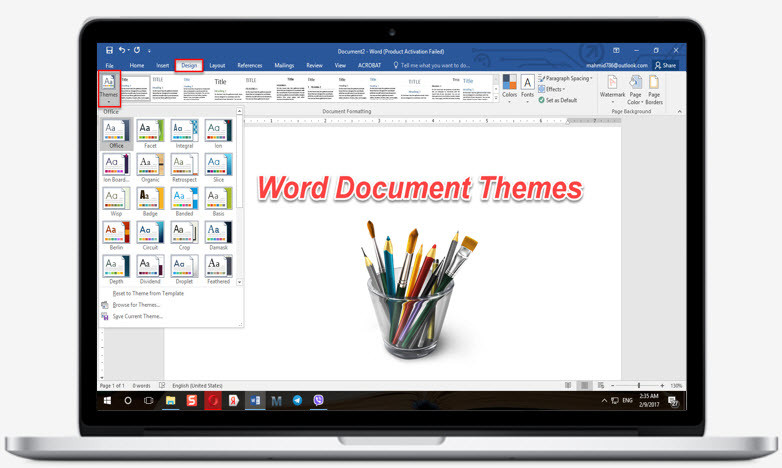
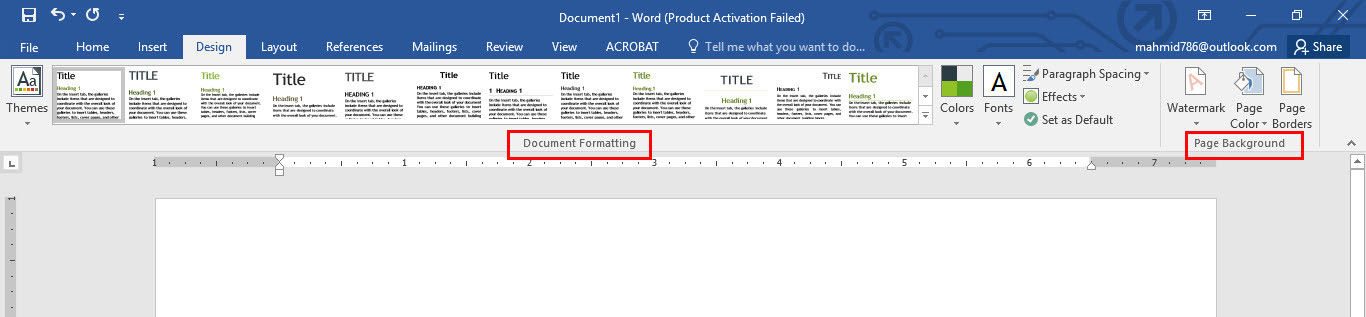
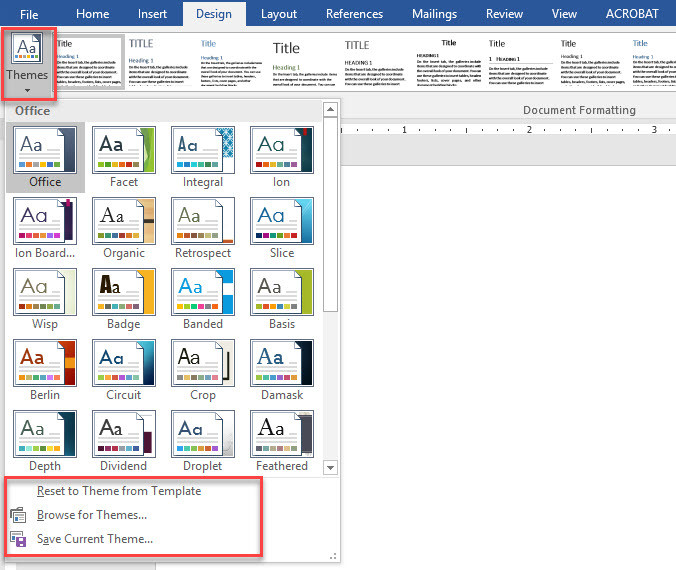
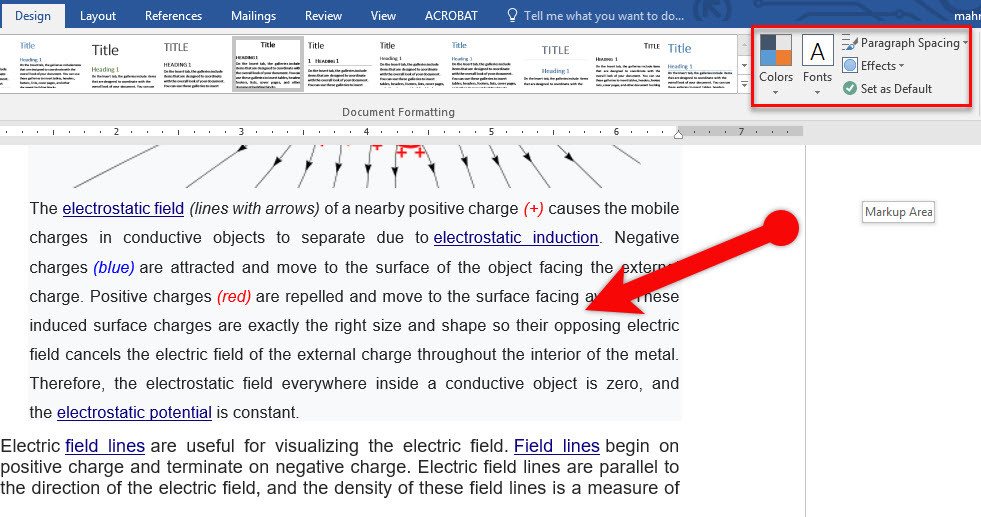
Leave a Reply