In this article, I’m going to show you how you can manage all your cloud drives from one place at the same time. Did you know you can control multiple Cloud accounts such as Dropbox, Google Drive, iCloud, OneDrive, Box, pCloud and many more with one login? Here is a free version of AnyTrans for Cloud that you can manage your all cloud drives and you can have access to each individual accounts with just a few clicks. AnyTrans is PC or Mac-based application that can help you to manage your iOS or Android contents and also it’s a tool that you will be able to transfer your data across iOS devices, Android mobiles, PC/Mac.
AnyTrans for Cloud User Interface
To use AnyTrans for Cloud, you need to download and install it on your system. Luckily, AnyTrans for Cloud is available for Windows and Mac users.
- AnyTrans for Windows
- AnyTrans for MacOS
Once you install this application on your system, you’ll see the snapshot down below.
Step #1. By clicking on the + icon, you can add your cloud accounts to this software. Later on, I’ll explain how to do it.
Step #2. You can share your files for modification with your friends and co-workers or you can share files to view other people.
AnyTrans for Cloud Key Features
- Manage files folders across multiple clouds at one place – Without switching cloud apps or accounts back and forth, you just one login to access and manage all cloud accounts whether from a desktop, smartphone, or tablet.
- Flexible and direct cloud to cloud content transfer – photos, videos, or large documents can even have been automatically migrated to the target as scheduled. You can also batch upload or download files between cloud and computer with few clicks.
- Safely share cloud files and folders via a simple link – you can share cloud files and folders with your families or friends with a simple link through email, Facebook, Twitter, Google+ safely and privately.
- Safety and privacy – Through the dual-protection of Google 2FA and 256-bit SSL encryption, all cloud data & files are guaranteed 100% secure and private.
How to Connect your Cloud Account to AnyTrans?
For the sake of this demonstration, I’ll only add one of my cloud storage to AnyTrans software in order to show you how does it work. If you didn’t understand any step or want to add a different cloud account and get any difficulty, just let me know in the comment section down below so that I’ll help you guys as soon as possible. Let’s get started.
Step #1. Select one of your cloud accounts and click Authorize Now.
Step #2. You’ll be transferred to a web browser that shows the page below. Type your email address for that cloud account then click Allow button.
Once connect your Cloud account to AnyTrans software then go to My Cloud tab and you’ll see you’re logged in account there. You can add all your Cloud account just like this and once you’ve added your accounts, they will be appeared on My Cloud Tab. You can manage to customize your files at any time.

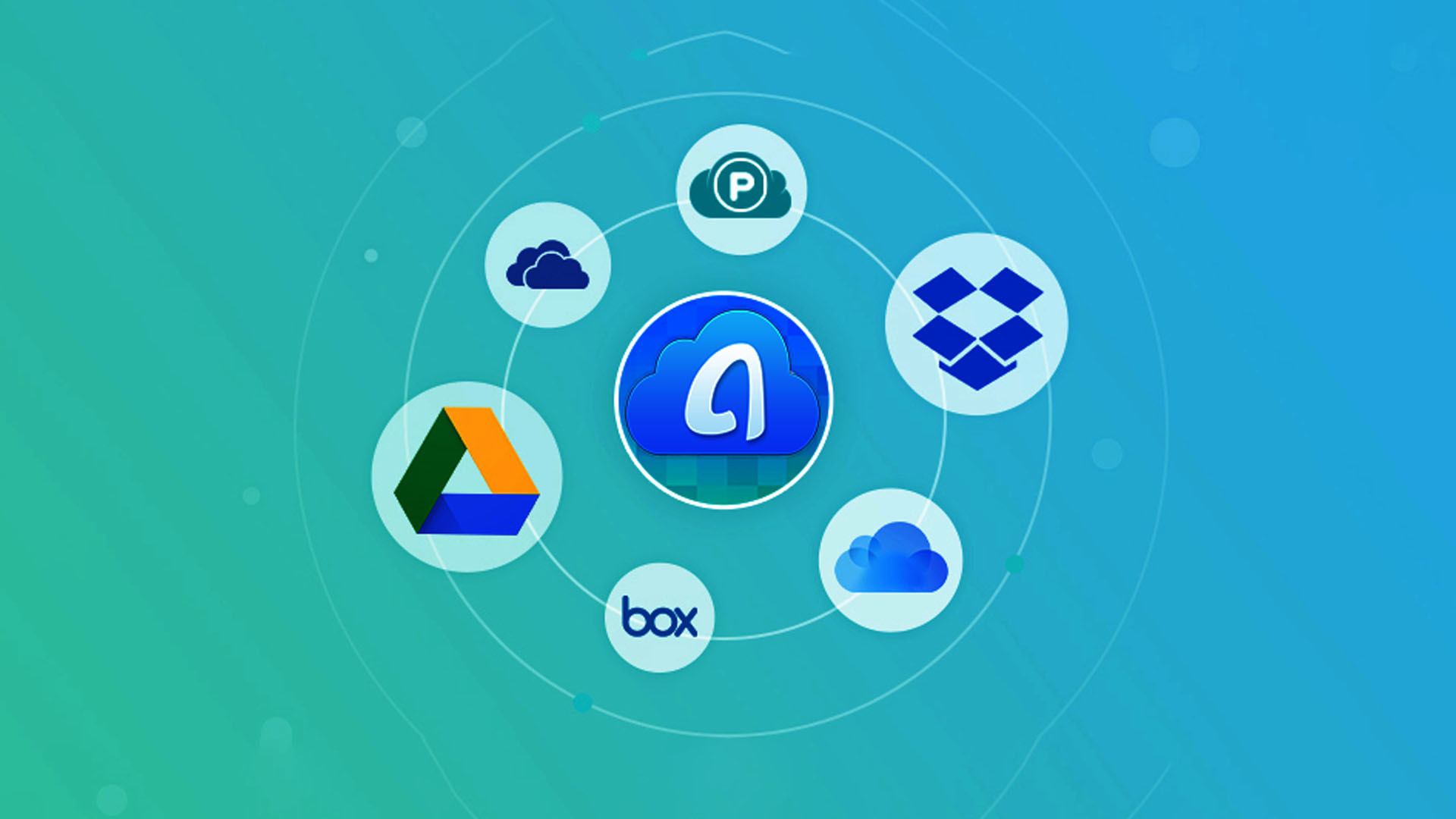
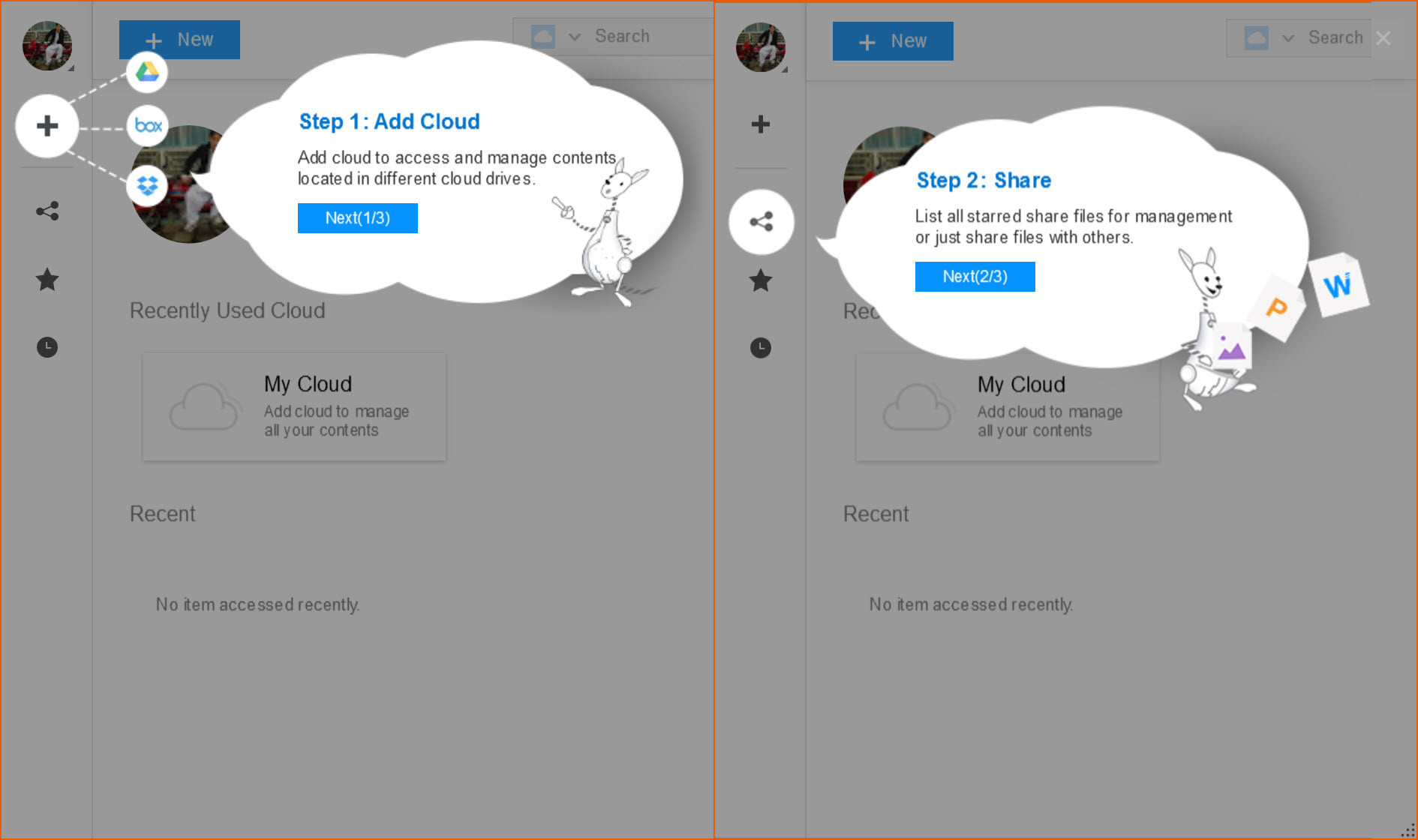
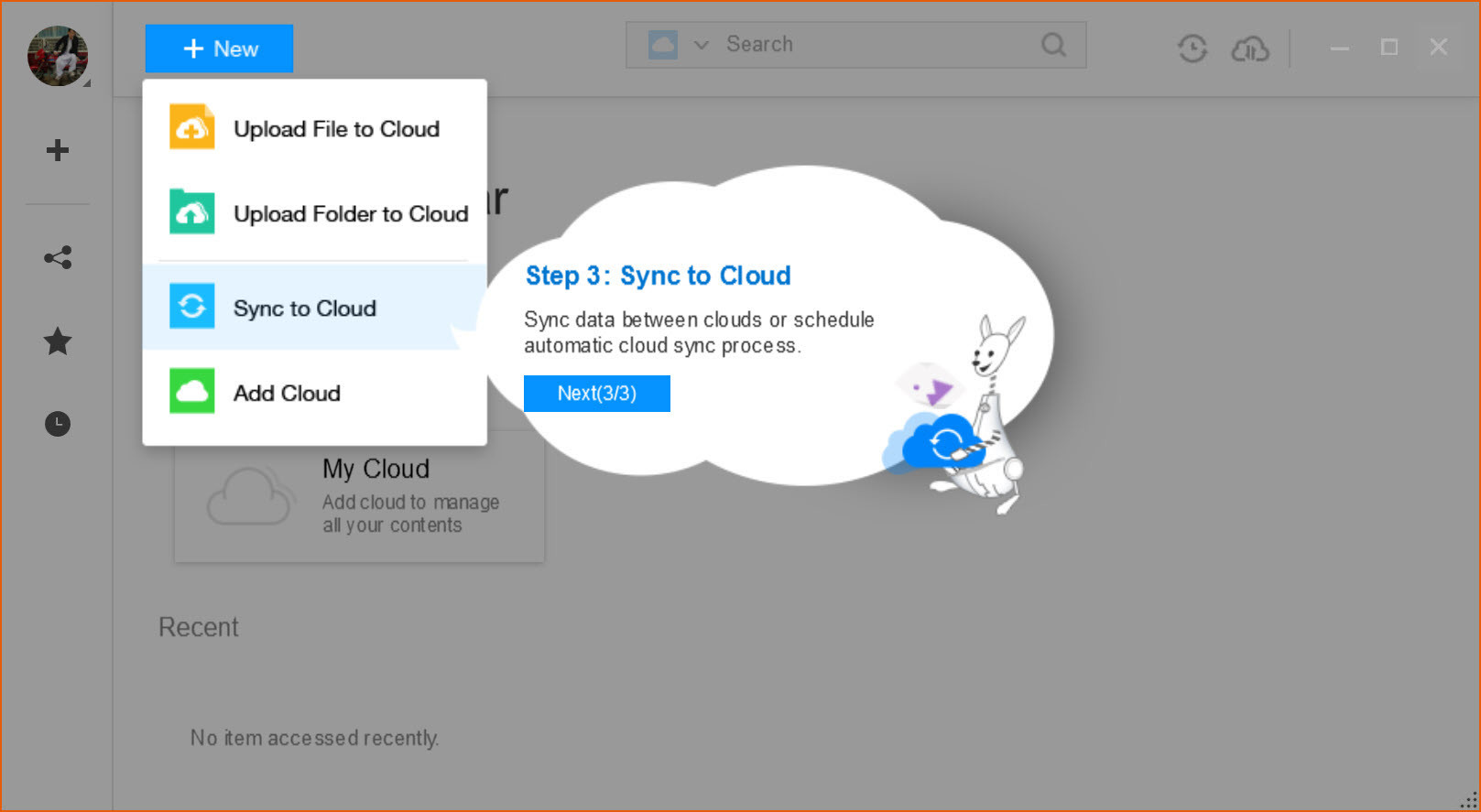
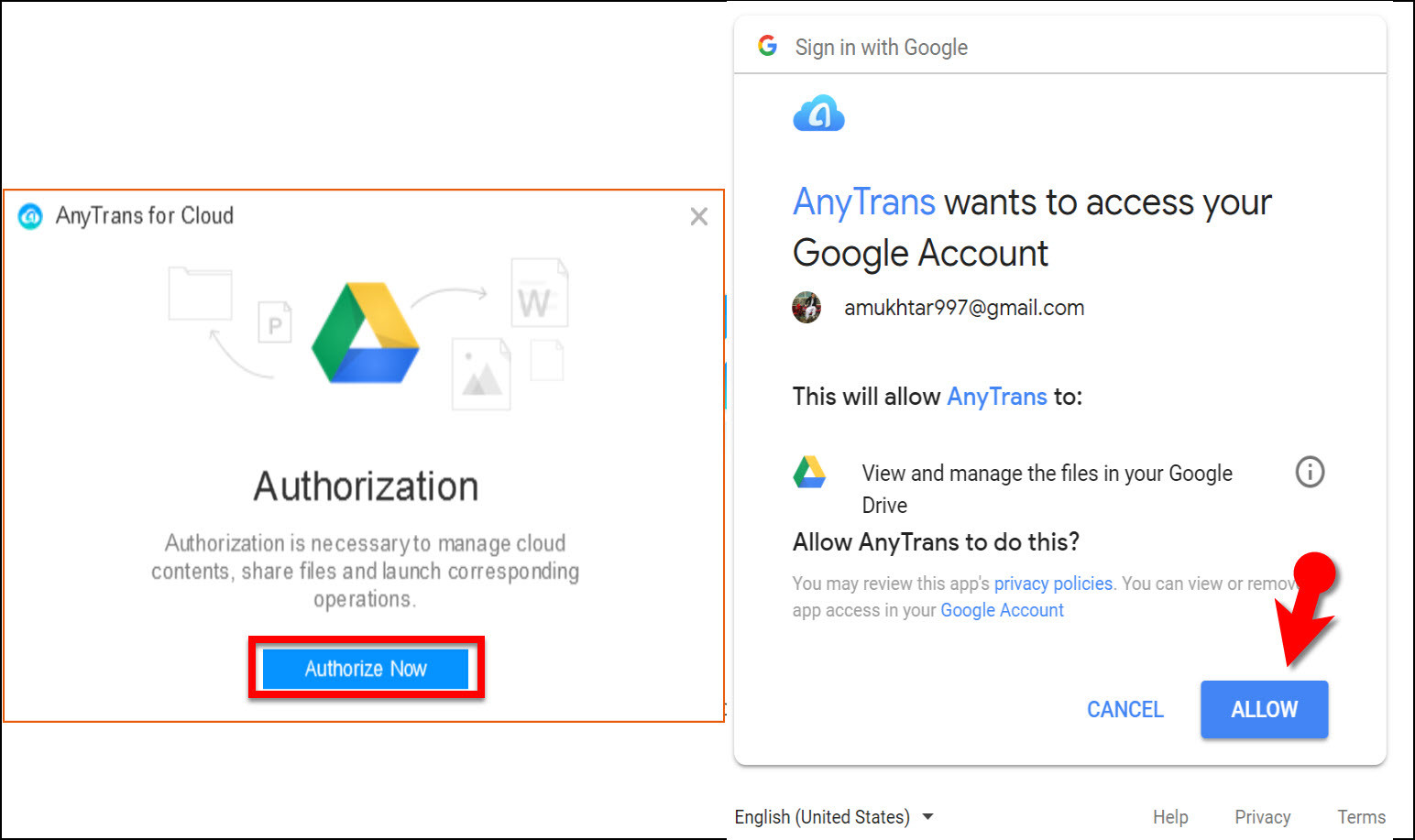
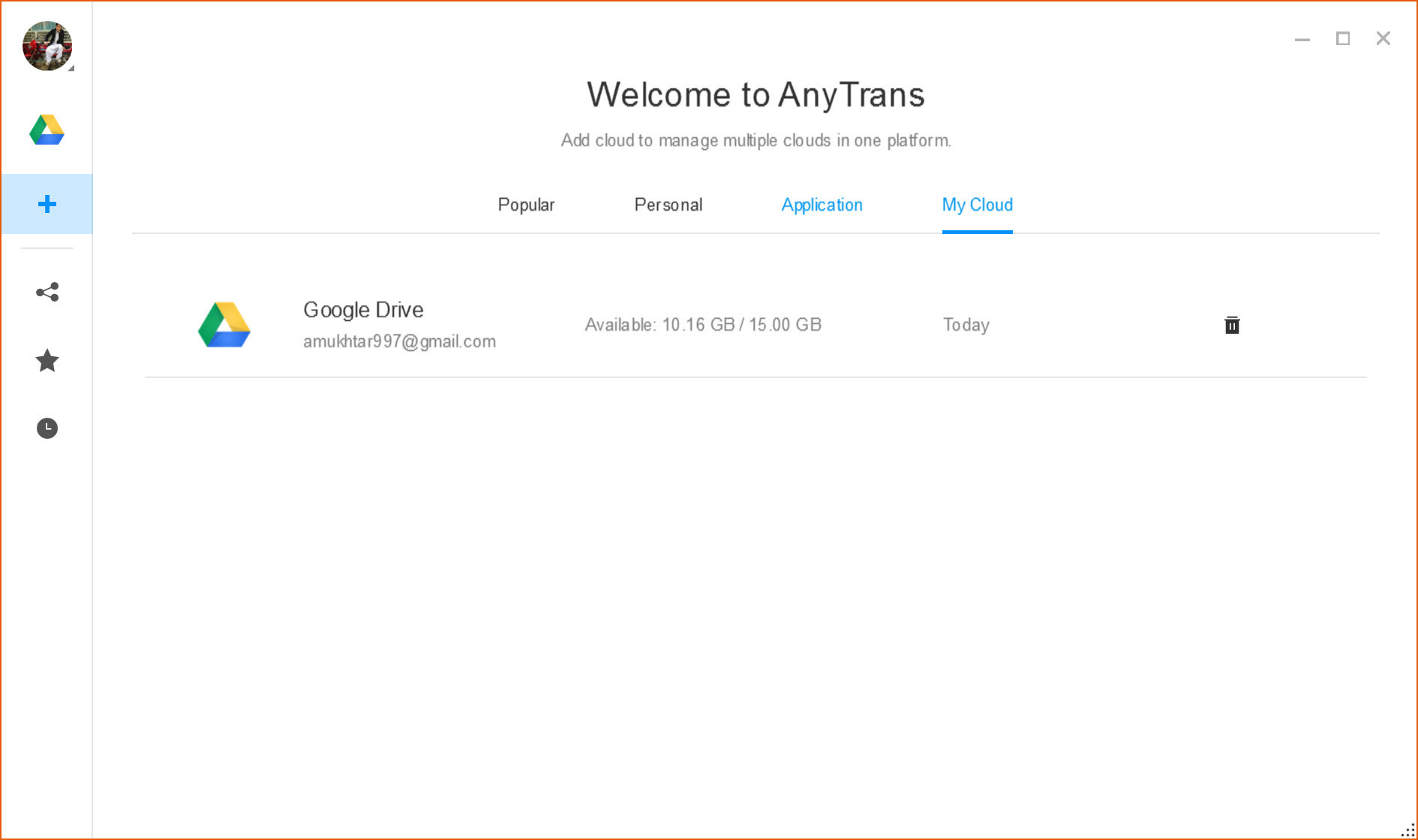
Leave a Reply