Today we are going to show you how to add passcode on iOS and android? You can add a security code to your ios or android devices without any problem. In order to secure your device from your friend or hackers you have to add passcode on ios and android. For a common person that’s not a problem but for a professional person those who work at office, company, school, center or any other public places it’s very compelsory. In our today’s topic will show the two most popular devices adding password on them.
Add Passcode on iOS and Android
For every mobile, tablet,ipad and pc users are needed to add password on their devices in order to secure them. Otherwise that’s not needed. If you work in company or any government duty so one of the rule that you have to pay attention, is to keep secure your account, phone, and something which is related to company or anywhere you work for the government tasks. So Add passcode on iOS and android whatever you use. In order to secure your device keep reading till the end of this post and you will become to know how to add passcode on ios and android.
#1. How to Add Passcode on IOS Devices?
Step #1. First step to secure and give a password to your phone is to open up the iphone,ipad or ipod touch settings. When you open up the device setting, scroll somehow down then click on Touch ID & Passcode.
Step #2. You can add different kinds of security code or Passcode to your device. First Turn on Passcode. From here you can add 4 digit code, 8 digit code or even you can add a custom code according to your wishes.
Step #3. Click on Passcode Options, then you will see the screenshot below. You can add three kinds of Passcode without Fingerprint. These are three miscellaneous ways that you can add passcode to your device. As you wish, you can try every one of them.
- Custom Alphanumeric Code
- Custom Numeric Code
- 4 Digit Numeric Code
How to Add Custom Alphanumeric Code?
Just click on Passcode options then you will get the picture in step 3. Select Custom Alphanumeric Code. This is a very secure way that you can use. In this case you have to type or write alphabet with number, both you can use. Up To 16 digits you can use if you need.
How to Add Custom Numeric Code?
It is one of the best way to secure your device by using this kind of Passcode. You can only use number up to 16 digits for the Passcode. Click on Passcode Options then select the second one Custom Numeric Code. Type the same password for two times. That’s how you can set up passcode for iOS.
How to Add 4 Digit Numeric Passcode on IOS?
This is the most easy and simple way that everyone can do this step. The only thing you are going to do in this step is, click on Passcode Options then enter 4 digit number for two times. In this way you can’t add more than 4 digits or alphabetic something like this. You can only select 4 digits number nothing else. Most of the iphone, ipad and ipod users use this kind of passcode because it is easy to open the device in simple way.
Step #4. In this Step you’re going to learn, how to setup fingerprint to your iphone or any other idevices. Just click on the fingerprint button which is shown to you in the screenshot below.
Step #5. A new window will pop up and what you’re going to? You have to put your any fingers on home button of your device then continue this action until all the blanks should fill red color. After that you can use your iphone or ipad with fingerprint passcode. Without your finger no one can open it. If they try more than 6 or 8 times the device will be locked. If once it disabled so you are compel to reset your device. If you want to reset iphone, so visit the article below.
Reset Disabled iPhone or iPad Passcode in an Easy Way?
#2. How to Add Passcode on Android?
Adding passcode on android is very easy and simple rather than iOS. Android is a mobile operating system (OS) currently developed by Google, based on the Linux kernel and designed primarily for touchscreen mobile devices such as smartphones and tablets. In order to add passcode on android devices just keep reading upto the end of this article.
Step #1. Go to your android device then find settings, click on Lock screen option. From here you can add various kinds of password to your android devices. Such as; Samsung Galaxy S3, Samsung Galaxy S4 and Samsung Galaxy S5 or any other android devices.
Step #2. Now click on Screen Lock. When you tapped on screen lock so you will be asked for current password if your device had before. Otherwise it won’t ask you this things. When you clicked on screen lock you can do so many things that you want. You can add Fingerprint, PIN code, Pattern, Password and Swipe.
Step #3. Now you will have a new window, so you can use various security codes. You can use pattern, PIN, Password and Fingerprint. The first one is Swipe, if you select this one. It is like None but the only difference is here that it has some effects while unlocking the phones screen and None does not have any effects.
How to Add Pattern Security Code on Android?
Click on Pattern Security code then you will be asked to draw the pattern. So you have to draw or connect dots to one another. For two times you are compel to repeat the same pattern then click on Continue button.
How to Add Password on Android devices?
You can use password as well and PIN code. As we had 4 digit numeric code on ios. In android as well we have PIN code which is the same iphone passcode. So here will show you how to add password on android. Just go to the device setting>Lock Screen> Screen Lock> Password. You can use Alphabet and number for this security code. Click on it then type the password that you want. Finally click on Continue button to end up this process. The Screenshot below which you can see is the picture for PIN code. Adding Password method is the same way.
It was all about, how to add passcode on iOS and Android devices. I hope that you guys enjoyed with this step by step guide article and I hope that you have got something from our today’s tutorial. Thanks for being with us.



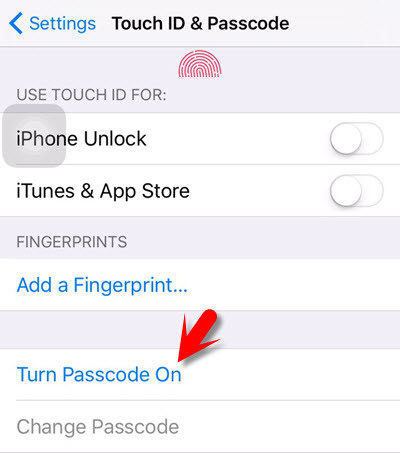
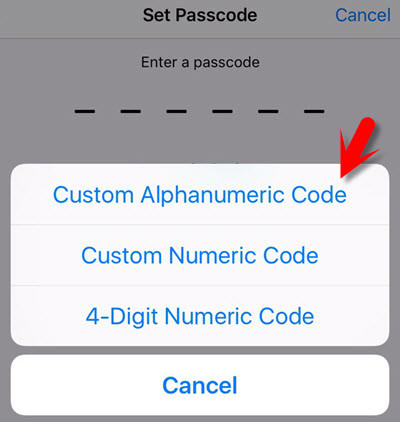
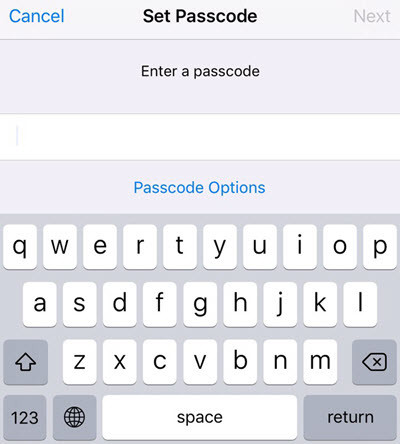
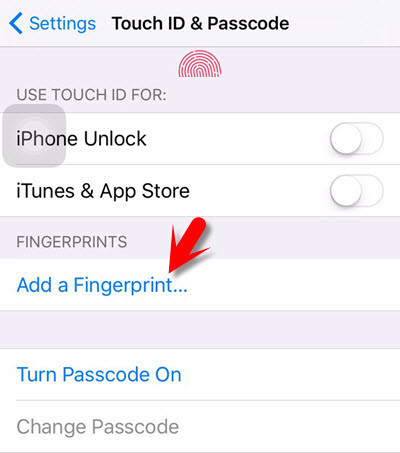

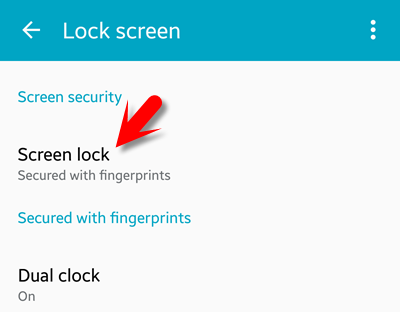
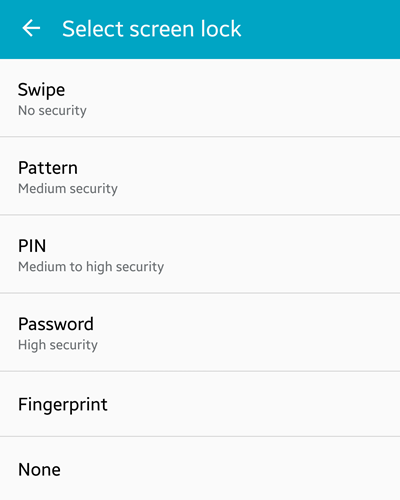
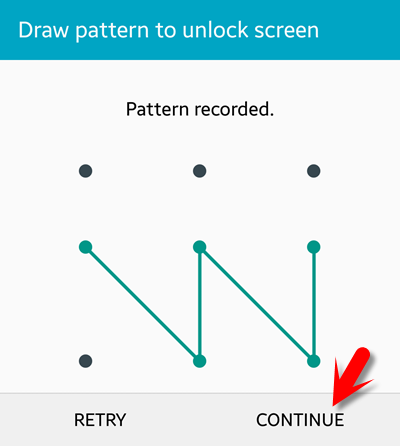
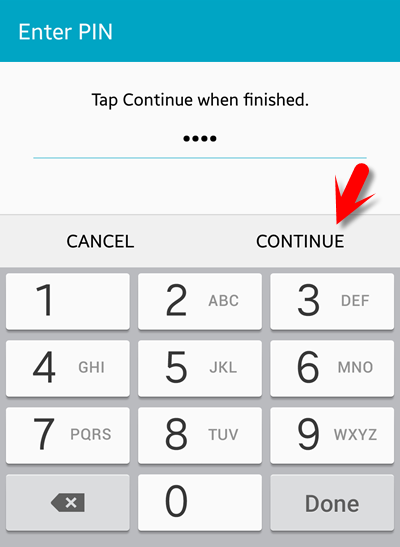
It was very good thanks I have got many things from your website.
Thanks Ms Marzia and I hope that are following our articles. Good job! keep it up.
Great but seems to be very easy nowadays for everyone becuase everyone use these smartphones.
Yes You are right Mr Karar. But some common iOS and Android users don’t know this thing.