In this article, I am going to show that how to add cover page in Microsoft office 2016. To add cover page in your document go to insert tab, we have many groups of icons that you can use them for your document. But the first group named pages, this group contains three options which are the cover page, blank page, and break page. These are the icons that you can use for your pages in your document. In each place of your page, you can break or add a blank page or make a cover page for your documents. Now I am going to explain them step by step, which are very simple.
Click Insert Tab to Add Cover Page in Microsoft Word 2016
#1. When you opened your Microsoft word go directly to click insert tab. Here inside insert tab as I said we have many groups which can use for deferent purposes in Microsoft word. But the first group we have pages, this group contains three options or icons which are:
- Add Cover Page, through to this option we can make or add a cover page for our documents.
- Blank Page, this option used to insert a blank page whenever and wherever you need in your document.
- Page Break(Ctrl+Return), within this option you can go to the end of the current page and start a new page.
To add cover page click on this option, here you have some ready cover pages that if you liked them you can directly click on and use in your document. But if you don’t like you can remove from here and add a new one. Then write your own information on the cover page. If you have a cover page that you made in your document and you want to use it in other documents, click the last option and save it to Cover Page Gallary.
Insert a Blank Page Among Your Pages
#2. Here you can add a new blank page between your pages. When you have written your text but among them in one paragraph again you want to write. When have not enough place to write. You can click on this option and insert a blank page there and continue your writing in your default page in your document. If you need again more pages there you can again click on this option and insert a new page.
Insert Break Page in Your Documents
Through to this option you can end the current page and move to next page. The position of your cursor does not matter wherever it is, from that position, you can end the page. And from that point, you can move the other data to the next page then the current page will be blank and end. To use this option just determine the position of the cursor and click on this option.
Conclusion
These all are about your pages, that How to add a cover page, how to add a blank page, or how to insert break page. They help you to write your topic or do your task easily in your document. This has was so easy and written simply if you again have any question write down a comment to solve your problem. Thanks for being with us.

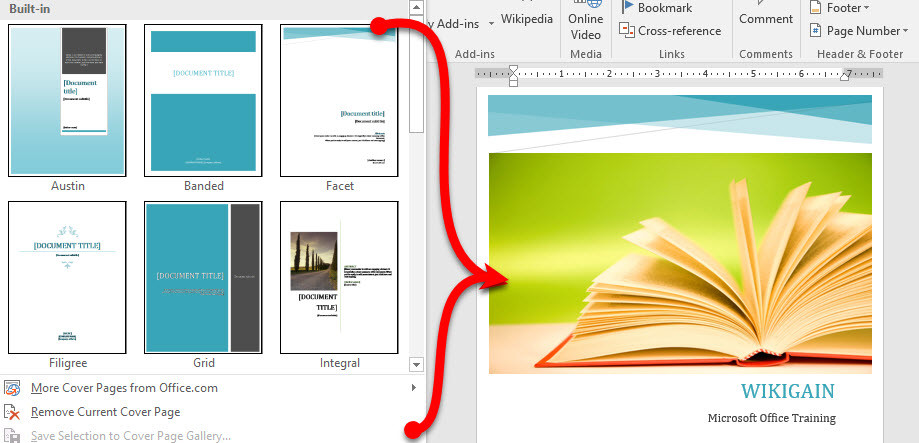

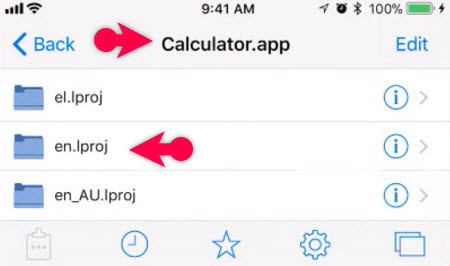
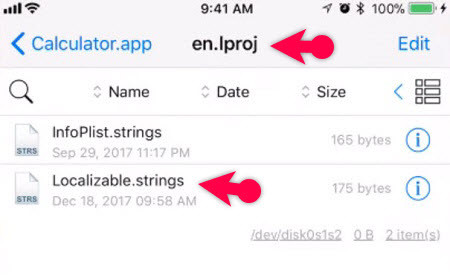
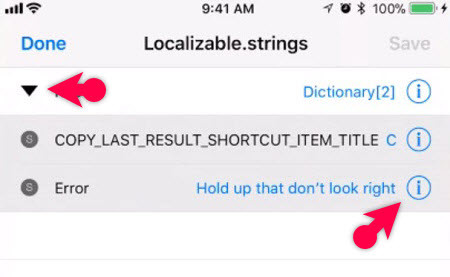
Leave a Reply