In this article, I am going to show you how to add an Email account on iOS Devices. In today’s world, you’re needed to have an email account for yourself, no matter if it’s a Yahoo, Gmail, Outlook, Hotmail or another email services, but having an email account is so necessary to be active in internet activity and you will be able to create an email account for yourself.
So due to this whenever you register on a website or on apps your mail account is needed to be opened or sometimes when you’re creating an account like apple id an email is required to Apple services to sent an verify email to your email account, and you will need to open the mail and verify it. Then add your mail account on iOS devices, to access the email on your iOS Devices. Follow this article then it will show you, how to setup email on your iOS based device. If you don’t to create an emails account then follow the article, How to Create Social Account Gmail, Yahoo, Outlook Account?
Add an Email Account on iOS Devices
Note: These settings will work on your iPhone, iPod Touch or iPad. While the screenshots are from an iPhone running iOS the same settings should work on any iOS devices.
Add Primary Email Accounts on iOS Devices
Step #1. Go to Settings on your device then scroll down to Mail, Contacts, Calendars and tap on it.
Step #2. On Accounts section tap on Add Account.
Step #3. Now from here, tap on the type of your email account to add it, on your iOS device.
Step #4. Wait for the email services then type your Name, Email, Password and Description of your account and tap on Next.
Step #5. Now choose for what your account can sync and tap on Save.
Finally, your account is setup and you can Send and Receive emails if you are entered your account clearly then by The Mail native app on your device home screen you can check your email account.
This was all about, how to add an Email Account on iOS devices. If you faced any problem tell us below by comment, Feel free to tell us. we’re waiting for your suggestion.



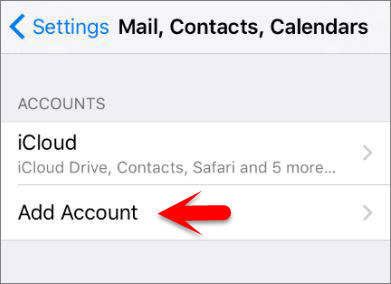
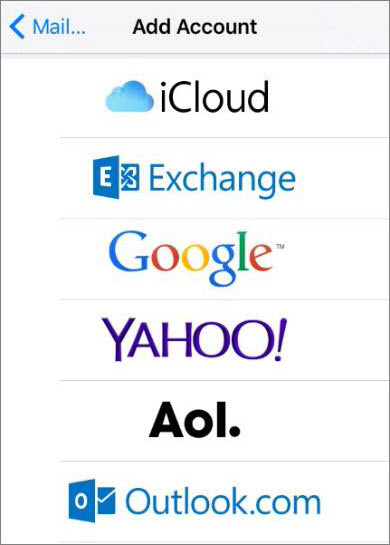
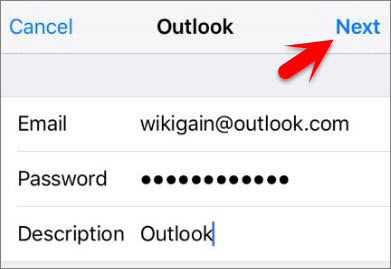
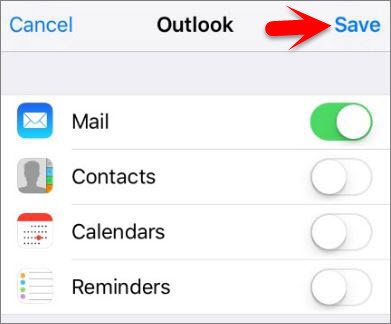
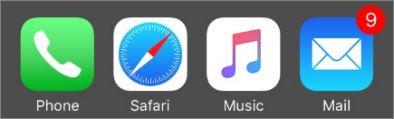
Leave a Reply