In this article, I am going to show you how to add a website icon to home screen on iOS devices. Nowadays if we faced any problem, immediately we do a google search or we go to a blog that before visited. So every day we may visit many websites, I am a blogger so I check my blog every day and like me there may be many persons that visit a blog every day, they must type the URL to enter the a site but it’s a litter boring to type a name everyday especially the website that have a long domain. Due to this, there, is a safari feature for iOS devices to quick access the websites that visit every day, add a website icon to home screen on ios devices to quick access the website that visit a day or frequently.
There are Two methods to quick access the websites the visit frequently. The first one is to bookmark the website on the safari, it’s by default located in favourites near Google, Yahoo or Apple that they are bookmark by default in the favourites, when your tap on bookmarked website, it goes to the URL that you bookmarked to the home screen it depends on your bookmarked URL.
The second method is to add a website icon to home screen on iOS devices, it’s somehow better from the first method when you add a website icon to home screen on iOS device it actually bookmarks the Url on the home screen with an icon and a name. The icon will take a photo of your home screen or the website logo.
Add a Website bookmark to Safari on iOS devices
Step #1. Tap on Safari from the home screen.
Step #2. Navigate to the website that want to bookmark, then tap the Share button on the browser’s toolbar.
Step #3. Tap on Add Bookmark.
Step #4. Type the Title and choose the location then tap on Save.
Step #5. Open a new tab and you will see your bookmarked sites, it’s also depended on location the you have chosen.
Add a Website Icon to Home Screen on iOS devices
Step #1. Tap on Safari from the home screen.
Step #2. Navigate to the website that want to add website icon to home screen, then tap the Share button on the browser’s toolbar.
Step #3. Scroll a little to the right and tap on Add to Home Screen.
Step #4. Type and Edit the Title or the name that want to appear on the home screen and finally tap on Add.
Step #5. Return to Home Screen and check the website icon, as you can see that my website icon has been added to my home screen.
This was all about, how to add a website icon to home screen on iOS devices. If you faced any problem tell us below by comment, Feel free to tell us. we’re waiting for your suggestion.


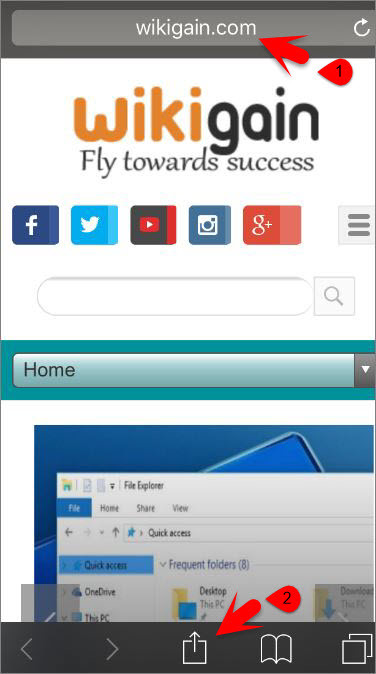
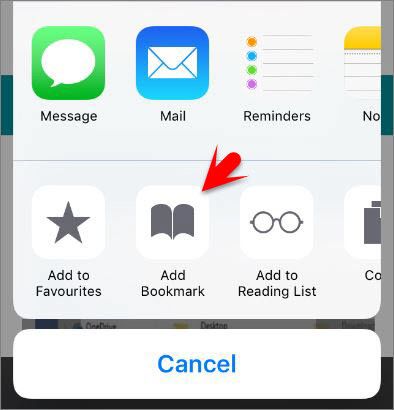
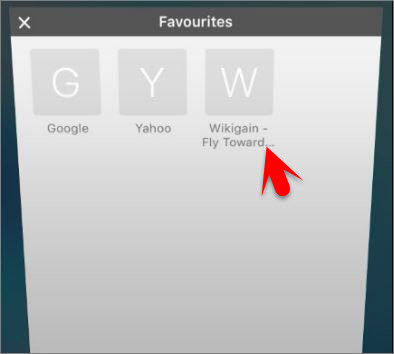

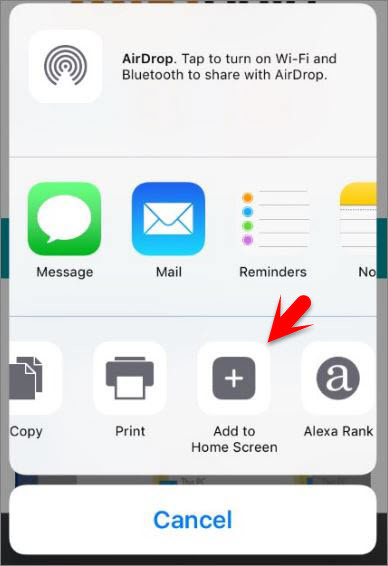
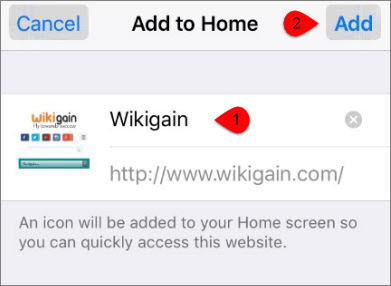
Appreciate this post. Will give it a try.
I every time emailed this web site post page to all my associates,
for the reason that if like to read it then my friends will
too.
What’s up i am kavin, its my first occasion to commenting anyplace, when i read this piece of
writing i thought i could also create comment due to this good
article.