Facebook is a very friendly social network platform where people are sharing their pics, videos, chats, video call, and many more. On the Advanced level, Dropshippers are using it to advertise a product. Besides, common folk can join groups, like pages, and interact with posts of one another. Anyway, sometimes during interacting with each some stuff happens like bad commenting, you want to hide your page likes and many more. So, basically, Facebook has a lot of settings and everyone does not know about them. So, I decided to introduce people to 5 Facebook Settings Every Facebook user should Know.
1. How to Hide Likes on Facebook?
- Open facebook.com and log in with your credentials.
- After you logged inside your account, click on your profile picture which is called an avatar.
- After that click more and choose Likes.
- After you select the Likes, every page you have liked will show.
- To hide the pages that you have liked from others, click on the three dots which means more options, then choose Edit the Privacy of your Likes.
- Once you visited the settings for your liked pages, to hide a category, click on the public icon and choose only me. Also if you wish to show it to your friends you can configure the custom settings.
- Click on Avatar
- More Options and Likes
- Click on Public icon
- Only me
How do I stop someone from tagging me on Facebook?
I am assuming that you are already logged inside Facebook with your credentials.
- Click on the drop-down arrow and choose Settings & privacy after that click on settings.
- Once you are inside the settings click on the privacy and then choose Profile and tagging.
- Turn all the options to only me, so people should not post on your profile on Facebook.
- Settings and Privacy
- Settings
- Privacy
- Profile and Tagging
How to Enable Follow button on Facebook?
If you are receiving a lot of friends requests from unknown people a lot, it is better to only turn the Friend request buttons for your friends of friends than everyone. Instead of Friends request public will see follow button.
- Login inside Facebook with your credentials.
- Click on the square menu and choose Privacy & Settings after that click on settings.
- Click on privacy.
- Scroll until you find the How people can find and contact you.
- Click on edit and change it from public to Friends of friends.
- How People find and contact you
- Settings & Privacy
How to hide posts from a certain person or people?
If you want to share a post on Facebook, and at the same time you don’t want a certain person or people to see your post. You can also turn this feature, so follow the step-by-step guide you will know how to do it.
- The first step is to select a photo or video, or even a status will also do, In my case, I want to upload my photo.
- For example, I only want that my pic should not be shown to my Friend Mukhtar, to do it click on the drop-down arrow menu.
- Instead of public choose friends except, then mention the friend that you don’t like to see your photo.
- Change the View Status
- Save Changes
- Select Audience
How to Deactivate Or Permanently Delete your Facebook account?
Maybe you are tired of using Facebook or simply your account is hacked or for any other reason, you want to delete your Facebook account, here are the steps.
- Login to Your Facebook account and then click on the drop-down menu and choose Privacy and Settings.
- After that click on settings> Your Facebook Information.
- Scroll to the end, there you will see the option to deactivate or permanently delete your Facebook account.
Conclusion:
I hope reading this article helped you to about the 5 Facebook Settings Every Facebook user should Know. And besides, let me know what Settings you want to add more to this post or another post.

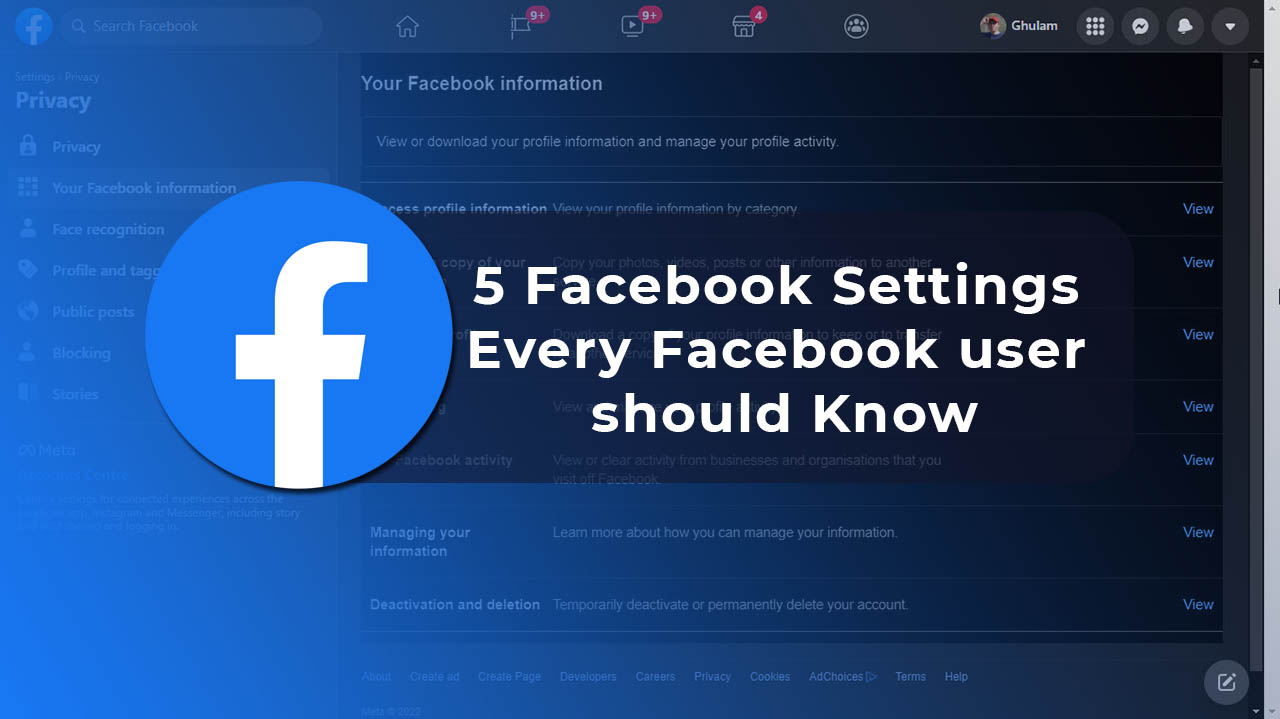
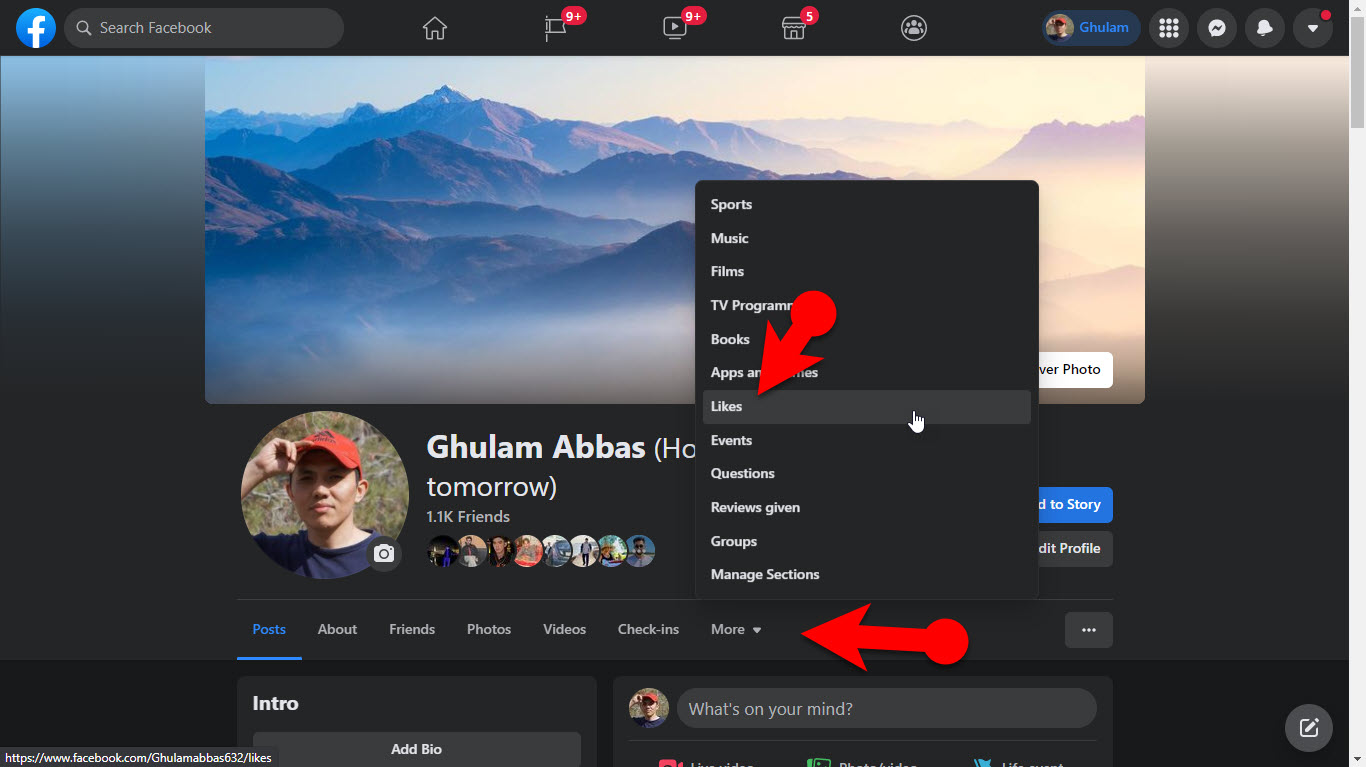
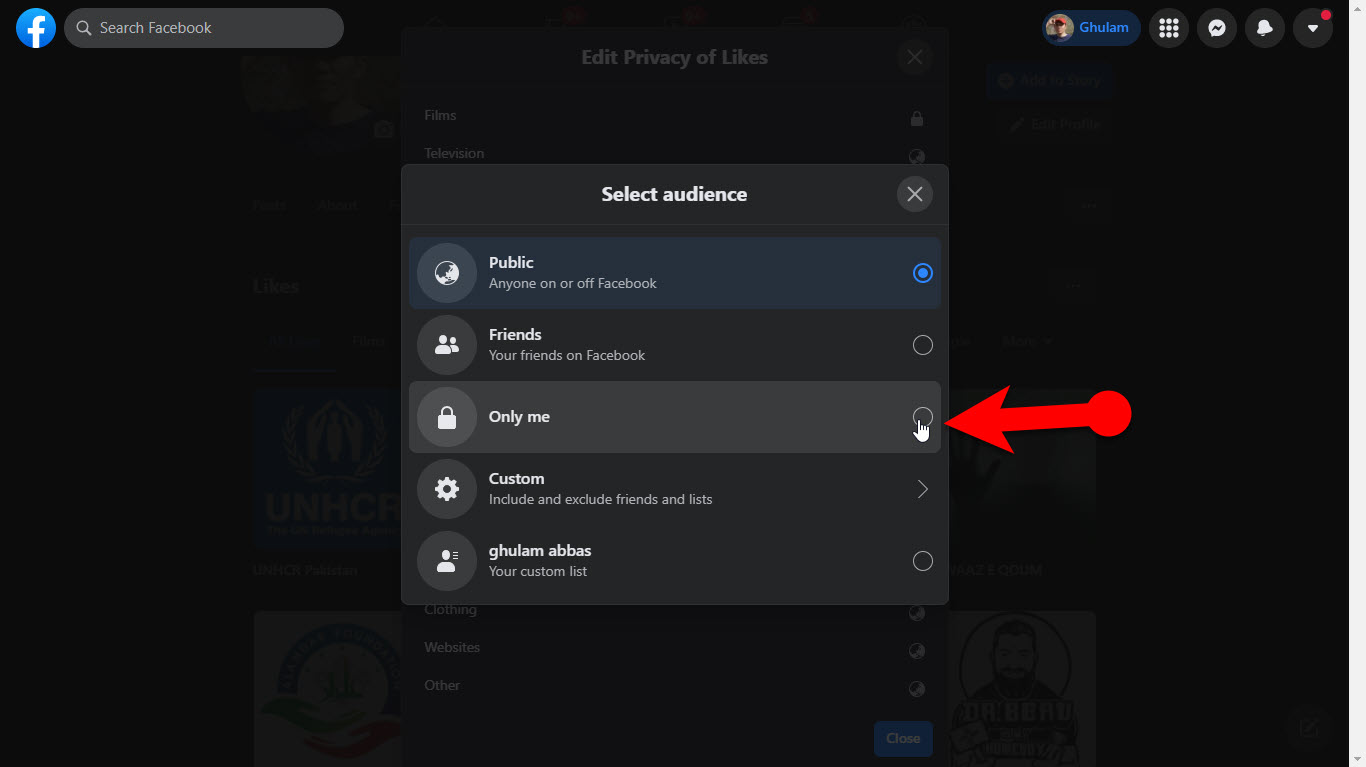
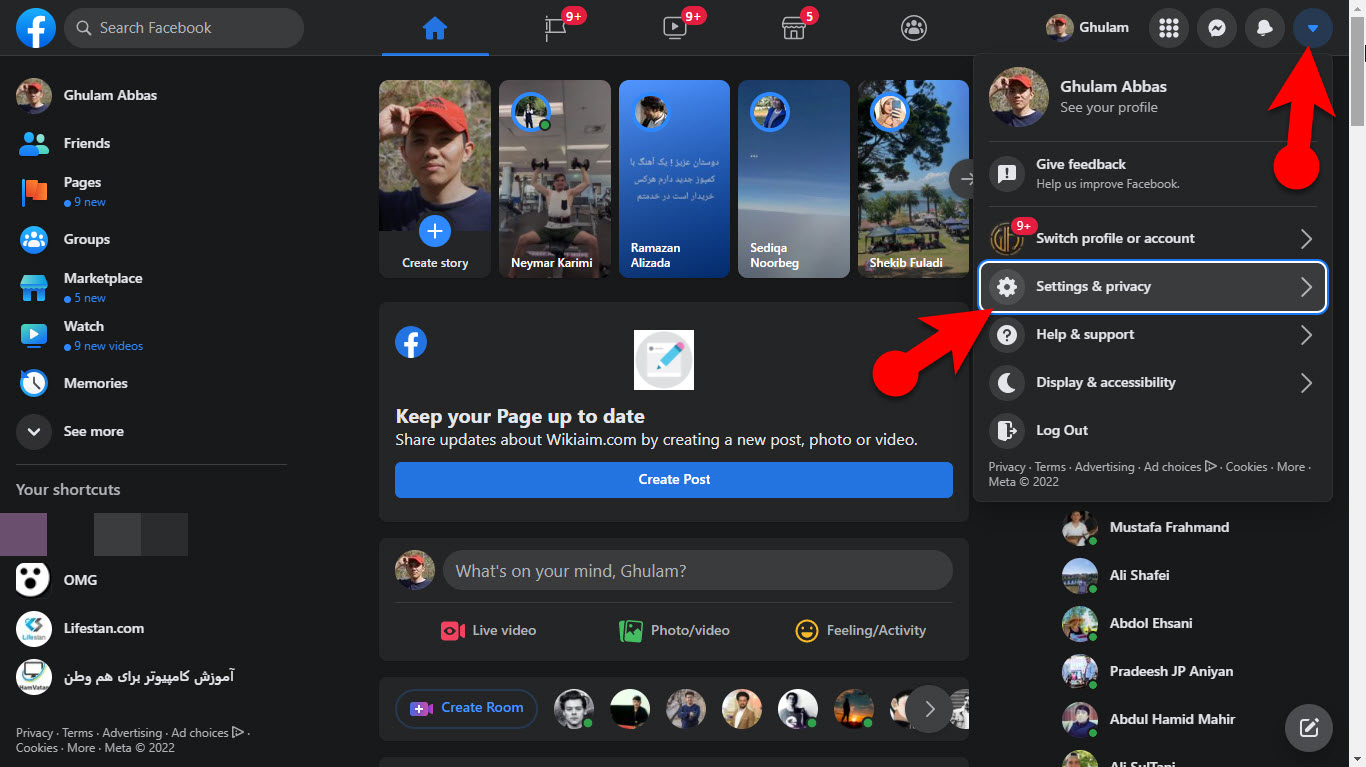
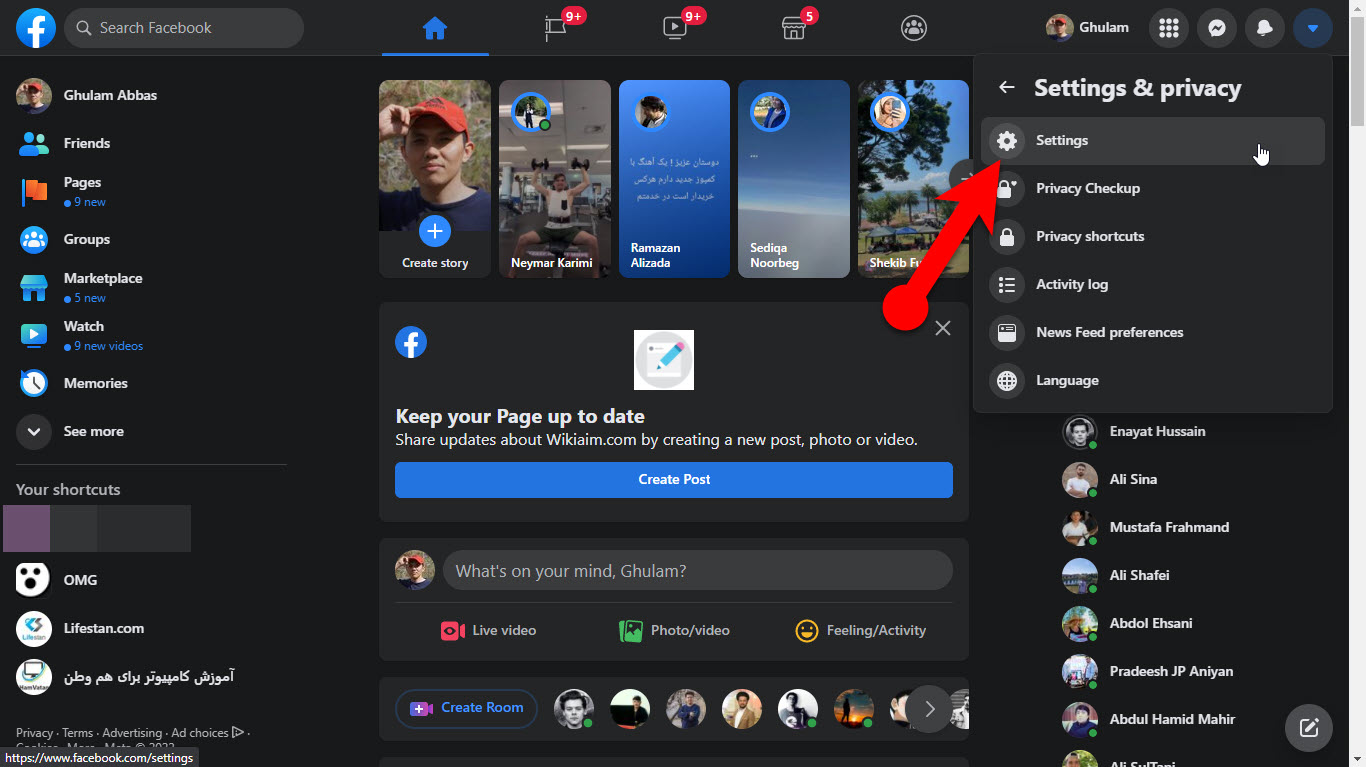
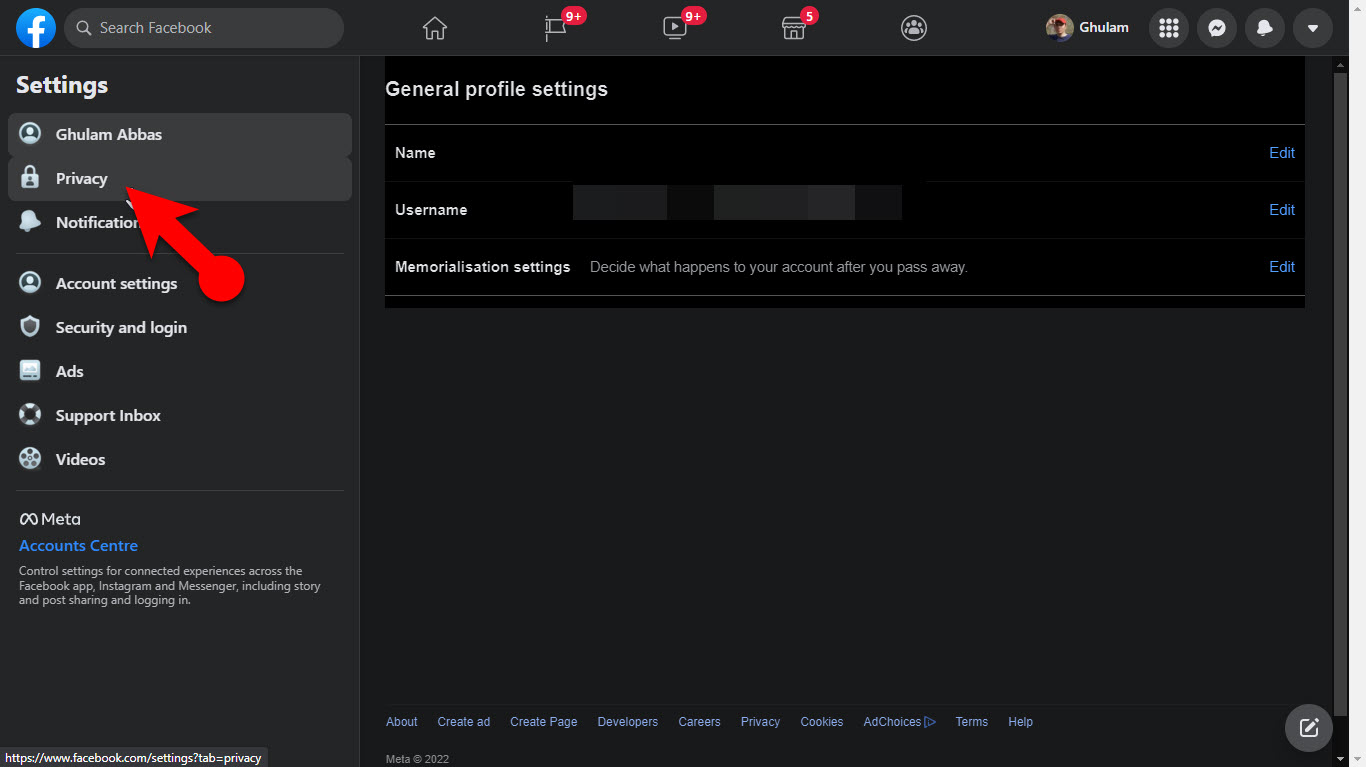
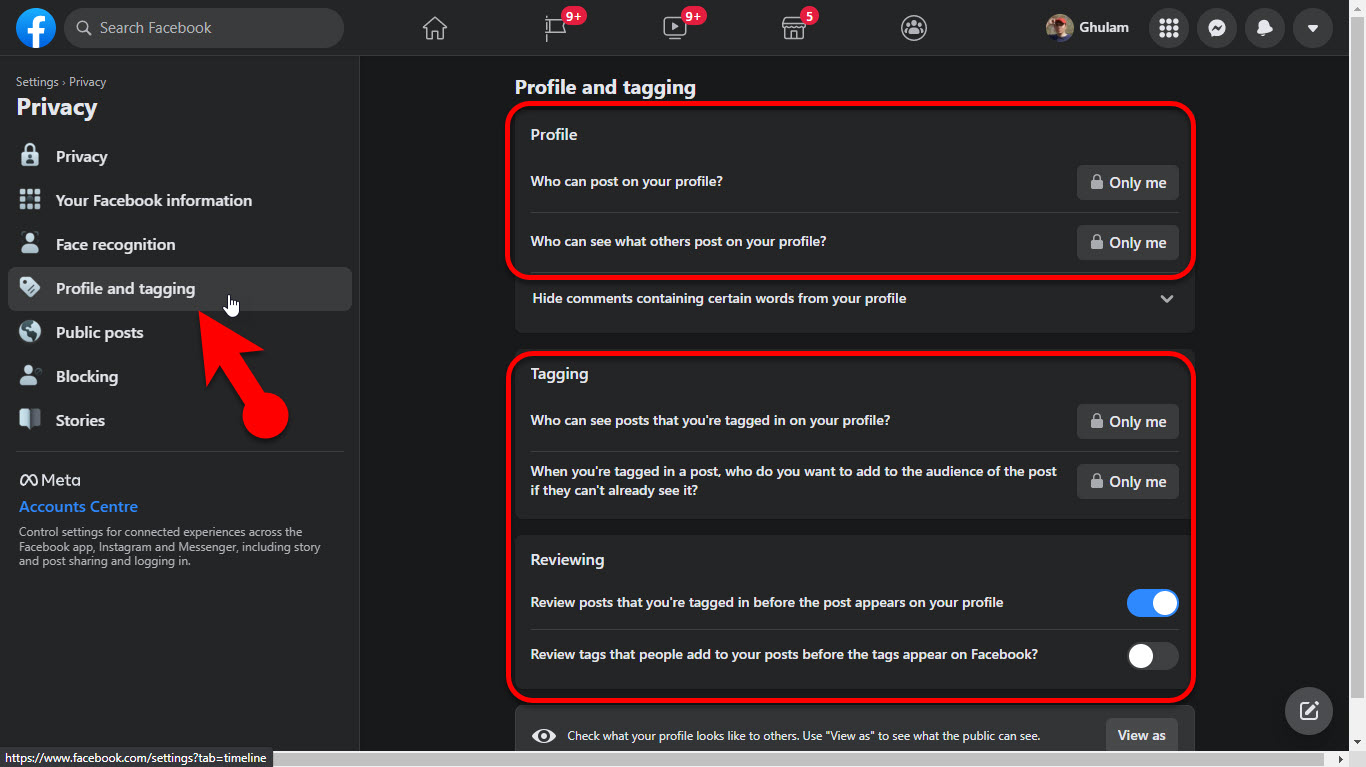
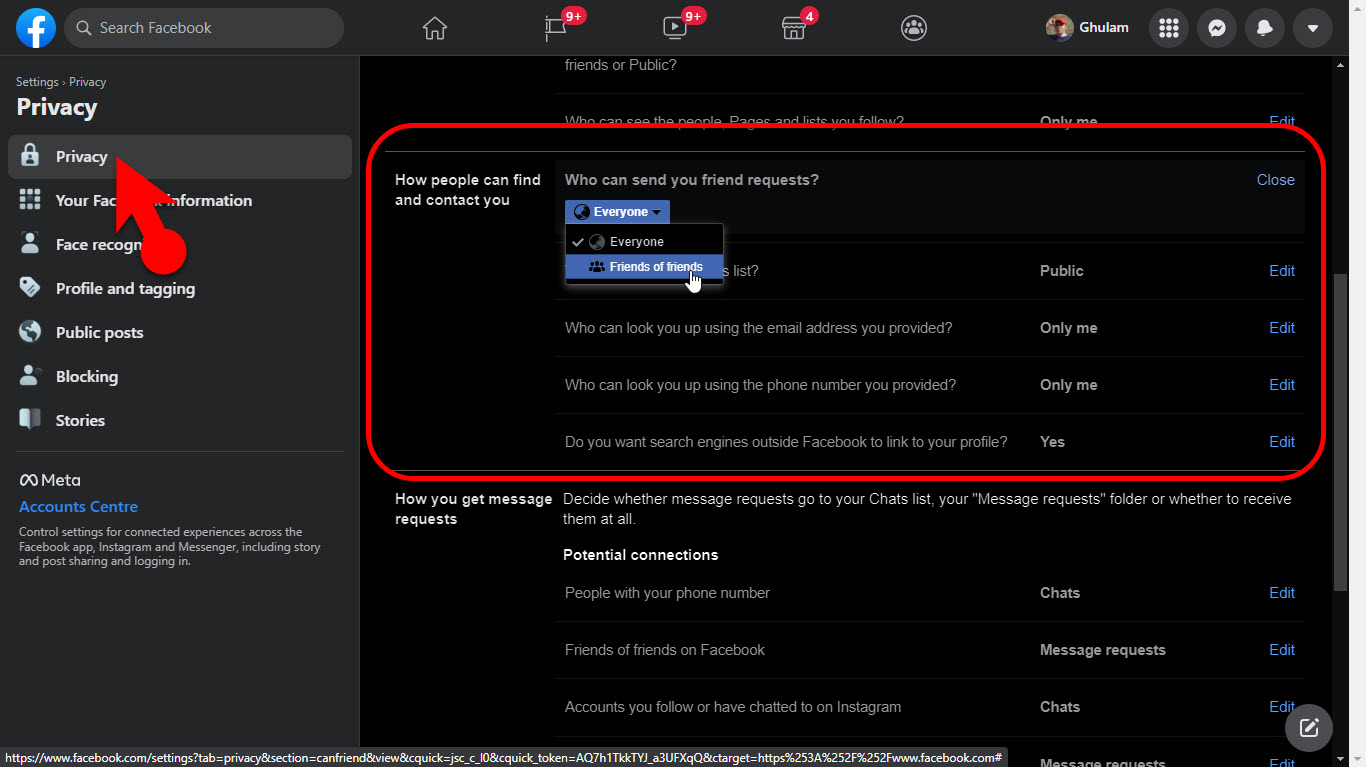
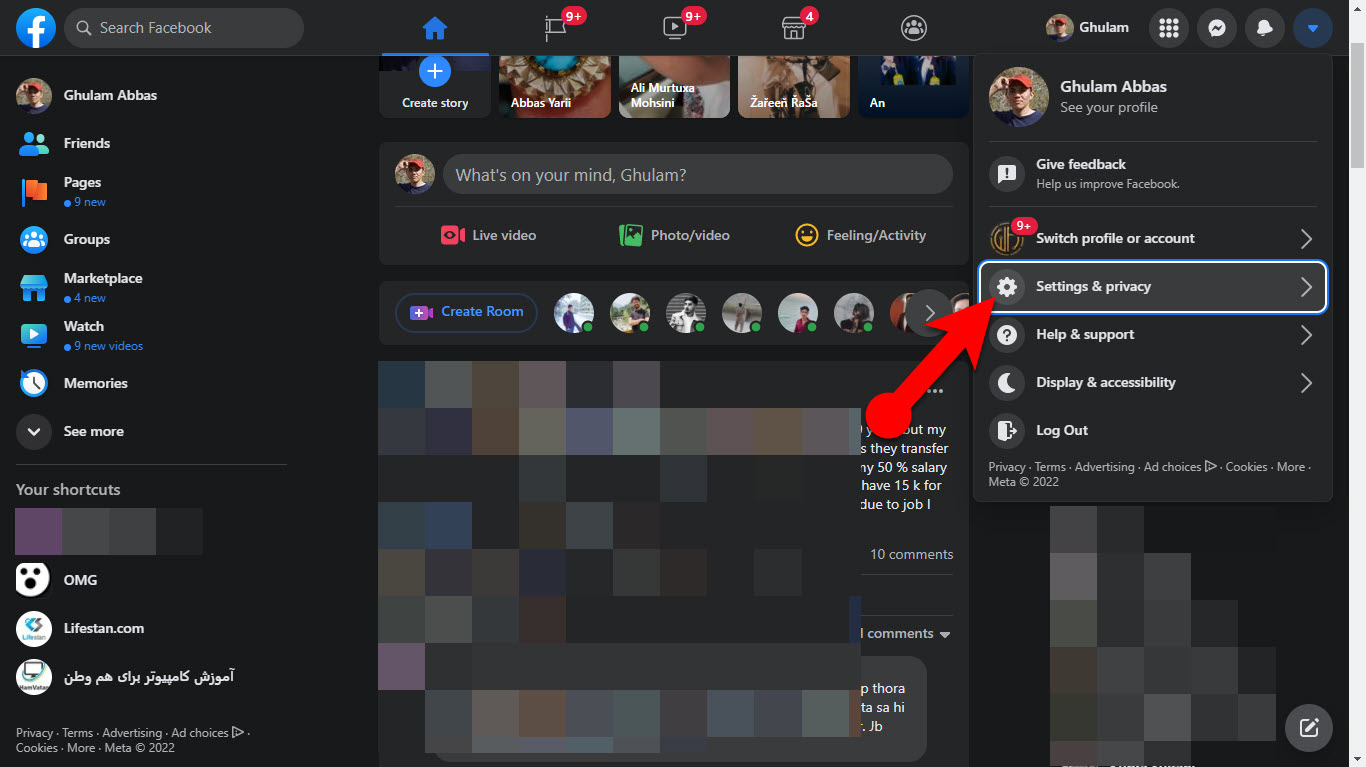
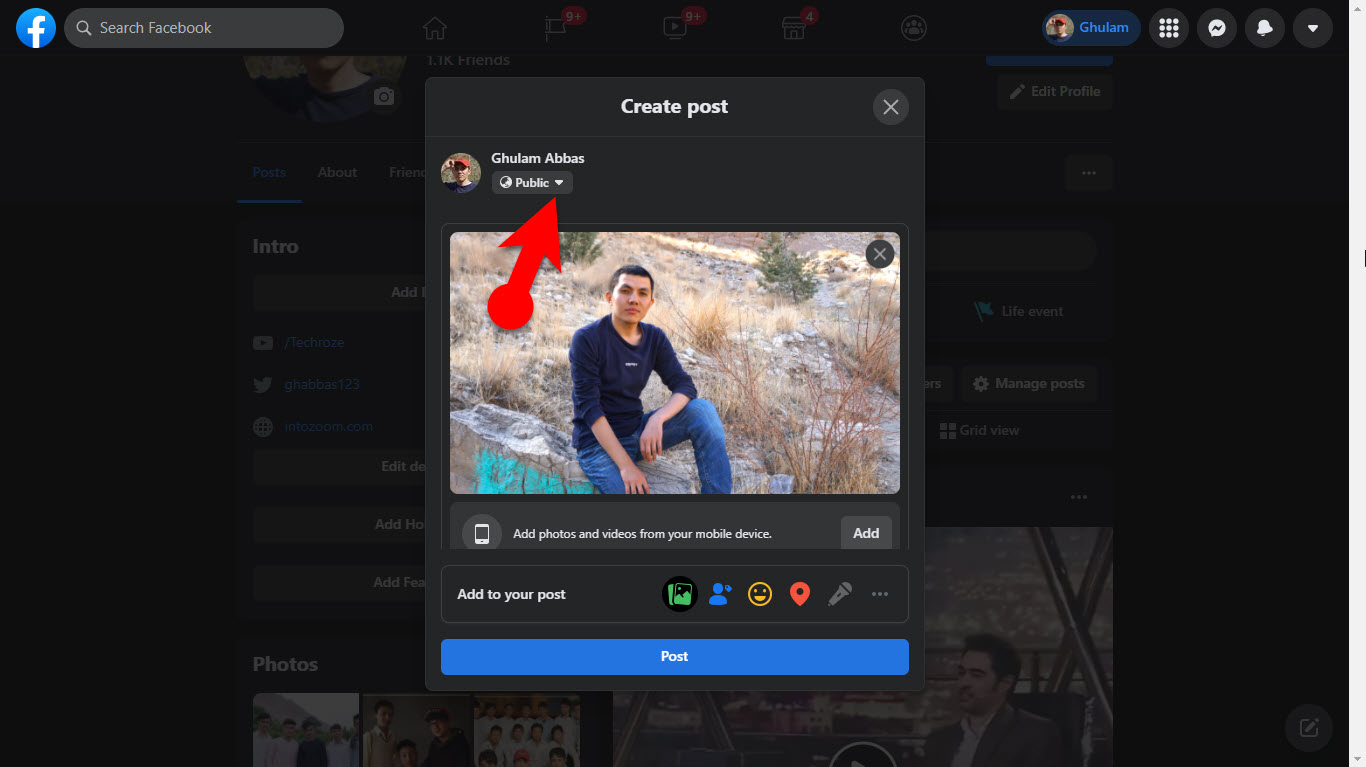
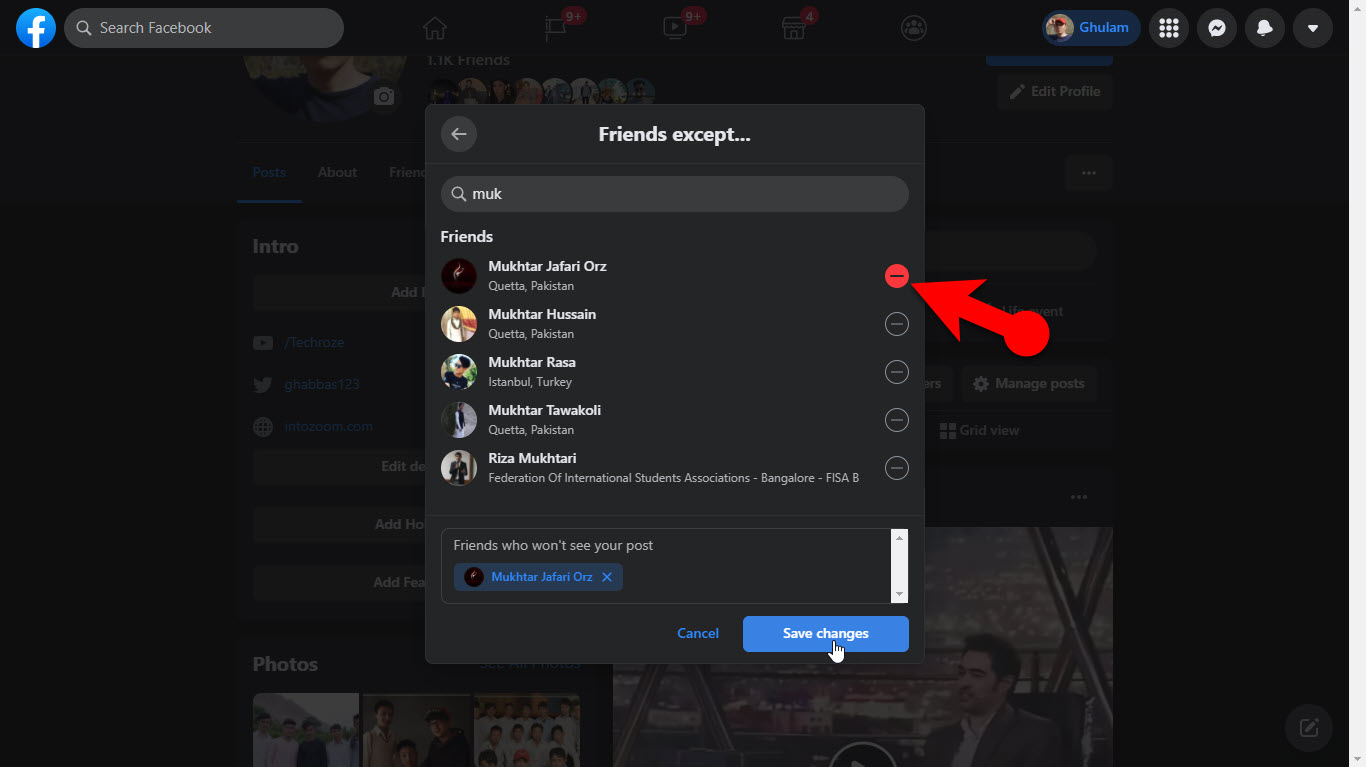
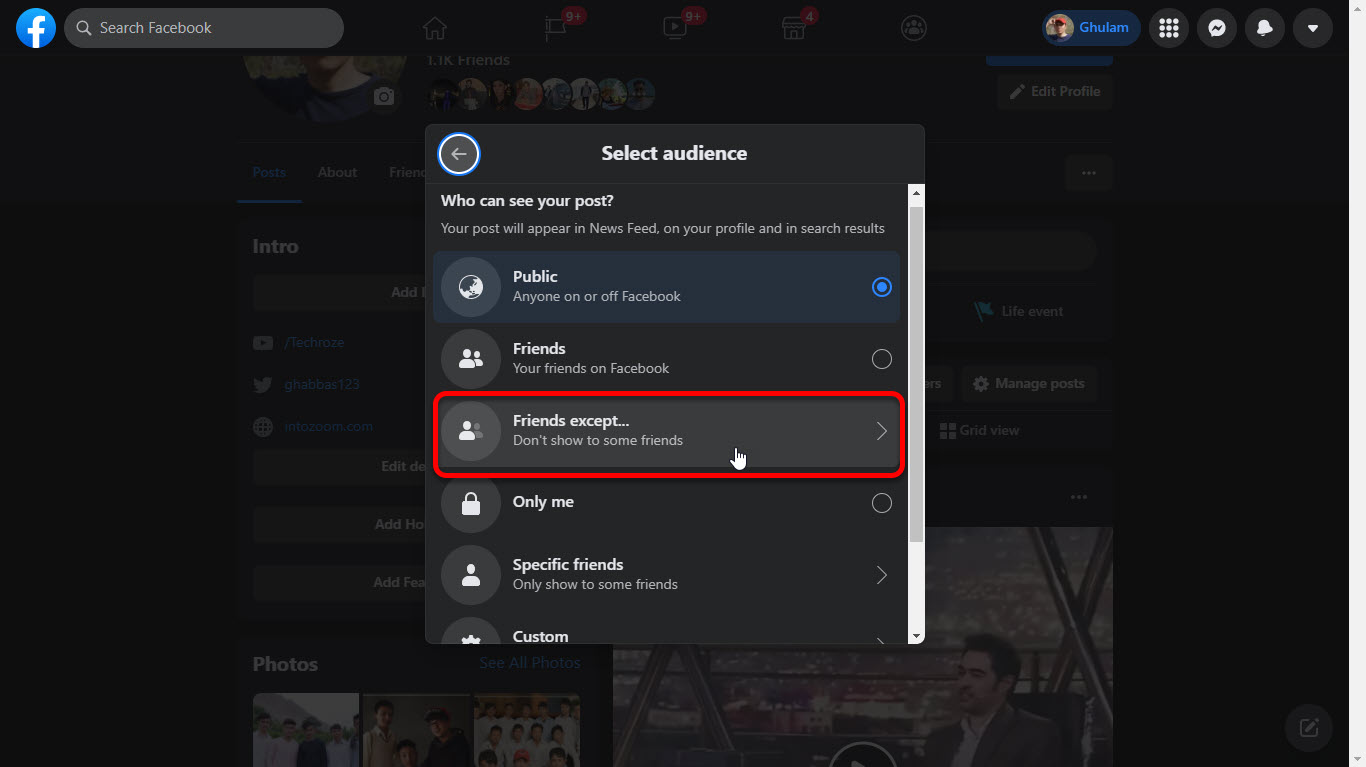
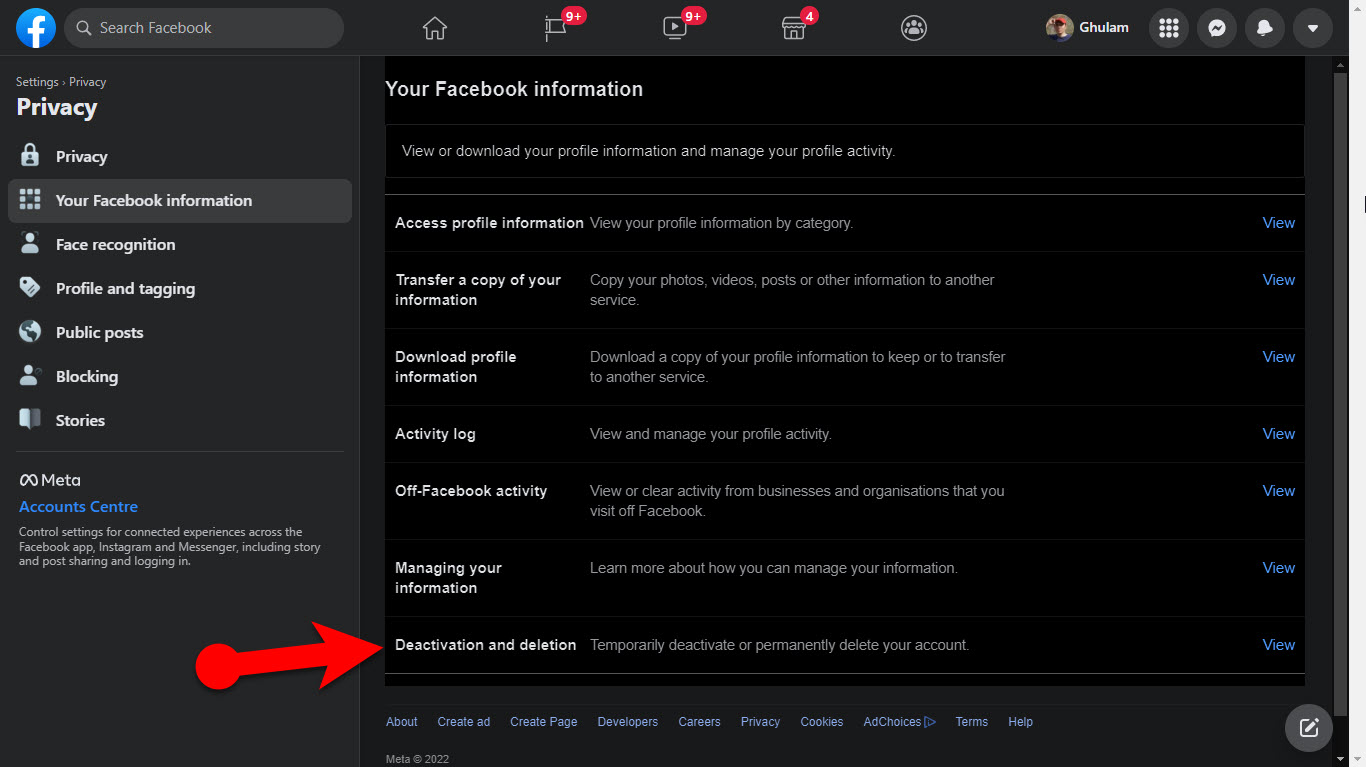
Leave a Reply