In this article, I am going to show you the differences between iCloud backup and iTunes backup. While you copy or save your iPhone, iPad or iPod Touch data by creating a backup with iCloud or iTunes, it can help you to restore and transfer your data to the new device back, if you lose, damaged or replaced your Device. So you can get it back with the backup via iTunes or iCloud. There are some differences between iCoud backup and iTunes backup that you must know before to creating a backup with iCloud or iTunes, no matter which method is it. So this article can help you to decide which method is the best for you.
Differences between iCloud Backup and iTunes Backup
What’s iCloud Backup?
iCloud Backup can help you to save and create a copy of data and information in the Cloud Services, and you’re able to get them back and transfer to your new device, in the cause if your device is damaged, lost or replaced. Making a backup with iCloud needs a Wi-Fi connection and connected to the internet, and no need to plug your device to a computer or be at home or somewhere else to backup with iCloud. The only thing is important is to have free space is the Cloud and be Connected to a Wi-Fi Network. Learn from here to Backup your iPhone, iPad or iPod Touch using iCloud.
Related: How to download iCloud backup files.
What’s iTunes Backup?
With iTunes Backup, you can also save and create a copy of data and information in your computer storage. If your device gets lost, damaged or replaced, you’re able to get them back and transfer your data and intelligence to the new appliance. To make a backup using iTunes you must connect your device via its cable to your computer, so no need to an internet connection and your computer must be with you to create an iTunes backup. Even you can backup your apps through iTunes Backup. Learn from here to backup your iPhone, iPad or iPod Touch using iTunes.
iCloud backup VS iTunes backup
There is the list of the data and information that iCloud and iTunes can backup and can’t backup.
iCloud
- Stores backups in the cloud
- Offers up to 1TB of storage (your first 5GB are free)
- Always encrypts your backups
- Lets you make and use backups from anywhere with Wi-Fi
iCloud nearly backup your all data and information but there are some data and settings that iCloud do not include:
- Data’s that is already stored in the cloud, like contacts, calendars, notes, My Photo Stream, and iCloud Photo Library
- Data stored in other cloud services, like Gmail and Exchange mail
- Apple Pay information and settings
- Touch ID settings
- Content you didn’t get directly from iTunes, App, or iBooks Stores, like imported MP3s, videos, or CDs
- iTunes in the Cloud and App Store content (If it’s still available in the iTunes, App, or iBooks Store, you can tap to re-download your already purchased content.)
iTunes
- Stores backups on your Mac or PC
- Storage depends on your Mac or PC’s available space
- Offers encrypted backups (off by default)
- Lets you make and use backups from your Mac or PC
iTunes nearly backup your all data and information but there are some data and settings that iCloud do not include:
- Content from the iTunes and App Stores or PDFs downloaded directly to iBooks (You can back up this content using Transfer Purchases in iTunes.)
- Content synced from iTunes, like imported MP3s or CDs, videos, books, and photos
- Photos already stored in the cloud, like My Photo Stream, and iCloud Photo Library
- Touch ID settings
- Apple Pay information and settings
- Activity, Health, and Keychain data (To back up this content, you’ll need to use Encrypted Backup in iTunes.)
Decide which method is best for you
Now use the article above to determine which method is easy and the best for you. Make a backup using iCloud or make a backup using iTunes.
It was all about, some Differences between iCloud Backup and iTunes Backup. If you have any question share with us below by comment, Feel free to tell us. We’re waiting for your suggestion.

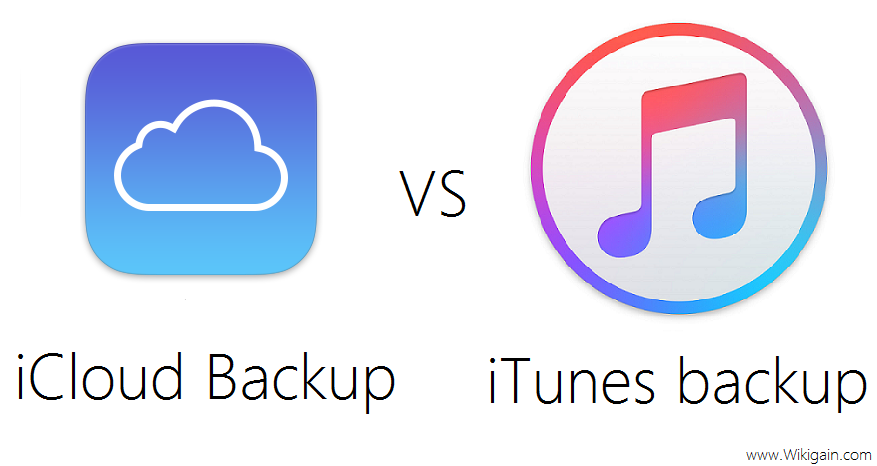

i feel like, my opinion, this article was difficult to read due to the fact that it had to be deciphered as you were learning. I had to read things several times to try and comprehend what was being said. I am sure some people are completely lost considering i know some about IT but some people do not.
Very helpful information. But I do have to agree with previous post from October of 2016, and say – If you are going to PUBLISH, you MUST EDIT. If an article is badly written, it puts the accuracy of the content itself in serious doubt. This is technical information so GRAMMAR and EVERY WORD matters. And I say this with all due respect and intent to be helpful.
Thanks for sharing your feedback dear.
Please clean up this article’s English. There are areas I had to re read to try to make sense of them. I’m computer illiterate, so it makes it even harder for me to understand if the English is all weird. Thanks.
Thanks for sharing your feedback, i will fix soon.
I recently had a problem with iPhone5s where it wouldn’t receive/process data when off WIFI. The only fix was to backup to iTunes and restore from iTunes. iClould backup/restore wouldn’t fix it.
You mean when you’re back using your iPhone 5s using iCloud.you can’t backup it while WiFi is Turned off???
Thanks, Mr. Niaz Ahmad
We really appreciate you that you have found this article useful
Thanks, your article is very useful…..